myWR-Screen Design (revised)
Monthly SSI Wage Reporting
myWR-Screen Design (revised)
OMB: 0960-0715
My Wage Report (myWR)
Application Screen Changes

The myWage Report tool is an online wage reporting tool located within my Social Security portal. myWR is a part of mySSA project which uses the pro template for the screens. Available on a computer or smartphone, this tool allows certain recipients and representative payees with my Social Security account to report pay-slip information online.
Purpose
The purpose of this document is to put together a screen package for all the screen changes, and any new screens added and to gain understanding in the changes in myWR application.
Screen links
Screen changes
Self- Reporter Screens
New header and footer added.
Application title is removed from all self-reporter screens.
Colon “:” used at the end of a sentence are removed.
Application icon ‘Edit’ is added to all self-reporter screens.

Self-Reporter Choose Employer screens language change on blue information box from “If you need to report wages for an employer not listed above, or have self-employment earnings or work changes to report, please contact us or your local Social Security field office.” to “If you need to report wages for an employer not listed above, or have self-employment earnings or work changes to report, please contact us.” Including only two buttons “Next” and “Exit”.

Wage Report Employer Table screen “Add pay stub for this employer” button changed from primary to secondary button.

Wage Report Data Entry Screen all input fields are aligned vertically by moving “Pay period end” section to the left of the screen.
Year input field date is updated up to 2022.

Wage Report (entered wages) screen “Add pay stub for this employer” button changed from primary to secondary button.

All Wage Report Review Paystubs screen blue information box text changed from “This report cannot be changed online after submitting. To make any changes after submitting this report you will need to contact your local Social Security field office or contact us.” to “This report cannot be changed online after submitting. To make any changes after submitting this report, you will need to contact us.”

All confirmation page screens green success message box includes new text “You will receive a confirmation receipt in your Message Center inbox.”
“View receipt” button has been removed.
On blue information box language has been changed from “To report work changes or self-employment earnings, please contact your local Social Security field office or contact us.” To “To report work changes or self-employment earnings, please contact us.”

Error screens language changed from “contact your local field office or contact us” to “contact us”.
Service Unavailable Error screen

Submission Failure Error screen

Unauthorized Access Error screen
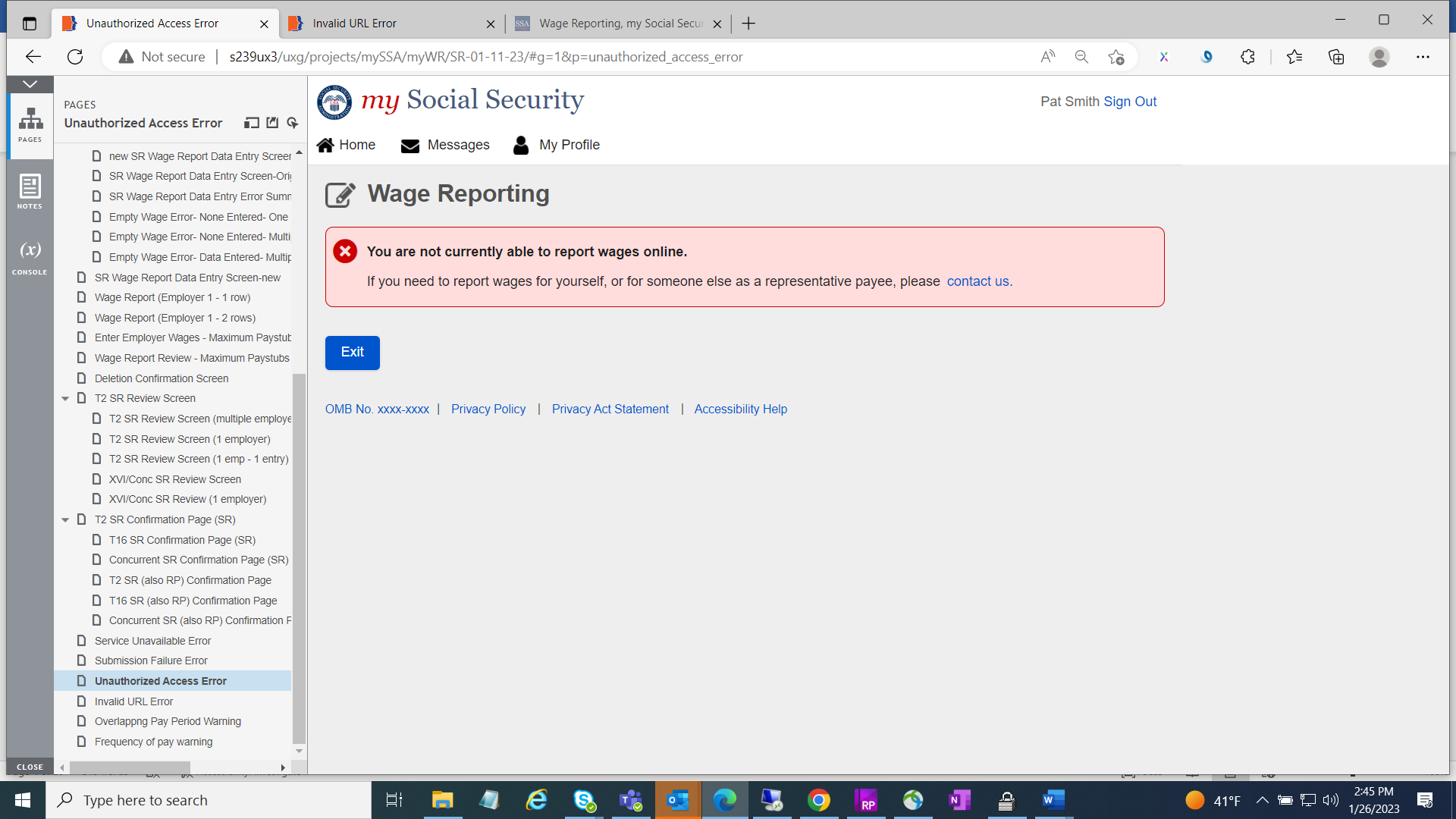
Representative Payee Screens
New header including title with “Representative Payee Services” and footer are added.
Colon “:” used at the end of a sentence are removed.
Application icon ‘Edit’ is added to all self-reporter screens.

Choose worker screens blue information box language changed from “Worker not listed? If you need to report wages as a representative payee for a worker not listed above, please contact your local field office or contact us.” To “Worker not listed? If you need to report wages as a representative payee for a worker not listed above, please”.
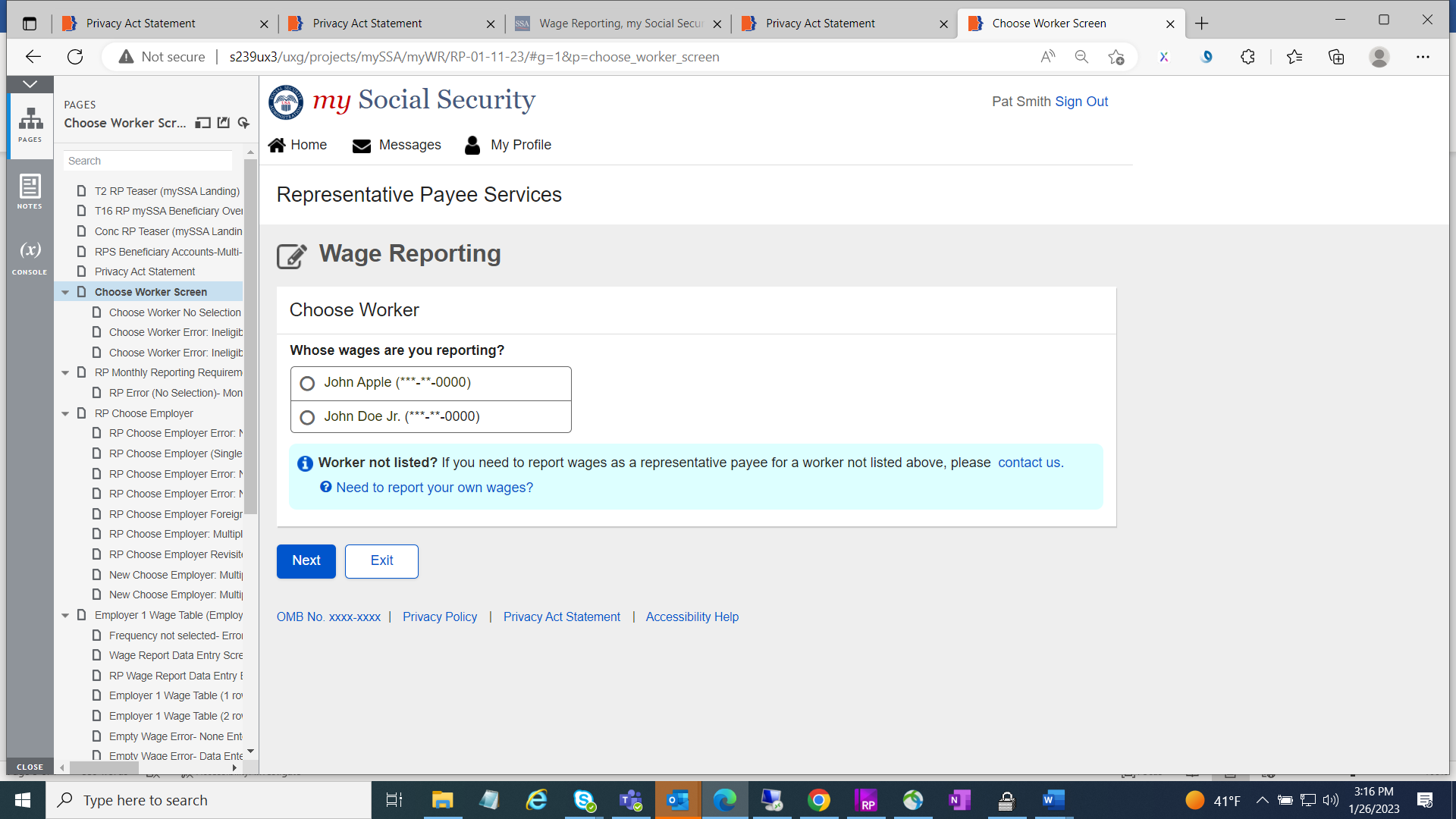
Choose worker error screen red ball language also changed.
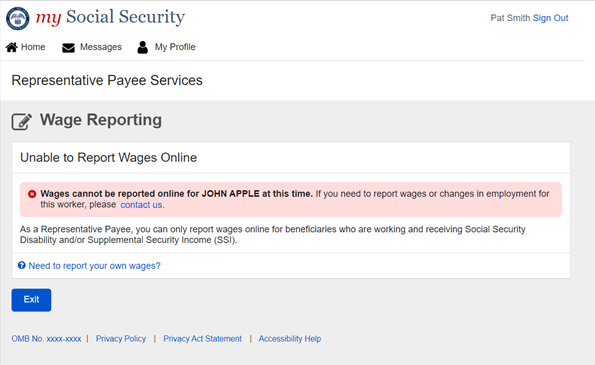
RP Choose Employer screens language change on blue information box from “If you need to report wages for an employer not listed above, or have self-employment earnings or work changes to report, please contact us or your local Social Security field office.” to “If you need to report wages for an employer not listed above, or have self-employment earnings or work changes to report, please contact us.” Including only two buttons “Next” and “Exit”

Wage Report Employer Table screen “Add pay stub for this employer” button changed from primary to secondary button.

Wage Report Data Entry Screen all input fields are aligned vertically by moving “Pay period end” section to the left of the screen.
Year input field date is updated up to 2022.
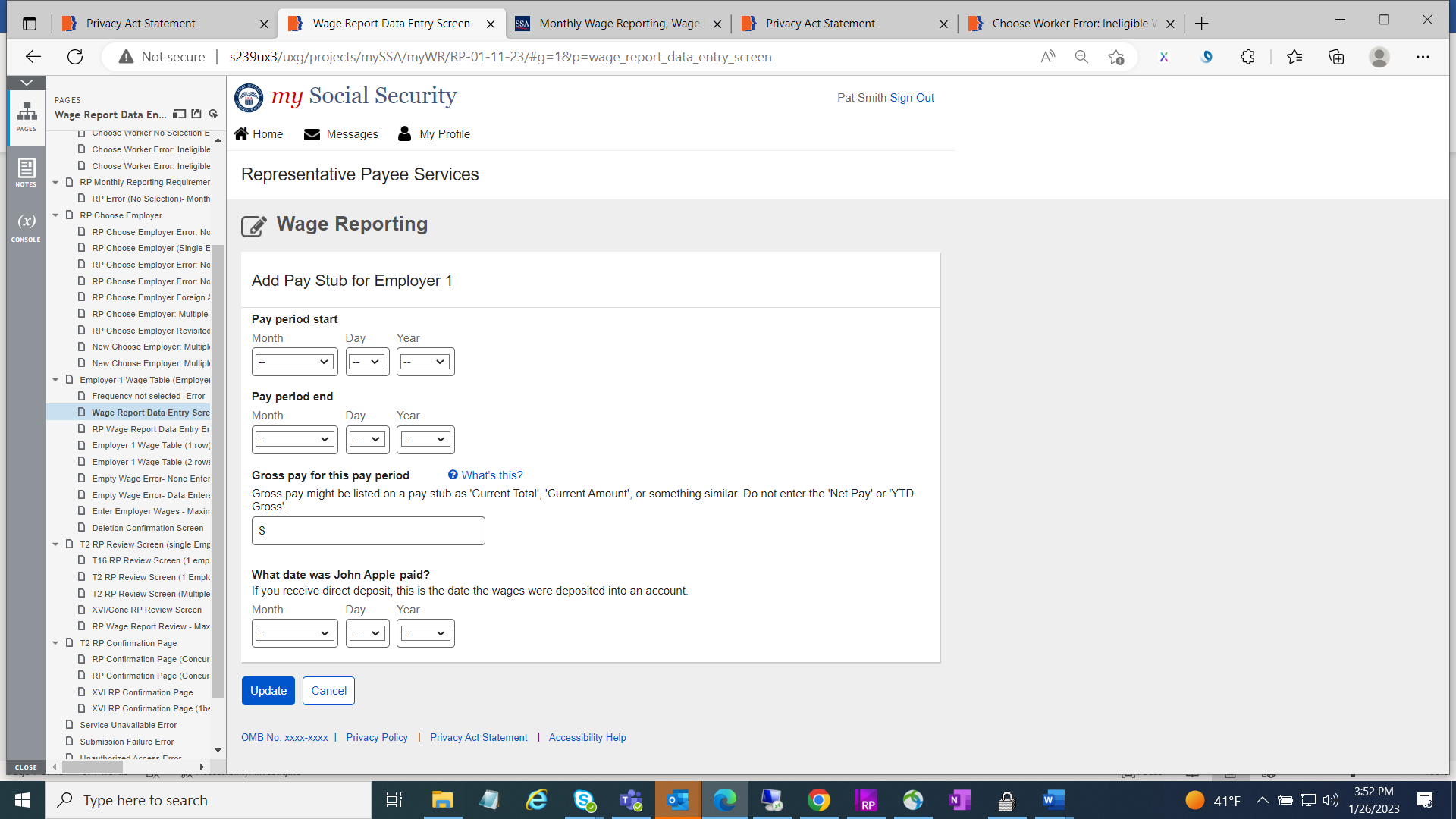
Wage Report (entered wages) screen “Add pay stub for this employer” button changed from primary to secondary button.
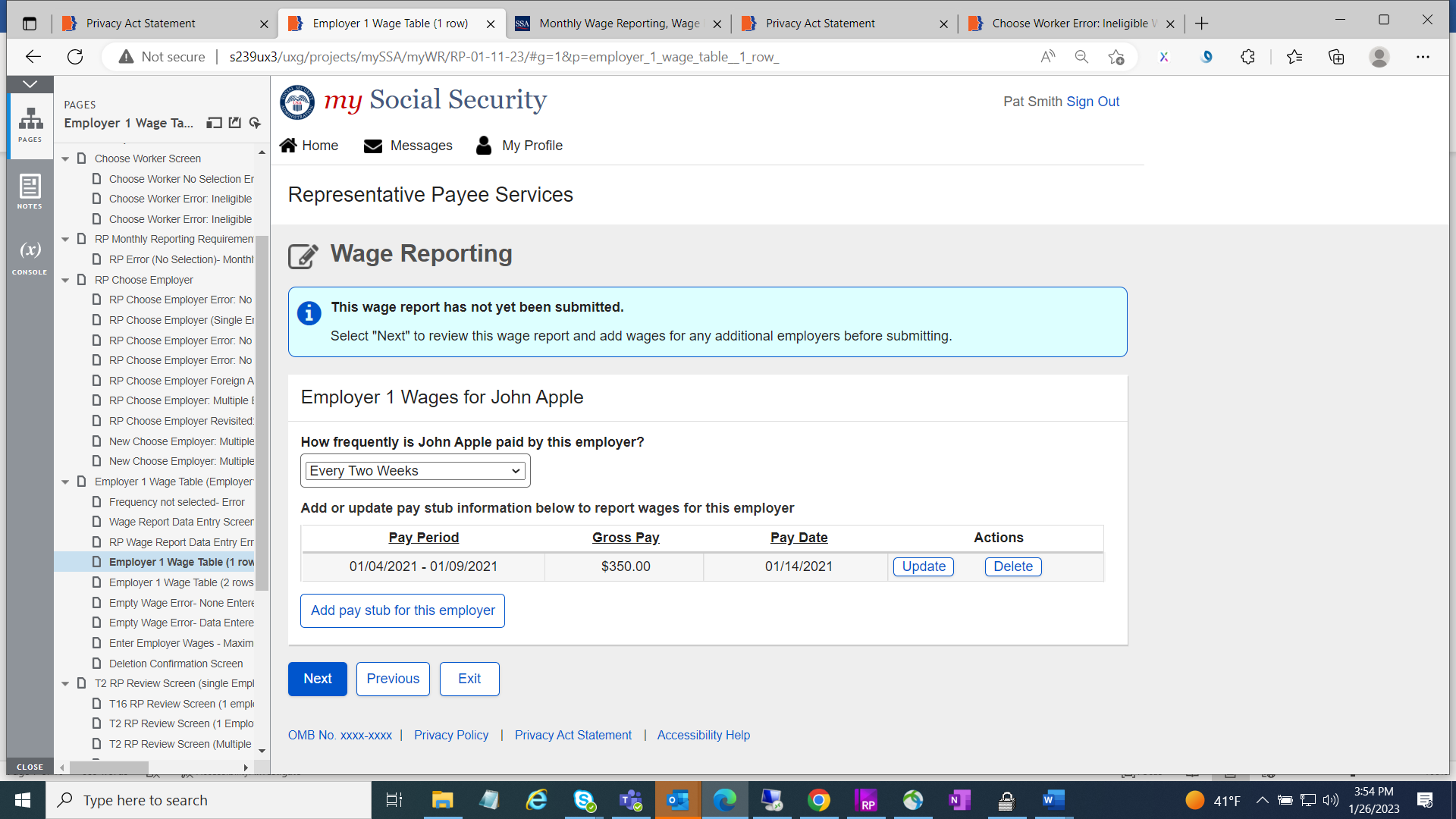
All RP-Wage Report Review Paystubs screen blue information box text changed from “This report cannot be changed online after submitting. To make any changes after submitting this report you will need to contact your local Social Security field office or contact us.” to “This report cannot be changed online after submitting. To make any changes after submitting this report, you will need to contact us.”

All RP-confirmation page screens green success message box includes new text “You will receive a confirmation receipt in your Message Center inbox.” Language changed from “To report work changes or self-employment earnings, please contact your local Social Security field office or contact us.” to “To report work changes or self-employment earnings, please contact us.”
“View receipt” button has been removed.
On blue information box language has been changed from “you are currently in Representative Payee Services. If you need to report your own wages, return to the Service Options page and select “my Social Security”, then select “Report Wages” to “You are currently in Representative Payee Services. If you need to report your wages as a disability beneficiary, SSI recipient, or as a spouse, parent, deemor, or sponsor of someone receiving SSI, return to the Service Options page and select “my Social Security”. Then select “Report Wages”.

RP-Error screens language changed from “contact your local field office or contact us” to “contact us”.
RP-Service Unavailable Error screen

RP-Submission Failure Error screen
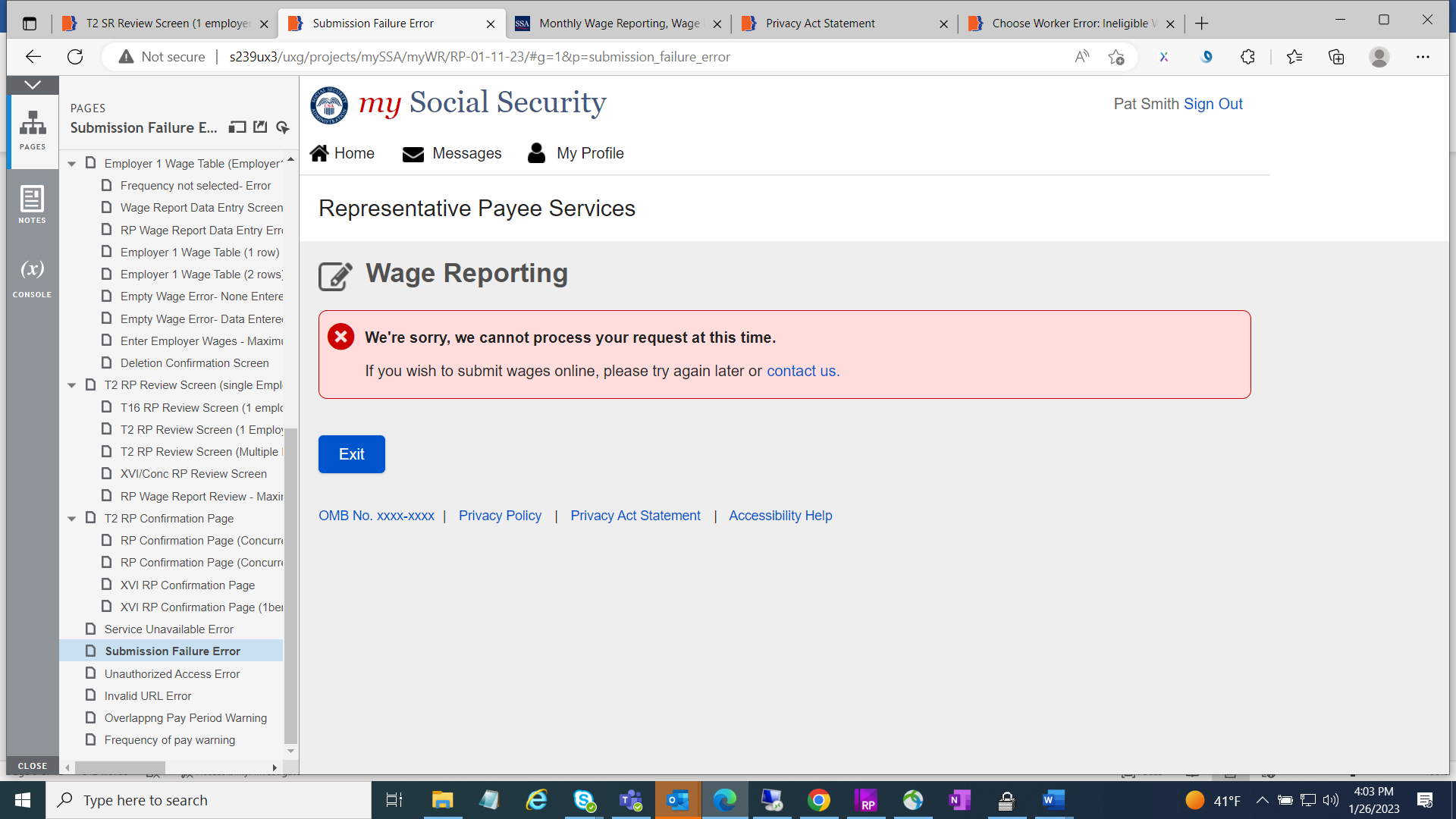
RP-Unauthorized Access Error screen

New screens

9
Rep-Payee screen

Invalid URL Error Screen with “Return Home” button.
Invalid URL Error Self-reporter screen

Invalid URL Error Rep-Payee screen

| File Type | application/vnd.openxmlformats-officedocument.wordprocessingml.document |
| Author | Bizuayehu, Aklilu Contractor |
| File Modified | 0000-00-00 |
| File Created | 2023-09-11 |
© 2025 OMB.report | Privacy Policy