Attachment H4 - Equipment (Interviewer Training Manual)
Attachment H4 - Equipment (Interviewer Training Manual) 09082021.docx
Field Test for the Second National Household Food Acquisition and Purchase Survey (FoodAPS-2)
Attachment H4 - Equipment (Interviewer Training Manual)
OMB: 0536-0077
-
Equipment
4
4.1 NFS Field Test Equipment Overview
Westat will provide two types of equipment for the NFS Field Test: field interviewer equipment that will be used by you to do your job and participant equipment that will be provided to eligible households for participating in the study. Chapter 3 talked about the specifics for when participants will receive specific equipment. This chapter will discuss the different types of equipment provided to you as a field interviewer and the types of equipment available for participants and procedures for handling situations in which equipment is lost, stolen, or malfunctions.
4.2 Field Interviewer Equipment
Westat will provide you with the equipment needed to do your job. You will receive:
Laptop;
Laptop power cord;
Mouse;
Mousepad;
Laptop case;
iPhone;
iPhone charger;
MiFi device;
MiFi charger;
Mophie battery pack and charger;
Power strip;
And the participant equipment.
This equipment is the property of Westat and should be treated carefully and respectfully.
Laptop. Westat provides a Dell XT3 Convertible Laptop that will be used for work-related tasks only. The laptop bag will come with a laptop power cord, mouse, mousepad, and log in instructions. Microsoft Outlook and Internet Explorer will already have been downloaded onto the computer.
iPhone. NFS Field Test field interviewers will be given an iPhone 8. This phone will come with a charger and will include a Mophie back-up battery pack that will attach to the iPhone like a phone case and provide an extra charge for long days. Sometimes, iPhones will offer updates to their operating system (iOS): Do not update your phone even if prompted to unless instructed to by your supervisor. For more information on using your iPhone, see the chapter on Mobile Device User Guide.
MiFi device. The MiFi device is a portable device that provides Internet connection and access. NFS Field Test field interviewers will use this device to connect to the IMS when conducting the CAPI interviews with households. NFS Field Test field interviewers should therefore avoid using the household’s personal WiFi network. There may be some parts of the country, mostly in rural areas, where you will be unable to connect to the internet using your MiFi device due to poor service. If this occurs, you will not be able to conduct the interviews because they rely on internet connectivity to be accessed. In this case, you will need to code the case using the disposition code “44-Wireless Connectivity/Technical Issues (Interviewer or Household)”.
Barcode scanner. Westat will provide households with a handheld barcode scanner if you determine that they are unable to use the smartphone app. The barcode scanner will be used by households to scan food that have UPC barcodes into the web version of the Food Log. You will also use the household barcode scanner during the initial visit to scan Westat equipment loaned to the household into the IMS and during the FoodLogger Practice session following the FoodLogger Training.
It is very important that you make sure your equipment (iPhone, laptop, Mophie, and MiFi), as well as the participant equipment, is fully charged before starting your day. You might not be able to use power sources at a participant’s household and a dead battery mid-interview could result in lost data and a need to reschedule an interview. We have provided a power strip to allow you to charge several devices using a single electrical socket.
4.2.1 Field Interviewer Equipment Passwords
The laptops and iPhones are both password protected. Your laptop log in information is provided to you on your Password Sheet which will be sent to you separately from your equipment. The Westat iPhone password is [ENTER PASSWORD] and is the same for all phones. A good way to remember this password is that it makes a diamond shape when you press the numbers on your keypad. Do not keep password information with your equipment.
4.3 Participant Equipment
NFS Field Test interviewers are responsible for distributing and collecting the participant equipment that households will use during the 7-day study week. See Chapter 3 Data Collection for more information on the participant equipment distribution procedures. The participant equipment is different from the field interviewer equipment. Below is a list of participant equipment:
Barcode UPC scanner;
Laptop;
Laptop power cord;
Laptop case;
iPhone;
iPhone charger;
MiFi device;
MiFi charger;
Ethernet cable.
Laptop. Westat provides households with a laptop that will be used for study participation if the household is unable to use the FoodLogger app and does not have a functioning laptop or a computer. The laptop bag will come with a laptop power cord, mouse, and mousepad. This laptop can be used for study purposes only.
iPhone. Westat will provide an iPhone to households if the PR does not have a working smartphone or if they are unable to load the FoodLogger App on their smartphone. This phone will come with a charger. Sometimes, iPhones will offer updates to their operating system (iOS). Respondents should be told explicitly to not update their iPhone, even if prompted to. The respondent iPhones will have the following Apps downloaded: the FoodLogger App, Camera, Photos, and Phone App. The Food Study App will be used to access the FoodLogger. The Camera can be used to take pictures of food and receipts. The photos will then be stored in the Photos App. The participant iPhones will not have calling or texting capabilities. Therefore, the Phone App will be visible on the home screen but not functioning. Participants can save personal contact information in the Phone App but will not be able to do anything with that information.
Barcode scanner. Westat will provide households with a handheld barcode scanner if they are unable to use the FoodLogger app and will use the web version of the Food Log. The barcode scanner will be compatible with the laptop provided by Westat (if given one) or the household’s own computer or laptop using any USB plug in. It provides the household the option to scan the UPC barcode on certain food items during the 7-day study period.
MiFi device. Westat will provide a MiFi device to households only if they do not have Internet access at their household or are unsure how to access their home WiFi network. The MiFi device is a portable device that provides Internet connection and access.
You will be given 5 participant laptops, 5 participant iPhones, and 5 UPC barcode scanners at the start of data collection to distribute to households as needed. You are responsible for redistributing the equipment loaned to households once their 7-day study collection period ends to subsequent households. If you estimate that you will need additional equipment, first talk to your supervisor, and then contact the Help Desk and request the equipment you and your supervisor agreed upon.
The initial visit with an eligible household takes an average of 1.5 hours. Depending on the number of hours you are scheduled to work each day, it is possible that you could complete two initial visits in a single day. If both households need a full pack of equipment, you may need to use two sets of equipment in a single day. Therefore, assemble and transport the number of packs of “participant equipment” you anticipate needing each day to ensure you do not need to drive home just to pick up equipment. If you only distribute a barcode scanner and MiFi device to a household, make sure to replace those pieces in your pack.
4.3.1 Participant Equipment Passwords and Security
The participant laptops, iPhones, and MiFi devices are all password protected. The iPhone password (ENTER PASSWORD) and MiFi password (ENTER PASSWORD) are always the same. The participant laptop password will be given to you once you run the clean laptop script (see section 4.3.2). These passwords should be noted on the NFS Field Test Equipment Form that is left with the respondent along with the loaned equipment.
The participant equipment should be stored and secured in a safe place at your home at all times, unless you plan to distribute the equipment to a household. The equipment should never be left unattended or in a vehicle for an extended period of time. If you are keeping equipment in your car, leave it in a trunk or another hidden place so it cannot be seen by passersby. Only remove equipment from its secure location if you intend to give it to a household for their data collection week.
Remember to make sure all equipment is fully charged before you start your day.
4.3.2 Cleaning Participant Laptops and iPhones
After the household completes its 7-day data collection period, all data must be wiped from the laptop and iPhone before it can be distributed to another household. This includes Internet histories, stored passwords, contacts, and pictures. Completing this task is essential to ensuring any personally identifiable information (PII) from one household is not made available to a subsequent household who will receive the equipment.
The instruction form has step-by-step instructions for you to follow each time a laptop is returned to your possession and before it can be given to the next household. You will always have the ability to log into the laptop using an administrator password. However, you should never give this password out to respondents. After this script is run successfully, you will be provided with a new password that the next household will use to log into the laptop. The hard copy Equipment Form has a placeholder for you to write this password in. You must do this immediately and keep the hard copy Equipment Form for the next household. When you provide a household with the hard copy Equipment Form that includes the new password, you will also be required to type the laptop password in the electronic Equipment Form task in the IMS. This will allow the Help Desk to access the password in case the household forgets it. If you lose track of the new password before you give the laptop to the next household, you will need to run the laptop cleaning script again to get a new password.
Exhibit 4-1. Instructions for Running the Participant Laptop Cleaning Script
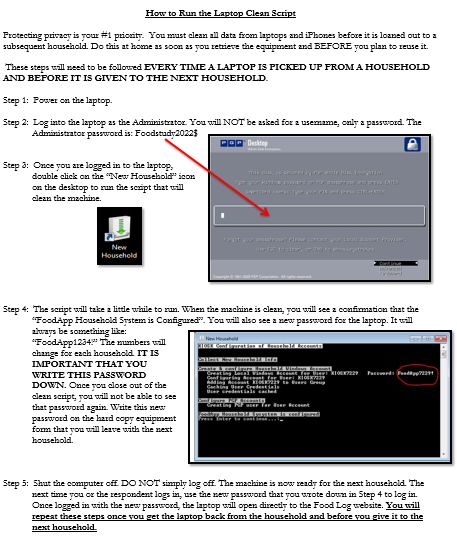
You will also need to clean the Westat iPhone before providing it to the next household. Below are step-by-step instructions on what needs to be done to clean the iPhones (Exhibit 4-1). As you know, there are no voice or text capabilities on the Westat iPhones for participants, but there is a Phone app on the iPhone (located in the folder along with Settings on the home screen). This allows the user to have access to Contacts. You should make sure that there are no contacts in there before passing the phone on to the next user. You will also need to make sure the pictures have been deleted.
Exhibit 4-2. Instructions for Cleaning Participant iPhones
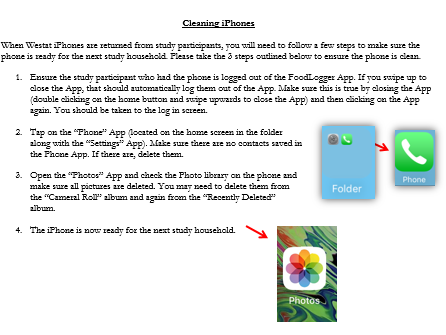
The NFS Field Test Help Desk will be available for technical questions, as well as any questions about distribution of equipment.
4.4 Lost, Stolen, Damaged Equipment
The equipment provided to you and participants for the study is expensive. It is important that you are aware of this and always taking the necessary steps to ensure the safety of the study equipment. Following some basic rules can help ensure the equipment is safe while in your possession. For example, always keep equipment in a safe place inside your home unless you are visiting study households and will need to have some of the equipment in your car. Never leave equipment in your car (even if your car is locked) for any extended period of time. This is a safety issues but leaving the equipment in a cold or hot car can also drain batteries or damage the equipment.
Lost, stolen, or damaged equipment should be reported to the NFS Field Test Help Desk. Respondents should be encouraged to contact the Help Desk directly with any technical issues that they may encounter during the 7-day data collection period. If the Help Desk is unable to solve the problem, Help Desk may request for respondent’s equipment to be replaced. You will be responsible for collecting the damaged equipment and replacing it with equipment from your existing supply. The Help Desk will coordinate directly with you to send new equipment.
Participants will not receive their incentive check until you confirm that the loaned equipment is in your possession by completing the Equipment Return form in the IMS.
|
|
|
|
Attachment H4 – Equipment (Interviewer Training Manual) |
4- |
|
| File Type | application/vnd.openxmlformats-officedocument.wordprocessingml.document |
| Author | Erika Bonilla |
| File Modified | 0000-00-00 |
| File Created | 2022-03-29 |
© 2025 OMB.report | Privacy Policy