IDCF Screenshots
Survey of Occupational Injuries and Illnesses
SOII IDCF screenshots 2019 (002)
Survey of Occupational Injuries and Ilnesses - State and Local - Mandatory
OMB: 1220-0045
Contents
IDCF Log in and registration screens 2
Alternative Section 3 and case entry wording: 14
Additional Section 3 wording alternative: 15
IDCF Log in and registration screens



![]()
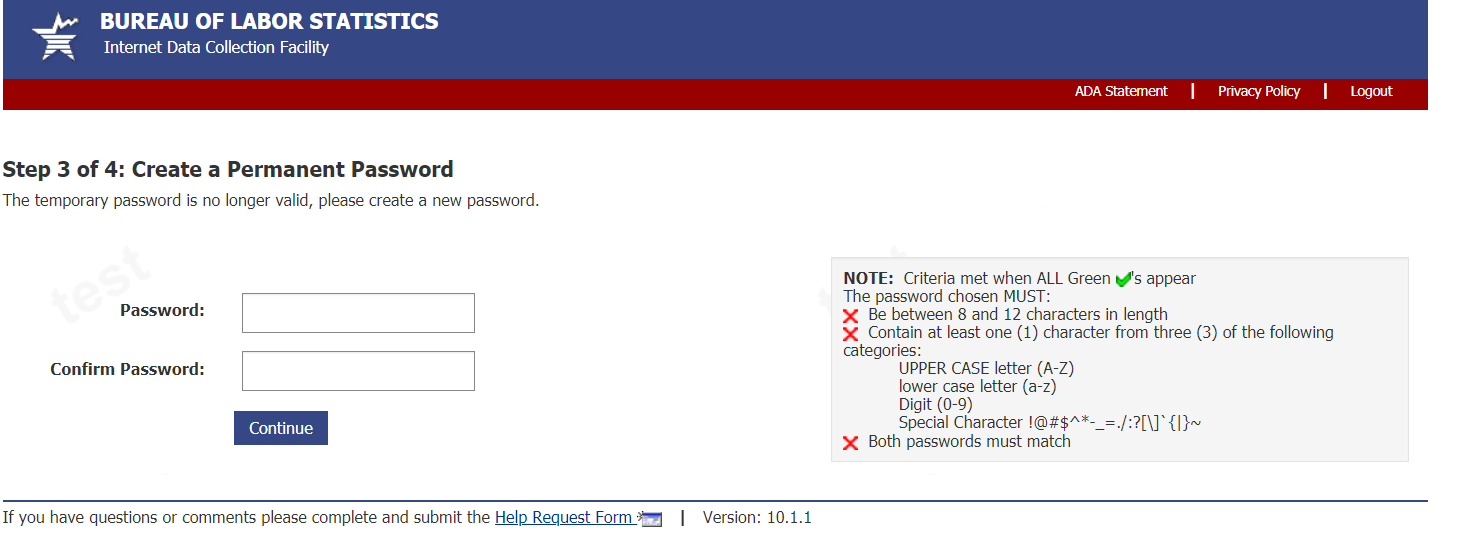

Welcome page:

Dear employer page:
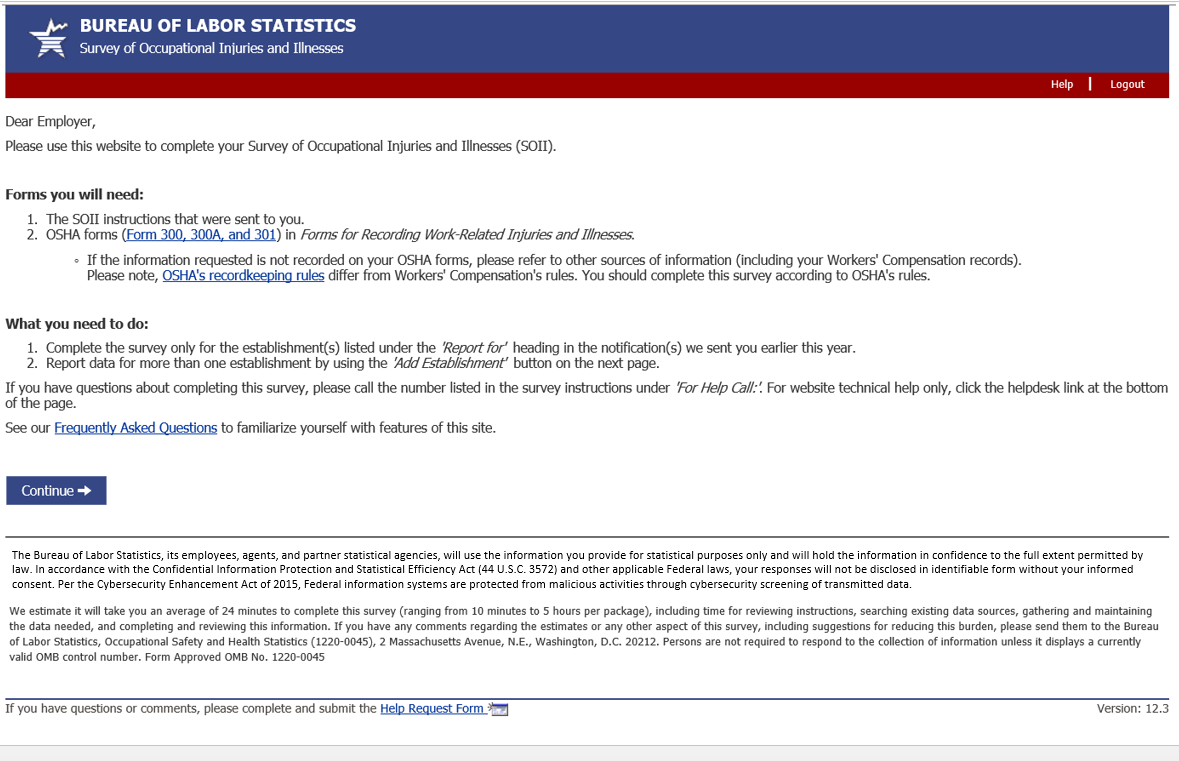
Contact preference page:

Add establishment page:

Help request form:
From screen above, or any screen within the survey, users can click on the “Help Request Form” link on the bottom of the page to send a question to the helpdesk. The Help Request Form is shown below. This year we added a Salutation drop down so that our helpdesk staff can address users properly:

After submitting the help request, the user will return to the section they are on and press “Save and Continue” to proceed through the survey.
Section 1:

Section 2:
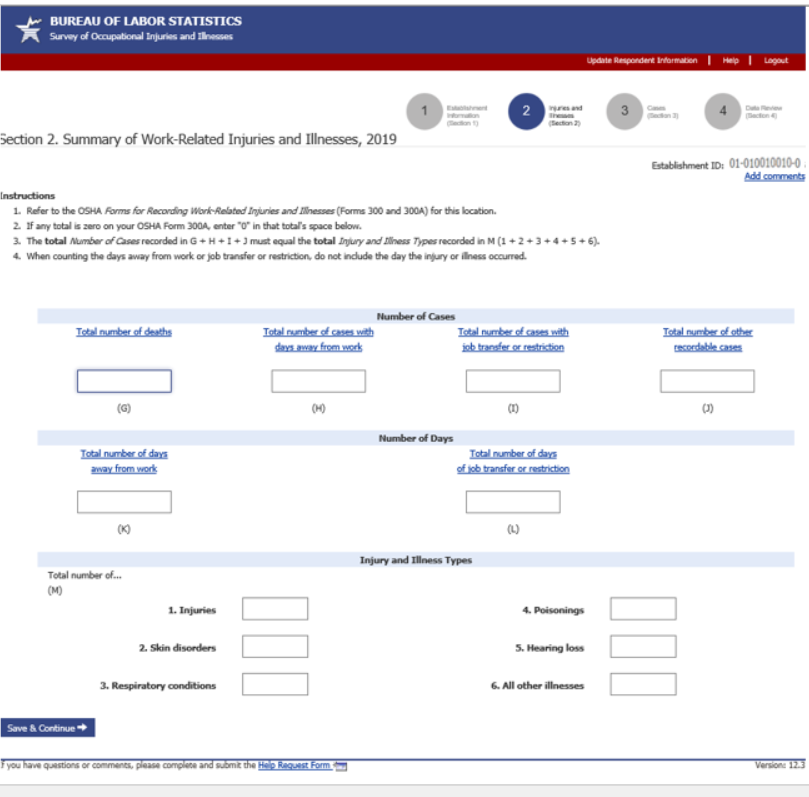
If you report a death the bottom of section 2 looks like this:

Section 3 and case entry:

Case entry screen:
(1 of 3):
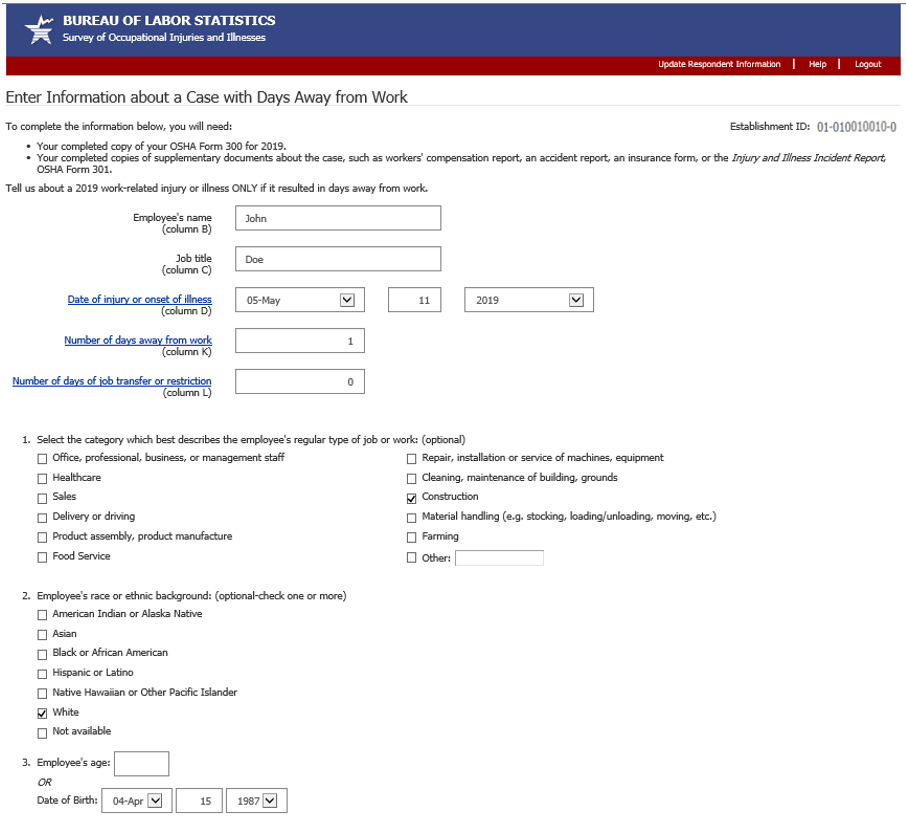
Case entry screen (2 of 3):
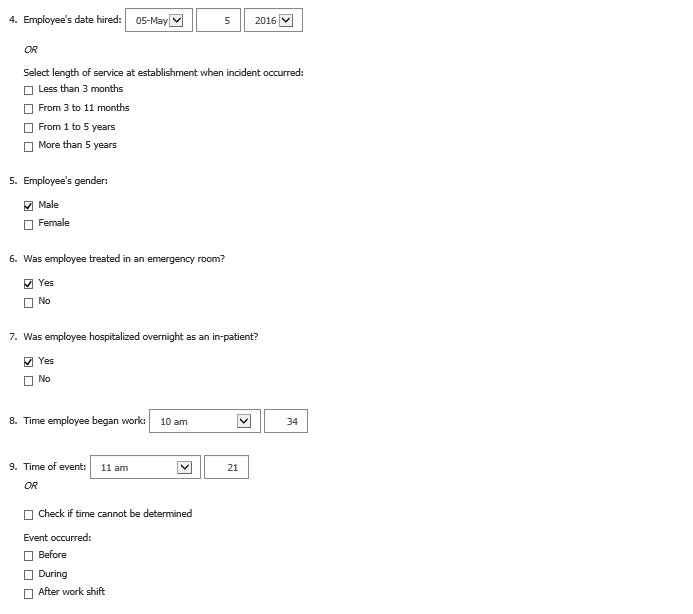
Case entry screen (3 of 3):


Alternative Section 3 and case entry wording:
Alternative section 3 and case screen for if establishment has to report case details for days of job transfer or restriction cases in addition to their days away from work cases:

Case screen:
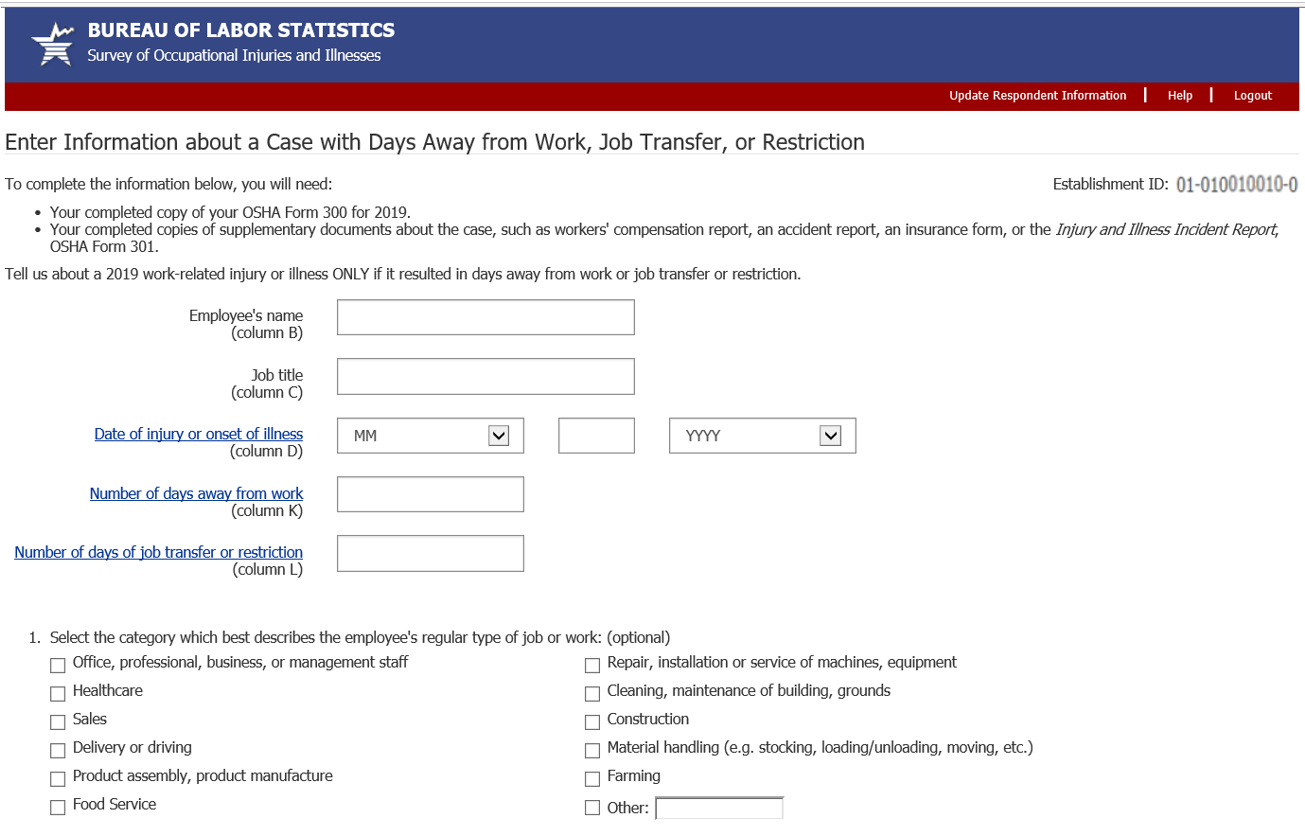
Rest of case screen is the same as other section.
Additional Section 3 wording alternative:
Alternative section 3 screen where user is only asked to report case details for cases that occurred during the indicate date ranges:

Section 4:
(1 of 2)

Section 4 (2
of 2):

Page asking for OSHA ID:

Selecting ‘Yes’ radio button dynamically displays question 2.
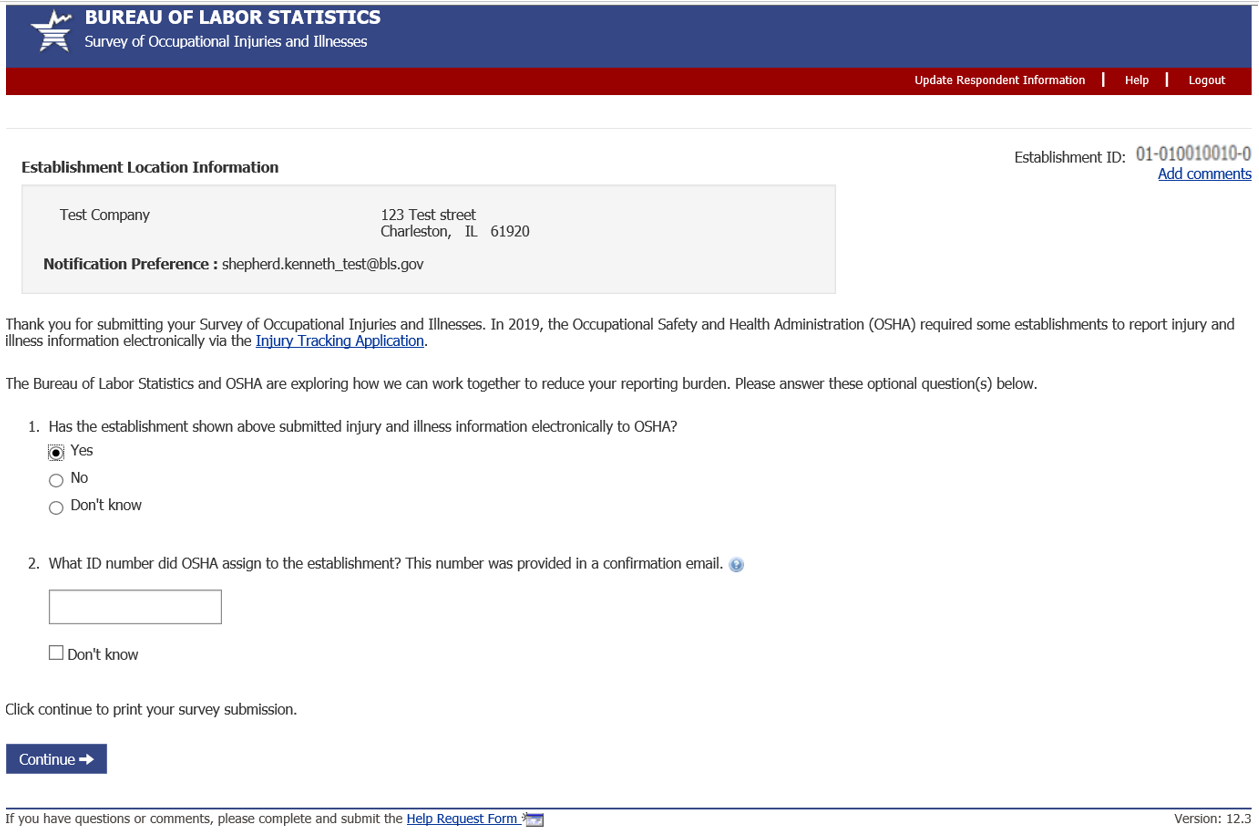
Clicking on the ‘Injury Tracking Application’ hyperlink opens up the ITA landing page on a separate browser tab.

Sample OSHA ITA submission reply: Clicking on the ? icon at the end of question 2 provides a sample email that OSHA ITA respondents received upon successful submission to ITA. (Note: this example opens on a separate browser tab.)
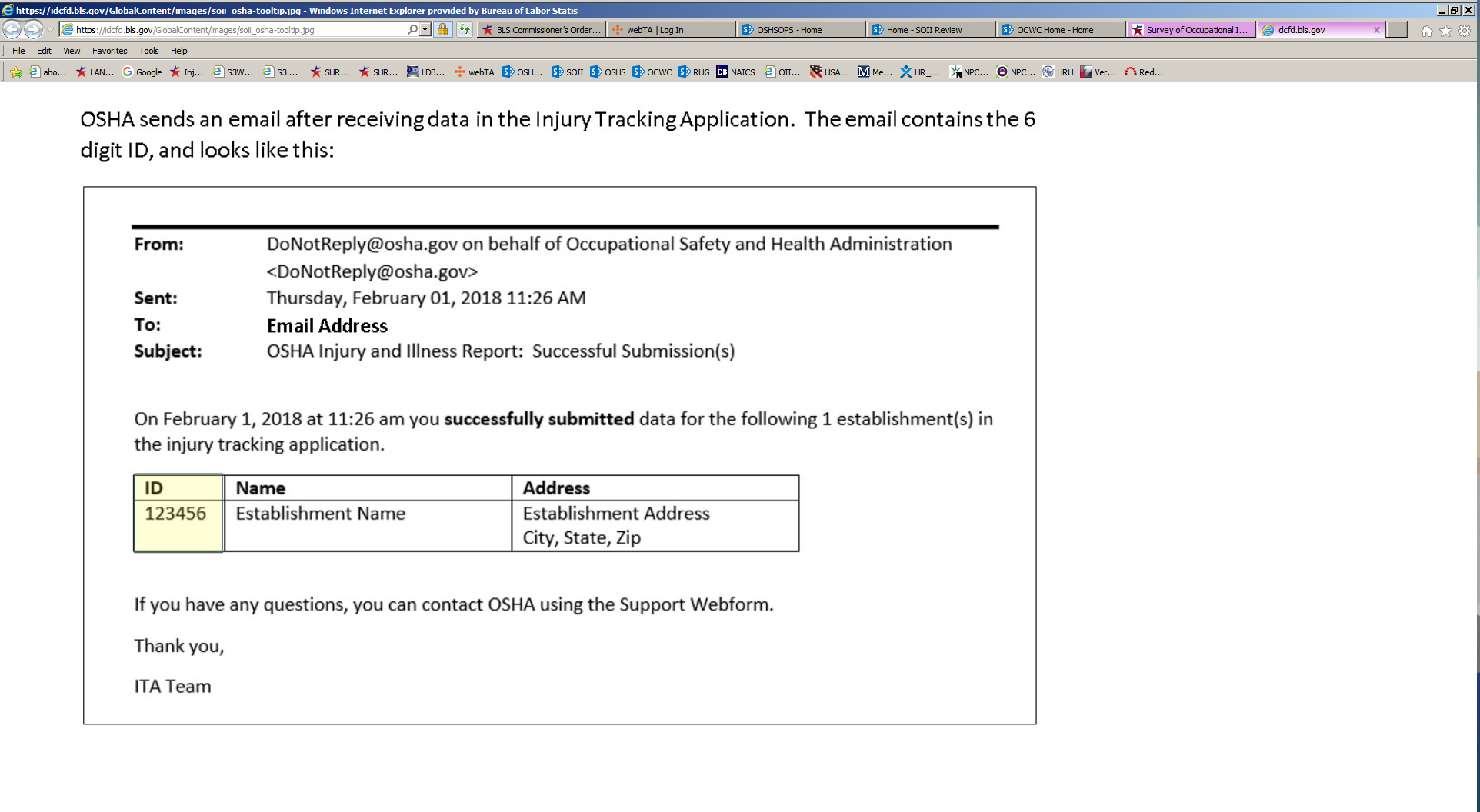
Thank you page:
Seen either after the OSHA ID page or directly after section 4.

| File Type | application/vnd.openxmlformats-officedocument.wordprocessingml.document |
| Author | Dowdell, Gina - BLS |
| File Modified | 0000-00-00 |
| File Created | 2021-01-13 |
© 2026 OMB.report | Privacy Policy