Form 1 HVBAT_FINAL_Revised 03.05.2020.xlsx
Maternal, Infant, and Early Childhood Home Visiting Program: Cost Reporting Tool for Pilot Test in Select Local Implementing Agencies
HVBAT_FINAL_Revised 03.05.2020.xlsx
Home Visiting Budget Assistance Tool
OMB: 0906-0025
⚠️ Notice: This form may be outdated. More recent filings and information on OMB 0906-0025 can be found here:
Document [xlsx]
Download: xlsx | pdf
Introduction
1_LIA_Characteristics
2_Labor Costs
3_Overhead and Infrastructure
4_Contracted Services
5_Model Cost, Tools, Curricula
6_Training
7_Consumable Supplies
8_NonConsumable Supplies
9_Travel
Summary
Help
Help_overhead
Overview
TitleIntroduction
1_LIA_Characteristics
2_Labor Costs
3_Overhead and Infrastructure
4_Contracted Services
5_Model Cost, Tools, Curricula
6_Training
7_Consumable Supplies
8_NonConsumable Supplies
9_Travel
Summary
Help
Help_overhead
Sheet 1: Title
| Welcome to the | |||||||||||
| Home Visiting Budget Assistance Tool (HV-BAT) |
|||||||||||
| Version Date: March 14, 2018 | |||||||||||
| Prepared by RTI International and James Bell Associates for: | |||||||||||
| Health Resources and Services Administration | |||||||||||
| Maternal and Child Health Bureau | |||||||||||
| Division of Home Visiting and Early Childhood Systems | |||||||||||
| 5600 Fisher Lane | |||||||||||
| Rockville, MD 20857 | |||||||||||
| Developed under contract number HHSH250201400038i. | |||||||||||
| Public Burden Statement: The Home Visiting Budget Assistance tool (HV-BAT) is a reporting tool to collect information on standardized cost metrics from programs that deliver home visiting services. The information requested by this tool will be used to assist Maternal, Infant, and Early Childhood (MIECHV) Program awardees in having the cost information they need to support program planning, sub-recipient monitoring, and research and evaluation activities. An agency may not conduct or sponsor, and a person is not required to respond to, a collection of information unless it displays a currently valid OMB control number. The OMB control number for this information collection is 0906-0025 and it is valid until XX/XX/202X. This information collection is required to obtain or retain a benefit (Social Security Act, Title V, § 511 (42 U.S.C. § 711(c))). Public reporting burden for this collection of information is estimated to average 18 hours per response, including the time for reviewing instructions, searching existing data sources, and completing and reviewing the collection of information. Send comments regarding this burden estimate or any other aspect of this collection of information, including suggestions for reducing this burden, to HRSA Reports Clearance Officer, 5600 Fishers Lane, Room 14N136B, Rockville, Maryland, 20857 or paperwork@hrsa.gov. | |||||||||||
Sheet 2: Introduction
| Home Visiting Budget Assistance Tool (HV-BAT) | |||||||||||
| The Home Visiting Budget Assistance Tool (HV-BAT) was designed to collect costs that local implementing agencies (LIAs) incur when implementing a home visiting model during a 12-month period. | |||||||||||
| The reported costs should include all resources used for the home visiting model regardless of funding source. | |||||||||||
| Data Entry Worksheets | |||||||||||
| Please go through each of the nine data entry worksheets listed below by clicking on the tab name at the bottom of the screen and following the instructions on each tab. Gray cells contain instructions and information pulled from other worksheets, such as model name and reporting period. Users should not enter data in any gray cells. | |||||||||||
| (1) LIA Characteristics: Collects information on the characteristics of the LIA completing the HV-BAT | |||||||||||
| (2) Labor Costs: Collects information on the number of staff working on the home visiting model, their salaries, and the percentage time allocations across program activities (please see definitions for each program activity below) | |||||||||||
| (3) Overhead and Infrastructure: Collects information on indirect costs incurred when delivering the home visiting model | |||||||||||
| (4) Contracted Services: Collects information on costs associated with outside contracts and consultants that were used when delivering the home visiting model | |||||||||||
| (5) Model Costs, Tools, and Curricula: Collects information on costs associated with model, tools, and curricula used to deliver the home visiting model | |||||||||||
| (6) Training: Collects information on training costs incurred as part of implementing the home visiting model | |||||||||||
| (7) Consumable Supplies: Collects information on costs of consumable supplies purchased for the home visiting model | |||||||||||
| (8) Non-consumable Supplies: Collects information on purchases of non-consumable equipment and supplies used for the home visiting model; includes items purchased before the reporting period that were used during this period | |||||||||||
| (9) Travel: Collects information on travel costs associated with implementing the home visiting model | |||||||||||
| The Summary worksheet provides a summary of costs entered in the HV-BAT; no data entry is needed in this worksheet. | |||||||||||
| The Help worksheets (denoted as "Help" and "Help_overhead") provide additional guidance on how to answer selected questions in the Local Implementing Agency (LIA) Characteristics worksheet or report costs that are shared across models; no data entry is needed in these worksheets. | |||||||||||
| In the Labor Costs worksheet, we request additional information about how program staff spend their time on seven program activities. We provide definitions for each program activity below. As you complete the Labor Costs worksheet, you may find it helpful to refer to these definitions. The definitions are also shown in the Labor Costs worksheet when you hover your computer mouse over the activity name. | |||||||||||
| Program Activities for Labor Costs | |||||||||||
| (1) Service Delivery: Includes time spent providing services directly to families, such as home visits and family assessments | |||||||||||
| (2) Outreach: Includes time spent conducting outreach activities to recruit and enroll families in the program | |||||||||||
| (3) Program Management and Coordination: Includes time spent coordinating program activities and overseeing the program | |||||||||||
| (4) Supervising: Includes time spent overseeing service delivery personnel, such as home visiting staff | |||||||||||
| (5) Admin/Data Entry: Includes time spent providing administrative support, such as scheduling, data entry, and reimbursement | |||||||||||
| (6) Executive: Includes time spent by executive staff overseeing the larger program, facility, or agency | |||||||||||
| (7) Other: Includes staff roles not included in any other category (e.g., translators, cultural advisors) | |||||||||||
Sheet 3: 1_LIA_Characteristics
| Local Implementing Agency Characteristics | ||||||||
| Instructions: In this section, please respond to the following questions about your organization's services by filling in the outlined boxes in the “Response” column. The boxes with default text “(Select one)” are dropdown menus: Click on the box to view and select an entry from the dropdown menu. Click on the gray “Help” buttons for guidance on how to answer applicable questions. | ||||||||
| Question | Response | |||||||
| 1. | What are the dates of the 12-month reporting period for which the costs are reported in this tool? | |||||||
| Start Date (Month, Day, Year) | ||||||||
| End Date (Month, Day, Year) | ||||||||
| 2. | What is the name of the home visiting model for which the costs are reported? | (Select one) | If other, provide name: | |||||
| 3. | How many years has your agency been implementing this home visiting model? | |||||||
| 4. | Does your agency also implement other home visiting models? | (Select one) | ||||||
| 4b. | If yes, which one(s)? (Select up to 5 additional models from the drop down menus) | (Select one) | If other, provide name: | |||||
| (Select one) | If other, provide name: | |||||||
| (Select one) | If other, provide name: | |||||||
| (Select one) | If other, provide name: | |||||||
| (Select one) | If other, provide name: | |||||||
| 5. | What are the funding sources for this home visiting model and the percentage of funding from each source? | |||||||
| Funding Sources | Percentage | |||||||
| Funding Source #1 | (Select one) | |||||||
| Funding Source #2 | (Select one) | |||||||
| Funding Source #3 | (Select one) | |||||||
| Funding Source #4 | (Select one) | |||||||
| Funding Source #5 | (Select one) | |||||||
| Total: | 0% | Percentage must add up to 100%. | ||||||
| 6. | Does this home visiting model receive outreach services from another organization free of charge? (Outreach services include family recruitment, for example, through a centralized intake and referral system.) | (Select one) | ||||||
| 7. | In the reporting period, what percentage of this home visiting model's home visits took place in rural areas? (Click the “Help” button to see the definition of rural areas.) | |||||||
| 8. | In the reporting period, what percentage of this home visiting model’s home visits took place in frontier areas? (Click the “Help” button to see the definition of frontier areas.) | |||||||
| 9. | In the reporting period, what percentage of this home visiting model’s scheduled home visits were successfully completed (i.e., services were provided to the family per the evidence-based model’s guidance)? | |||||||
| 10. | In the reporting period, what was the total number of home visits completed for this home visiting model? | |||||||
| 11. | In the reporting period, what was the unduplicated count of households served by this home visiting model? | |||||||
| 12. | In the reporting period, what percentage of the families served by this home visiting model were below 200% of the federal poverty line? (Click the “Help” button for guidance on federal poverty line thresholds.) | |||||||
| 13. | For this home visiting model, approximately what percentage of visits had more than one person from your agency attending the visit (e.g., another home visitor, trainee, supervisor)? | |||||||
Sheet 4: 2_Labor Costs
| Labor Costs | |||||||||||||||
| Home Visiting Model: | (Select one) | Reporting Period: | - | ||||||||||||
| Total Reported Labor Costs: | $0 | ||||||||||||||
| Instructions: Enter information on the staff who worked on this home visiting model during the reporting period. | |||||||||||||||
| Column A (Job Title): Enter the job title of each employee who worked on the home visiting model. | |||||||||||||||
| Column B (FTE Number): Enter the full-time equivalent (FTE) number of staff for whom data are being reported in this row. Include the time spent on this home visiting model only. For example— 1. For a supervisor who works full time and splits her time equally between two home visiting models, enter 0.5. 2. For an outreach coordinator who works 75% and spends all of her time on this home visiting model, enter 0.75. You may report data for multiple staff in the same row if these staff perform similar roles. For example, for five FTE home visitors who dedicate all of their time to this home visiting model, enter 5. For five home visitors who each dedicate 50% of their time to this model, enter 2.5 (5*0.5). |
|||||||||||||||
| Column C (Annual Salary per Person): Enter per person the annual salary amount assuming full-time status. For example, if you had five home visitors who worked 50% each with part-time salaries of $25,000 each during the year, you should enter $50,000 as the per-person annual salary. The reported amount should include salary plus fringe benefits. If fringe benefits or the fringe benefits rate is unknown, enter the salary amount and select “No” in column D. | |||||||||||||||
| Column D (Are Fringe Benefits Included?): From the dropdown menu, select whether fringe benefits are included in the amount reported in column C (Annual Salary). A national average fringe rate of 46% is used to inflate salary amounts that do not include fringe benefits. | |||||||||||||||
| Column E (Total Compensation Amount): Do not enter anything in this cell. This cell calculates the total compensation amount for each row by multiplying FTE number (column B) by the annual salary per person (column C). If fringe benefits are not included in the annual salary reported in column C, a national average fringe rate of 46% is used to inflate the salary and calculate total compensation amount. | |||||||||||||||
| Column F (Is Position MIECHV Funded?): From the dropdown menu, select the appropriate response about the MIECHV funding of each position. Response options include “Yes, 100%”; “Yes, partially”; and “No.” | |||||||||||||||
| Column G (Percentage MIECHV Funded): If “Yes, partially” is selected in column F, enter the percentage of the salary that is funded by MIECHV. Do not enter anything if “Yes, 100%” or “No” is selected in column F. | |||||||||||||||
| Columns H–N (Percentage Time Allocations): Enter the percentage of total time spent on the home visiting model that was dedicated to each program activity. The total percentage across activities must add up to 100%. Definitions of activities are listed in the Introduction tab and are also displayed as hover-over text for each activity name. | |||||||||||||||
| Column O (Total): Do not enter anything in this cell. This cell calculates the total percentage of allocations across activities. If the total does not add up to 100%, the cell will be red. If the total is 100%, the cell will be green. | |||||||||||||||
| Job Title (A) |
FTE Number (B) |
Annual Salary per Person (including benefits) (C) |
Are Fringe Benefits Included in Salary Amount? (D) | Total Compensation Amount = FTE * Annual Salary (including benefits) (E) |
Is Position MIECHV Funded? (F) |
Percentage MIECHV Funded (if partial) (G) |
Program Activities | Total (O) |
|||||||
| Service Delivery (H) |
Outreach (I) |
Program Management/ Coordination (J) |
Supervising (K) |
Administration/Data Entry (L) |
Executive (M) |
Other (N) |
|||||||||
| Percentage Time Allocations | |||||||||||||||
| (Select one) | $0 | (Select one) | 0% | Total percentage must add to 100% | |||||||||||
| (Select one) | $0 | (Select one) | 0% | Total percentage must add to 100% | |||||||||||
| (Select one) | $0 | (Select one) | 0% | Total percentage must add to 100% | |||||||||||
| (Select one) | $0 | (Select one) | 0% | Total percentage must add to 100% | |||||||||||
| (Select one) | $0 | (Select one) | 0% | Total percentage must add to 100% | |||||||||||
| (Select one) | $0 | (Select one) | 0% | Total percentage must add to 100% | |||||||||||
| (Select one) | $0 | (Select one) | 0% | Total percentage must add to 100% | |||||||||||
| (Select one) | $0 | (Select one) | 0% | Total percentage must add to 100% | |||||||||||
| (Select one) | $0 | (Select one) | 0% | Total percentage must add to 100% | |||||||||||
| (Select one) | $0 | (Select one) | 0% | Total percentage must add to 100% | |||||||||||
| (Select one) | $0 | (Select one) | 0% | Total percentage must add to 100% | |||||||||||
| (Select one) | $0 | (Select one) | 0% | Total percentage must add to 100% | |||||||||||
| (Select one) | $0 | (Select one) | 0% | Total percentage must add to 100% | |||||||||||
| (Select one) | $0 | (Select one) | 0% | Total percentage must add to 100% | |||||||||||
| (Select one) | $0 | (Select one) | 0% | Total percentage must add to 100% | |||||||||||
| (Select one) | $0 | (Select one) | 0% | Total percentage must add to 100% | |||||||||||
| (Select one) | $0 | (Select one) | 0% | Total percentage must add to 100% | |||||||||||
| (Select one) | $0 | (Select one) | 0% | Total percentage must add to 100% | |||||||||||
| (Select one) | $0 | (Select one) | 0% | Total percentage must add to 100% | |||||||||||
| (Select one) | $0 | (Select one) | 0% | Total percentage must add to 100% | |||||||||||
| (Select one) | $0 | (Select one) | 0% | Total percentage must add to 100% | |||||||||||
| (Select one) | $0 | (Select one) | 0% | Total percentage must add to 100% | |||||||||||
| (Select one) | $0 | (Select one) | 0% | Total percentage must add to 100% | |||||||||||
| (Select one) | $0 | (Select one) | 0% | Total percentage must add to 100% | |||||||||||
| (Select one) | $0 | (Select one) | 0% | Total percentage must add to 100% | |||||||||||
| (Select one) | $0 | (Select one) | 0% | Total percentage must add to 100% | |||||||||||
| (Select one) | $0 | (Select one) | 0% | Total percentage must add to 100% | |||||||||||
Sheet 5: 3_Overhead and Infrastructure
| Overhead and Infrastructure Costs | |||||
| Home Visiting Model: | (Select one) | Reporting Period: | - | ||
| Total Reported Overhead and Infrastructure Costs: | $0 | ||||
| Instructions: Enter information on the overhead and infrastructure costs incurred for the home visiting model during the reporting period. | |||||
| Column A (Description): Do not enter anything in this column. Categories for which expenditures should be reported are listed here. For additional detail on each category, click on the cell with the category name and view the definition that appears in the popup box. Click the gray “Help” button for additional guidance on reporting overhead costs that are shared across models or other programs. | |||||
| Column B (Annual Expenditures): Enter the annual expenditure for each category listed in column A. Organizations charge for overhead and infrastructure costs differently, so use the method that is most appropriate for your organization. If your organization has an indirect rate that covers general overhead expenses, include total annual costs for those expenses in the overhead costs. If tracked separately, include liability insurance and payroll taxes in "Other Overhead Costs". If your organization tracks infrastructure expenses such as rent, utilities, and maintenance separately from indirect costs, include those expenses as infrastructure expenses. | |||||
| Column C (Is Expense MIECHV Funded?): From the dropdown menu, select the appropriate response for the MIECHV funding of each expense. Response options include “Yes, 100%”; “Yes, partially”; and “No.” | |||||
| Column D (Percentage MIECHV Funded): If “Yes, partially” is selected in column C, enter the percentage of the expense that is funded by MIECHV. Do not enter anything if “Yes, 100%” or “No” is selected in column C. | |||||
| Description (A) |
Annual Expenditures (B) |
Is Expense MIECHV Funded? (C) |
Percentage MIECHV Funded (if partial) (D) |
||
| Overhead Costs | |||||
| Institutional Indirect Costs | (Select one) | Enter percentage funded by MIECHV. | |||
| Unallowable Indirect Costs | (Select one) | Enter percentage funded by MIECHV. | |||
| Other Overhead Costs | (Select one) | Enter percentage funded by MIECHV. | |||
| Error: wrong percentage entered given response in Column C. | |||||
| Infrastructure Expenses | Error: wrong percentage entered given response in Column C. | ||||
| Office Rent | (Select one) | Enter percentage funded by MIECHV. | |||
| Utilities and Maintenance | (Select one) | Enter percentage funded by MIECHV. | |||
Sheet 6: 4_Contracted Services
| Contracted Services Costs | |||||
| Home Visiting Model: | (Select one) | Reporting Period: | - | ||
| Total Reported Contracted Services Costs: | $0 | ||||
| Instructions: Enter information on the costs associated with contracted services incurred for the home visiting model during the reporting period. | |||||
| Column A (Contracted Services): Do not enter anything in this column. Contracted services categories for which expenditures should be reported are listed here. For additional detail on each type of contracted service, click on the cell with the name of the service and view the definition that appears in the popup box. | |||||
| Column B (Annual Expenditures): Enter the annual expenditure associated with each contracted service listed in column A. | |||||
| Column C (Is Expense MIECHV Funded?): From the dropdown menu, select the appropriate response about the MIECHV funding of each expense. Response options include “Yes, 100%”; “Yes, partially”; and “No.” | |||||
| Column D (Percentage MIECHV Funded): If “Yes, partially” is selected in column C, enter percentage that is funded by MIECHV. Do not enter anything if “Yes, 100%” or “No” is selected in column C. | |||||
| Contracted Services (A) |
Annual Expenditures (B) |
Is Expense MIECHV Funded? (C) |
Percentage MIECHV Funded (if partial) (D) |
||
| Data Services | (Select one) | Enter percentage funded by MIECHV. | |||
| Outreach Services | (Select one) | Enter percentage funded by MIECHV. | |||
| Service Delivery | (Select one) | Enter percentage funded by MIECHV. | |||
| Other Services | (Select one) | Enter percentage funded by MIECHV. | |||
Sheet 7: 5_Model Cost, Tools, Curricula
| Model Cost, Tools, and Curricula | |||||
| Home Visiting Model: | (Select one) | Reporting Period: | - | ||
| Total Reported Costs for Model, Tools, and Curricula: | $0 | ||||
| Instructions: Enter information on the fees your organization paid to the home visiting model developer and expenses related to assessment, tools, and curricula incurred for the home visiting model during the reporting period. | |||||
| Column A (Description): Do not enter anything in this column. The categories for which expenditures should be reported are listed here. For additional detail on each category, click on the cell with the category name and view the definition that appears in the popup box. | |||||
| Column B (Annual Expenditures): Enter the annual expenditure for each category listed in Column A. Model fees include the startup fee and ongoing annual fees. Startup fees should be reported here only if they were paid during the reporting period, so if the model startup fees were paid before the reporting period began, do not report those costs here. Additional fees not covered in the overall model fee, such as training tuition, should be reported in the "Training" worksheet and not here. | |||||
| Column C (Is Expense MIECHV Funded?): From the dropdown menu, select the appropriate response about the MIECHV funding of each expense. Response options include “Yes, 100%”; “Yes, partially”; and “No.” | |||||
| Column D (Percentage% MIECHV Funded): If “"Yes, partially,”" is selected in column C, enter the percentage that is funded by MIECHV. Do not enter anything if “"Yes, 100%,”" or "“No”" is selected in column C. | |||||
| Description (A) |
Annual Expenditures (B) |
Is Expense MIECHV Funded? (C) |
Percentage MIECHV Funded (if partial) (D) |
||
| Model Fees | |||||
| Startup Model Fee | (Select one) | Enter percentage funded by MIECHV. | |||
| Annual Model Fee | (Select one) | Enter percentage funded by MIECHV. | |||
| Assessment, Tools, and Curricula | Error: wrong percentage entered given response in Column C. | ||||
| Startup Model Curricula Fees | (Select one) | Enter percentage funded by MIECHV. | |||
| Annual Model Curricula Fees | (Select one) | Enter percentage funded by MIECHV. | |||
| Additional Curricula Fees | (Select one) | Enter percentage funded by MIECHV. | |||
| Developmental Screening, Assessment, and Outcome Measurement Tools | (Select one) | Enter percentage funded by MIECHV. | |||
Sheet 8: 6_Training
| Training Costs | |||||
| Home Visiting Model: | (Select one) | Reporting Period: | - | ||
| Total Reported Training Costs: | $0 | ||||
| Instructions: Enter information on the training costs incurred for this home visiting model during the reporting period. If model training costs are included in the model fee, those costs should be reported in the "Model Cost, Tools, and Curricula" worksheet and not here. Do not report costs incurred for travel to trainings in this worksheet; travel costs should be reported in the "Travel" worksheet. | |||||
| Column A (Trainings): Do not enter anything in this column. Training categories for which expenditures should be reported are listed here. For additional detail on each category, click on the cell with the category name and view the definition that appears in the popup box. | |||||
| Column B (Annual Expenditures): Enter the annual expenditure associated with each training listed in column A. If the model fee reported in the "Model Cost, Tools, and Curricula" worksheet does not include training tuition, report model training costs here. Initial training tuition categories include training tuition for new staff. | |||||
| Column C (Is Expense MIECHV Funded?): From the dropdown menu, select the appropriate response about the MIECHV funding of each expense. Response options include “Yes, 100%”; “Yes, partially”; and “No.” | |||||
| Column D (Percentage MIECHV Funded): If “Yes, partially” is selected in column C, enter the percentage that is funded by MIECHV. Do not enter anything if “Yes, 100%” or “No” is selected in column C. | |||||
| Trainings (A) |
Annual Expenditures (B) |
Is Expense MIECHV Funded? (C) |
Percentage MIECHV Funded (if partial) (D) |
||
| Home Visitor Initial Training Tuition | (Select one) | Enter percentage funded by MIECHV. | |||
| Supervisor Initial Training Tuition | (Select one) | Enter percentage funded by MIECHV. | |||
| Administrator Initial Training Tuition | (Select one) | Enter percentage funded by MIECHV. | |||
| Other Staff Initial Training Tuition | (Select one) | Enter percentage funded by MIECHV. | |||
| Ongoing Trainings and Professional Development | (Select one) | Enter percentage funded by MIECHV. | |||
Sheet 9: 7_Consumable Supplies
| Consumable Supplies Costs | |||||
| Home Visiting Model: | (Select one) | Reporting Period: | - | ||
| Total Reported Consumable Supplies Costs: | $0 | ||||
| Instructions: Enter information on the costs of consumable supplies purchased for the home visiting model during the reporting period. Consumable supplies are supplies and materials that are purchased recurrently and get used up or depleted, such as office supplies or phone usage fees. | |||||
| Column A (Consumable Supplies): Do not enter anything in this column. Consumable supplies categories for which expenditures should be reported are listed here. For additional detail on each category, click on the cell with the category name and view the definition that appears in the popup box. | |||||
| Column B (Annual Expenditures): Enter the annual expenditure for each consumable supplies category listed in column A. Cell phone usage fees should be reported as consumable administrative supplies. | |||||
| Column C (Is Expense MIECHV Funded?): From the dropdown menu, select the appropriate response about the MIECHV funding of each expense. Response options include “Yes, 100%”; “Yes, partially”; and “No.” | |||||
| Column D (Percentage MIECHV Funded): If “Yes, partially” is selected in column C, enter the percentage that is funded by MIECHV. Do not enter anything if “Yes, 100%” or “No” is selected in column C. | |||||
| Consumable Supplies (A) |
Annual Expenditures (B) |
Is Expense MIECHV Funded? (C) |
Percentage MIECHV Funded (if partial) (D) |
||
| Administrative Supplies | |||||
| Startup Supply Costs | (Select one) | Enter percentage funded by MIECHV. | |||
| Consumable Administrative Supplies | (Select one) | Enter percentage funded by MIECHV. | |||
| Service Delivery Materials | |||||
| Client Support Materials | (Select one) | Enter percentage funded by MIECHV. | |||
| Consumable Programmatic Materials | (Select one) | Enter percentage funded by MIECHV. | |||
Sheet 10: 8_NonConsumable Supplies
| Non-consumable Supplies Costs | ||||||
| Home Visiting Model: | (Select one) | Reporting Period: | - | |||
| Annualized Costs for Non-consumable Supplies | $0 | |||||
| Instructions: Enter information on the costs of non-consumable supplies used for the home visiting model during the reporting period. Non-consumable supplies include equipment that has a useful life of more than one year; these items cannot be used up or depleted. Examples of non-consumable equipment include computers and other electronics equipment, computer software, phones, and automobiles. Non-consumable supplies also include the maintenance costs associated with vehicles. Include purchases made in this reporting period and in prior years if the supply was used during the reporting period. For example, if you purchased computers in 2016 and they were used during the reporting period, report the costs for those computers here. | ||||||
| Column A (Non-consumable Equipment and Supplies): Enter a description of the non-consumable equipment or supply used in the reporting period. Include equipment and supplies purchased during the reporting period and in prior years if used during the reporting period. | ||||||
| Column B (Purchase Price): Enter the purchase price of the non-consumable equipment or supply. The cost will be annualized automatically based on the number of expected years of use entered in column C. | ||||||
| Column C (Expected Years of Use): Enter the number of years that you expect the equipment or supply will be used. | ||||||
| Column D (Annualized Cost): Do not enter anything in this column. The annualized cost is automatically calculated as purchase price (column B) divided by the number of expected years of use (column C). | ||||||
| Column E (Is Expense MIECHV Funded?): From the dropdown menu, select the appropriate response about the MIECHV funding of each expense. Response options include “Yes, 100%”; “Yes, partially”; and “No.” | ||||||
| Column F (Percentage MIECHV Funded): If “Yes, partially” is selected in column C, enter the percentage of the expense that is funded by MIECHV. Do not enter anything if “Yes, 100%” or “No” is selected in column C. | ||||||
| Non-consumable Equipment and Supplies (A) |
Purchase Price (B) |
Expected Years of Use (C) |
Annualized Cost (D) |
Is Expense MIECHV Funded? (E) |
Percentage MIECHV Funded (if partial) (F) |
|
| (Select one) | Enter percentage funded by MIECHV. | |||||
| (Select one) | Enter percentage funded by MIECHV. | |||||
| (Select one) | Enter percentage funded by MIECHV. | |||||
| (Select one) | Enter percentage funded by MIECHV. | |||||
| (Select one) | Enter percentage funded by MIECHV. | |||||
| (Select one) | Enter percentage funded by MIECHV. | |||||
| (Select one) | Enter percentage funded by MIECHV. | |||||
| (Select one) | Enter percentage funded by MIECHV. | |||||
| (Select one) | Enter percentage funded by MIECHV. | |||||
| (Select one) | Enter percentage funded by MIECHV. | |||||
| (Select one) | Enter percentage funded by MIECHV. | |||||
| (Select one) | Enter percentage funded by MIECHV. | |||||
| (Select one) | Enter percentage funded by MIECHV. | |||||
Sheet 11: 9_Travel
| Travel Costs | |||||
| Home Visiting Model: | (Select one) | Reporting Period: | - | ||
| Total Reported Travel Costs: | $0 | ||||
| Instructions: Enter information on travel expenses incurred for the home visiting model during the reporting period. | |||||
| Column A (Travel): Do not enter anything in this column. Travel categories for which expenditures should be reported are listed here. For additional detail on each category, click on the cell with the name of the category and view the definition that appears in the popup box. If you do not track travel costs separately for each category shown in column A, you have the option to report costs in aggregate by selecting “Yes” for the question “Do you want to report travel costs in aggregate rather than by categories show above?” at the bottom of the table. | |||||
| Column B (Annual Expenditures): Enter the annual expenditure associated with each travel type listed in column A. Note, you have the option to report travel costs in aggregate by selecting “Yes” to the question “Do you want to report travel costs in aggregate rather than by categories show above?” at the bottom of the table. | |||||
| Column C (Is Expense MIECHV Funded?): From the dropdown menu, select the appropriate response about the MIECHV funding of each expense. Response options include “Yes, 100%”; “Yes, partially”; and “No.” | |||||
| Column D (Percentage MIECHV Funded): If “Yes, partially” is selected in column C, enter the percentage that is funded by MIECHV. Do not enter anything if “Yes, 100%” or “No” is selected in column C. | |||||
| Travel (A) |
Annual Expenditures (B) |
Is Expense MIECHV Funded? (C) |
Percentage MIECHV Funded (if partial) (D) |
||
| Mileage to Families for Service Delivery | (Select one) | Enter percentage funded by MIECHV. | |||
| Mileage for Outreach | (Select one) | Enter percentage funded by MIECHV. | |||
| Travel to Trainings and Meetings | (Select one) | Enter percentage funded by MIECHV. | |||
| Do you want to report travel costs in aggregate rather than by categories shown above? | (Select one) | ||||
| Total Travel | (Select one) | Enter percentage funded by MIECHV. | |||
Sheet 12: Summary
| Summary of Reported Costs | |||||||||||
| Home Visiting Model: | (Select one) | Reporting Period: | - | ||||||||
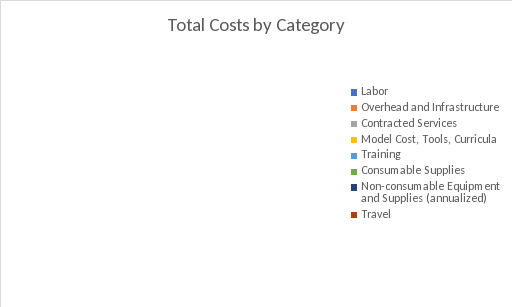
|
|||||||||||
| Table 1. Total and Per Family Costs of Home Visiting Model by Cost Category | |||||||||||
| Cost Category | Total Cost | ||||||||||
| $ | % | Cost per Family Served | |||||||||
| Labor | $0 | 0% | $0 | ||||||||
| Overhead and Infrastructure | $0 | 0% | $0 | ||||||||
| Contracted Services | $0 | 0% | $0 | ||||||||
| Model Cost, Tools, Curricula | $0 | 0% | $0 | ||||||||
| Training | $0 | 0% | $0 | ||||||||
| Consumable Supplies | $0 | 0% | $0 | ||||||||
| Non-consumable Equipment and Supplies (annualized) | $0 | 0% | $0 | ||||||||
| Travel | $0 | 0% | $0 | ||||||||
| Total Costs | $0 | 0% | $0 | ||||||||
| Table 2. Total and per Family Labor Costs by Program Activity | 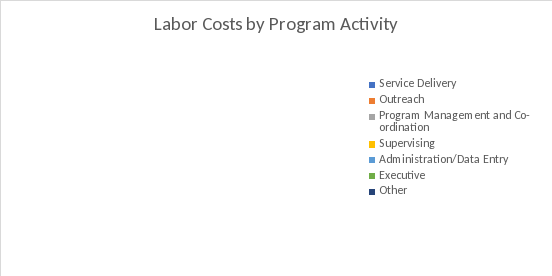
|
||||||||||
| Program Activity | Total Cost | ||||||||||
| $ | % | Cost per Family Served | |||||||||
| Service Delivery | $0 | 0% | $0 | ||||||||
| Outreach | $0 | 0% | $0 | ||||||||
| Program Management and Coordination | $0 | 0% | $0 | ||||||||
| Supervising | $0 | 0% | $0 | ||||||||
| Administration/Data Entry | $0 | 0% | $0 | ||||||||
| Executive | $0 | 0% | $0 | ||||||||
| Other | $0 | 0% | $0 | ||||||||
| Total Labor Costs | $0 | 0% | $0 | ||||||||
Sheet 13: Help
| Rural and Frontier Definitions (Questions 7 and 8) | ||||||||||||||||
| We recommend that you use the rural-urban continuum codes (RUCC) from the United States Department of Agriculture to report the percentages of your agency’s home visits provided in rural and frontier areas. These codes for each county in the United States are provided at the link shown below. Please follow the steps below to determine percentages of home visits in rural and frontier areas: | ||||||||||||||||
| 1. Download the Rural-urban Continuum codes from the US Department of Agriculture: https://www.ers.usda.gov/data-products/rural-urban-continuum-codes/ | ||||||||||||||||
| 2. Download excel file: Rural-urban Continuum Code 2013. Filter the data to select your state. | ||||||||||||||||
| a. You can do so by clicking on the drop down menu in the State column (column B), then unchecking “Select all” box, and then checking the box with your state. | ||||||||||||||||
| 3. Filter the data to select the counties (column C) in which your agency provides home visits. | ||||||||||||||||
| 4. Use the codes in the RUCC_2013 column (column E) to determine the urban/frontier status of each county. | ||||||||||||||||
| a. Codes 1, 2, and 3 correspond to urban areas. | ||||||||||||||||
| b. Codes 4, 5, and 6 correspond to rural areas. | ||||||||||||||||
| c. Codes 7, 8, and 9 correspond to frontier areas. | ||||||||||||||||
| 5. Use the number of home visits in each county and the corresponding RUCC to calculate the percentage of home visits provided in rural and frontier areas. | ||||||||||||||||
| For example, for an agency that is located in North Carolina and provides 50% of home visits in Vance County (RUCC = 4), 30% of visits in Franklin County (RUCC = 1), and 20% of home visits in Warren County (RUCC = 8), 50% of home visits are provided in rural areas and 20% are provided in frontier areas. | ||||||||||||||||
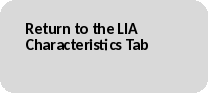
|
||||||||||||||||
| Federal Poverty Line Definitions (Question 12) | ||||||||||||||||
| We recommend that you use the HHS guidelines for a family of 4 to determine the federal poverty line (FPL) threshold. In 2016, the FPL for a family of 4 in the 48 Contiguous States and the District of Columbia was household/family income of $24,300. Based on this number, the specific threshold for below 200% of FPL is $48,600. | ||||||||||||||||
| Source: (https://www.federalregister.gov/articles/2016/01/25/2016-01450/annual-update-of-the-hhs-poverty-guidelines#t-1) | ||||||||||||||||
Sheet 14: Help_overhead
| Reporting Shared Overhead Costs | ||||||||||||||||||
| Some LIAs have costs for resources that are used to support more than one home visiting model. Other LIAs may have costs that contribute to the work of more than one agency. For example, an LIA that provides multiple home visiting models will have administrative costs that support all models. Similarly, agencies that work closely together may incur costs to support the efforts of another agency (e.g., administrative support may be provided by an LIA that organizes the efforts of multiple county-level LIAs). In these cases, it is important to report in a way that avoids double-counting of costs. We have provided 3 examples below to help you calculate the portion of these shared costs to report in the HV-BAT. Example 1 (an LIA that provides more than one model): The Apple LIA has been asked to report costs for providing NFP. In addition to NFP, Apple also provides HIPPY and SafeCare. Suppose Apple has 100 families: 60 receive NFP, 20 receive HIPPY, and 20 receive SafeCare. In other words, 60% of their families are receiving NFP. Apple has $1000 of administrative costs that support all 3 models. When reporting the share of costs that goes to support NFP, Apple should apply the fraction of their client families receiving NFP. In this example, Apple would report 60% of their $1000 shared administrative costs, or $600. Example 2 (an LIA that supports other LIAs’ home visiting programs): The Beets LIA has been asked to report costs for providing HFA. HFA is the only model provided by Beets. However, Beets works closely with 2 other LIAs that provide home visiting models in nearby counties. Beets pays an administrative staff that supports all 3 LIAs. When reporting these administrative costs, Beets should report only the fraction that is used for their home visiting services. The other 2 LIAs should also report a fraction of Beets’ administrative costs. Assume that costs shared across LIAs are divided equally among those LIAs. In this example, if Beets has administrative costs of $999 per year, we would assume that 1/3 of those costs are for Beets’ home visiting program. Beets would report a cost of $333 in the HV-BAT. The other 2 LIAs would also report $333 for administrative costs in their respective HV-BATs. Example 3 (an LIA that both supports other LIAs’ programs and provides more than one model): Cilantro LIA has been asked to report costs for Family Spirit. Cilantro has 40 families receiving Family Spirit and another 60 families receiving EHS. They also have shared administrative staff paid for by another LIA (Dill) that operates in a nearby county and supports a total of 4 home visiting LIAs. Cilantro will need to report its share of the administrative cost provided by Dill that is used for Family Spirit. Cilantro also needs to report only Family Spirit costs for any of their costs shared across Family Spirit and EHS. In this example, suppose Dill (the overall administrative agency) has annual administrative costs of $1000 that support 4 LIAs, including Cilantro. Cilantro should account for ¼ of those costs, or $250. However, if those costs help support Cilantro’s work on both Family Spirit and EHS, they should be further prorated to reflect the Family Spirit costs. Because 40% of Cilantro’s families receive Family Spirit, Cilantro will report 40% of $250, or $100, in the HV-BAT. If Cilantro has additional costs that are shared between Family Spirit and EHS largely in proportion to the number of families enrolled in each of the two home visiting programs, then Cilantro should report 40% of those costs in the HV-BAT. |
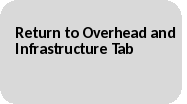
|
|||||||||||||||||
| File Type | application/vnd.openxmlformats-officedocument.spreadsheetml.sheet |
| File Modified | 0000-00-00 |
| File Created | 0000-00-00 |
© 2026 OMB.report | Privacy Policy