SPR_Requirements Final
SPR_Requirements Final 2017-10-11.docx
IMLS Grant Program Application and Post-Award Report Forms
SPR_Requirements Final
OMB: 3137-0071
Institute of Museum and Library Services
State Program Reporting Requirements
Final OMB Submitted Version: 10/16/2017
OMB Control # 3137-0071 Expiration Date: 7/31/2018
Table of Contents
How are the IMLS awards to States evaluated? 1
Appendix 1: Diagrams of the Data Collection Questions 8
Appendix 2: IMLS New State Program Report Data Collection Questions, by Report Type 11
Project Report (each section of report underlined) 11
Administrative Project Report 22
Financial Status Report – Interim 24
Financial Status Report – Final 26
Appendix 3: State Program Report Data Elements 28
Reporting in the State Program Report System 28
State Program Report Complete Data Element Set 29
II. Project Data Element Sections 29
2.0 Project Director Information 34
5.0Budget Information Error! Bookmark not defined.
8.0 Instruction Information 44
10.0 Planning and Evaluation Information 64
11.0 Procurement Information 65
13.0 Beneficiary Information 71
III. Administrative Project Data Element Sections 86
IV. Financial Status Report Data Element Sections 94
1.0 Interim Financial Report 94
2.0 Final Financial Report 102
V. Subaward Information Data Elements Section 107
VI. Manage Grantees Data Element Section 110
VII. State Goals Data Element Section 115
VIII. State Information Data Element Sections 116
2.0 Chief Officer Information 118
3.0 Authorized State Official Information 119
4.0 Coordinator Information 120
5.0 Library Development Information 121
6.0 Fiscal Officer Information 122
XI. User Information Data Element Section 123
2.0 Subrecipient Information 126
State Program Reporting
Background
The Grants to States program is the largest source of Federal funding support for library services in the U.S. Using a population based formula, more than $150 million is distributed among the State Library Administrative Agencies (SLAAs) every year. SLAAs are official agencies charged by law with the extension and development of library services, and they are located in:
Each of the 50 States of the United States, and the District of Columbia;
The Territories (the Commonwealth of Puerto Rico, the U.S. Virgin Islands, Guam, American Samoa, and the Commonwealth of the Northern Mariana Islands); and
The Freely Associated States (the Republic of the Marshall Islands, the Federated States of Micronesia, and the Republic of Palau).
Each year, over 1,500 Grants to States projects support the purposes and priorities outlined in the Library Services and Technology Act (LSTA). (See 20 U.S.C. 9121 et seq.) SLAAs may use the funds to support statewide initiatives and services, and they may also distribute the funds through competitive subawards (subgrants or cooperative agreements) to public, academic, research, school, or special libraries or library consortia (for-profit and Federal libraries are not eligible).
How are the IMLS awards to States evaluated?
Each SLAA must submit a plan that details library services goals for a five-year period. (20 U.S.C 9134). SLAAs must also conduct a five-year evaluation of library services based on that plan. These plans and evaluations are the foundation for improving practice and informing policy. Each SLAA receives IMLS funding to support the five year period through a series of overlapping, two year grant awards. Each SLAA must file interim and final financial reports, as well as final performance reports for each of these two year grants. Since 2002, the final performance reporting has been accomplished through IMLS’ State Program Reporting (SPR) system. The basis for this reporting in this database was narrative in nature and when combined with the final financial reports, provided a solid picture of how an SLAA spent its two year award. Unfortunately, the narrative aspect did not allow for easy analysis, comparison, or evaluation across States and their initiatives.
To improve how we measure the impact of the Federal investment in the Grants to States program, IMLS and SLAAs have been partnering on a comprehensive planning and evaluation initiative called “Measuring Success.” This multi-year effort is fundamentally shifting the way in which Grants to States final report information is gathered and shared, and it is improving program accountability, reporting, evaluation, and assessment. The new SPR has been developed in phases, in concert with a small group of SLAAs acting as pilots for each phase. Roughly, these phases correspond to: framework and question development; descriptive reporting for the two year award (pilots first, then all states); and finally the incorporation of the performance measurement reporting. Currently, all phases have been rolled out and are reflected in this documentation. The Measuring Success initiative has driven the development of a new data reporting and analysis system (database) that replaces the older State Program Report system. Submissions to the SPR encompass the final performance report, the final financial report, and the interim financial report for each SLAA’s two year award.
Through the Measuring Success initiative, we identified features needed for the new SPR system. The system needs to:
be flexible and provide easy-to-use tools;
make the reporting process more consistent so that comparisons and analyses are simplified;
strengthen the ability to assess these efforts; and
promote sharing of promising practices.
The new SPR development was guided by a new data reporting and collection framework that balances the need for descriptive information to monitor compliance with award conditions with the need for data on performance measures to assess the impact of the public funds. By gathering project data more consistently, we are better able to compare projects within and across states and demonstrate the impact of public funds on library services. States are also able to share information about their projects both within the library community and with the public at large.
State Program Report Framework for Projects:
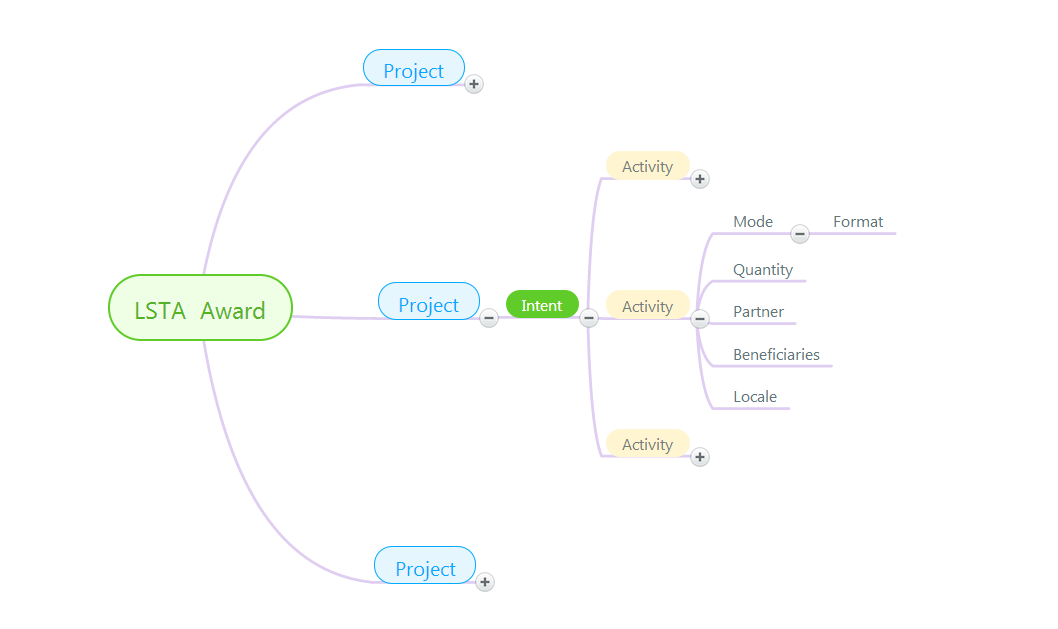
Concepts
The new SPR system is broken into reporting sections (articulated below in State Program Report Data Elements), but the heart of an SLAA’s report is in the Project Reporting. As shown in the framework graphic above, an SLAA expends its annual LSTA Award through one or more Projects. Projects are tied to an Intent (intended outcome) and are composed of a set of Activities carried out to achieve the intended outcome. Activities are associated with particular Modes (controlled vocabulary characteristics of an activity) and Formats (controlled vocabulary characteristics of a Mode) that relate to “how” an Activity is carried out. Other components of an Activity provide further details we need to evaluate Projects: Quantity (“how much” or “how many”), Partner, Beneficiaries (“who”) and Locale (“where”).
Projects
Project Reporting
Projects are the vehicles for organizing activities that support a State’s objective or intended outcome. Within the SPR framework, “intended outcomes” are tracked and linked to Projects via Focal Areas and Intents, as well as within Project Activities. A large portion of the Project reporting is accomplished through controlled vocabulary and controlled responses (binary response or fixed choice) data elements. This allows SLAAs to properly identify and classify projects for consistency of reporting across SLAAs and their subrecipients. Properly identified projects are key to aggregating comparable data that show the impact of IMLS Grants to States funds. (See Background, p. 1.)
What is a Project?
A Project is a set of discrete and interdependent activities carried out to achieve an intended outcome.
It contains allocable resources (dollars spent, people responsible for accomplishing tasks, venue or service location(s), and/or time spent).
It is associated with a specific Intent (intended outcome or performance goal) to allow for meaningful, standardized recording and analysis purposes.
It may be conducted as a State Effort (statewide initiative) or as a Subaward.
What is a State Effort?
A State Effort or Statewide project has the entire State’s population as potential beneficiaries rather than a specific, and smaller, target audience. State Efforts are usually administered by the SLAA, such as interlibrary loans, summer reading programs, electronic databases, or technology that facilitates local computer use.
Are State Efforts reported as Projects?
Depending on the scope of the State Effort, it may be reported as one Project or as multiple Projects. Generally speaking, a State Effort that supports a single Intent will be reported as one Project, such as when a State Effort supports resource sharing that includes books by mail, cataloging, and circulation. In certain circumstances, State Efforts may be reported as multiple Projects, such as when a State Effort supports a statewide literacy initiative that includes summer reading, adult conversation circles, and community read events. See Appendix 4: Project Examples.
What is a Subaward?
A Subaward is an award provided by a pass-through entity (SLAA) to a subrecipient for the subrecipient to carry out part of a Federal (LSTA) award. (See also, 2 CFR 200.92).
Are Subawards reported as Projects?
In most cases, a Subaward will be reported as one Project. In certain circumstances, a Subaward may be reported as multiple Projects, such as when a Subaward to a regional library system has multiple and disparate intents. Multiple Subawards may also be reported as a single Project, such as when Subawards of $250 are made to 40 libraries to purchase early learning materials. For additional information, see Appendix 4: Project Examples.
Focal Areas and Intents
Focal Areas and Intents are broad conceptual categories used to show how Projects are aligned with priorities and purposes of the IMLS Grants to States (and LSTA) program. Focal Areas and Intents use controlled vocabulary to allow for meaningful reporting, evaluation, comparison, and assessment of States’ initiatives. The six Focal Areas below were identified by State Library Administrative Agencies (SLAAs), and they represent the foundation by which the reporting structure is organized. In the SPR system, they are further specified by and inferred from Intents, which are the intended outcomes of an action or set of SLAA activities. Intent reporting helps define the “why” of the Grants to States program. For additional information, see Appendix 5: Focal Areas and Intents.
What are Focal Areas?
Focal Areas are overarching conceptual categories around which the Grants to States Program reporting structure is organized. There are six categories:
Institutional Capacity;
Information Access;
Lifelong Learning;
Human Services;
Employment and Economic Development; and
Civic Engagement.
Focal areas are further specified by associated Intents.
What is an Intent?
An Intent is the objective, intended result or outcome of an action or set of Activities.
It is applicable at the Project and Activity recording levels.
There are fourteen specific Intents – tied to the Focal Areas – in the SPR system (See Appendix 5.)
They may be further described by the assignment of up to two associated subjects.
Activities
What is an Activity?
An Activity is an action or actions through which the Intent of a project is accomplished.
An Activity accounts for at least 10% of the total amount of resources committed to the project.
An Activity is further specified by Mode and Format.
Activity |
Definition |
Instruction |
Involves an interaction for knowledge or skill transfer. |
Content |
Involves the acquisition, development, or transfer of information. |
Planning/Evaluation |
Involves design, development, or assessment of a project, program, service, operation, resource and/or user group. |
Procurement |
Involves purchasing facilities, equipment/supplies, hardware/software, or other materials (not content) that support general library infrastructure. |
What is a Mode?
A Mode is a characteristic of an activity. There are multiple Mode choices per Activity.
Activity |
Notes on Mode |
Instruction |
How learning is delivered or experienced. |
Content |
How information is made accessible. |
Planning/Evaluation |
When information is collected, analyzed, and/or disseminated. |
Procurement |
Not applicable. |
Activity |
Mode |
Definition |
Instruction |
Program |
Formal interaction and active user engagement (e.g., a class on computer skills).
|
Presentation |
Formal interaction and passive user engagement (e.g., an author’s talk). |
|
Consultation |
Informal interaction with an individual or group of individuals; the provision of expert advice or reference services to individuals, units, or organizations. |
|
Content |
Acquisition |
Selecting, ordering, and receiving materials for library or archival collections by purchase, exchange, or gift, which may include budgeting and negotiating with outside agencies (e.g., publishers, vendors) to obtain resources. May also include procuring software or hardware for the purposes of storing and/or retrieving information or enabling the act of experiencing, manipulating, or otherwise interacting with an information resource. |
Creation |
Design or production of an information tool or resource (e.g., digital objects, curricula, manuals). Includes digitization or the process of converting data to digital format for processing by a computer. |
|
Description |
Apply standardized descriptive information and/or apply such information in a standardized format to items or groups of items in a collection for purposes of intellectual control, organization, and retrieval. |
|
Lending |
Provision of a library’s resources and collections through the circulation of materials (general circulation, reserves). May also refer to the physical or electronic delivery of documents from a library collection to the residence or place of business of a library user, upon request. |
|
Preservation |
Effort that extends the life or useful life of a living or non-living collection, the individual items or entities included in a collection, or a structure, building, or site by reducing the likelihood or speed of deterioration. |
|
Planning & Evaluation |
Retrospective |
Effort that involves historical assessments of the condition of a project, program, service, operation, resource and/or user group. |
Prospective |
Effort that involves assessments of a future condition of a project, program, service, operation, resource, and/or user group. |
|
Procurement |
No mode applicable |
Acquiring or leasing facilities; purchasing equipment/supplies, hardware/software, or other materials (not content) that support general library infrastructure. |
What is a Format?
A Format is a characteristic of a Mode.
Mode |
Format |
Definition |
Instruction |
In-person |
Carried out face-to-face. |
Virtual |
Delivered via computer, computer network, or mobile device. |
|
In-person/Virtual |
Delivered both in-person and via a computer, computer network, or mobile device. |
|
Content |
Physical |
Medium in or on which information (data, sound, images, etc.) is stored (e.g., paper, film, magnetic tape or disk, etc.). The medium may be encased in a protective housing made of another material (plastic, metal, etc.). |
Digital |
Computer-mediated. The term includes commercial or non-commercial hardware, software, and/or data transfer connections and protocols, systems at any scale, and metadata. |
Appendix 1: Diagrams of the Data Collection Questions
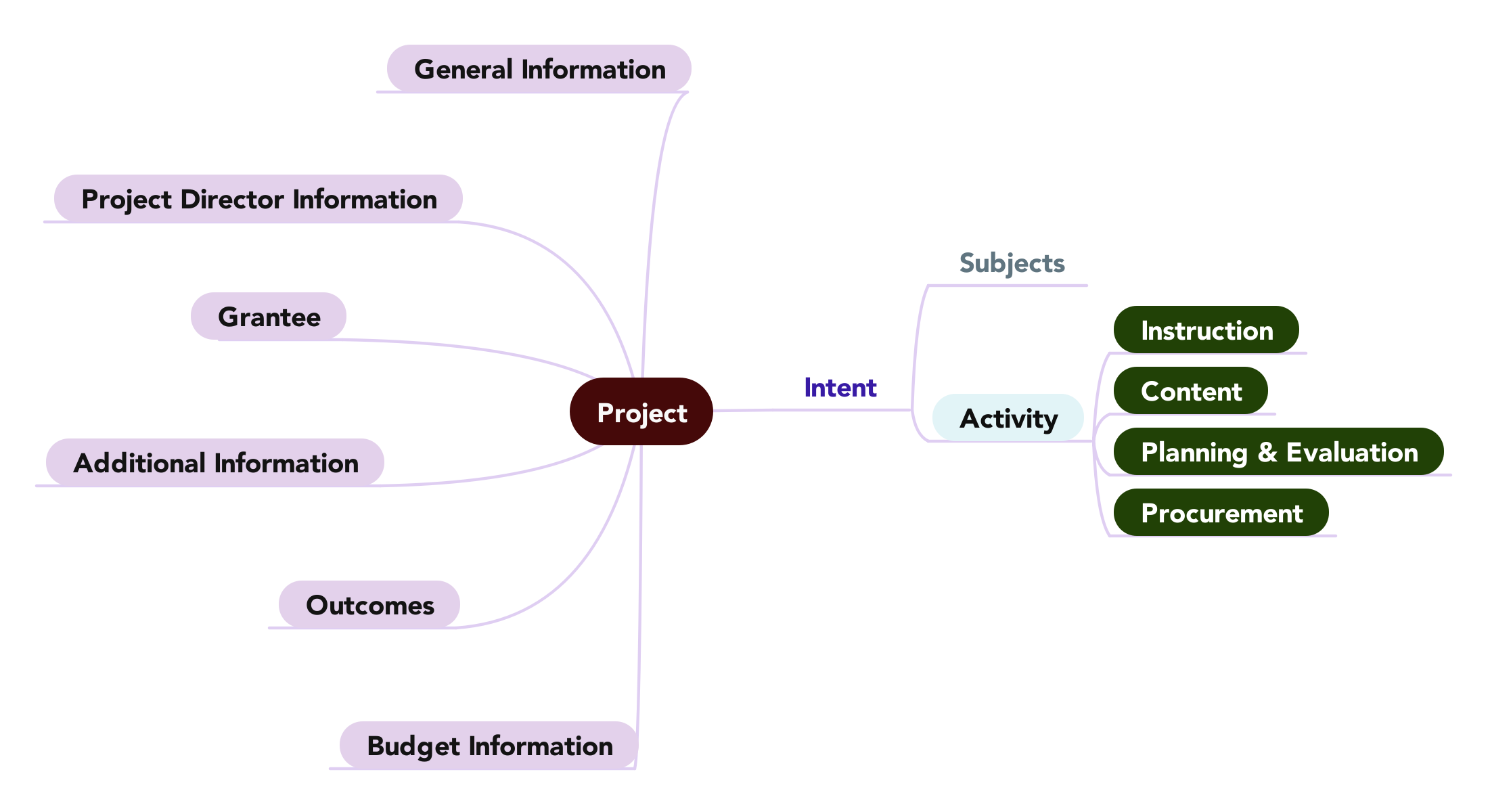
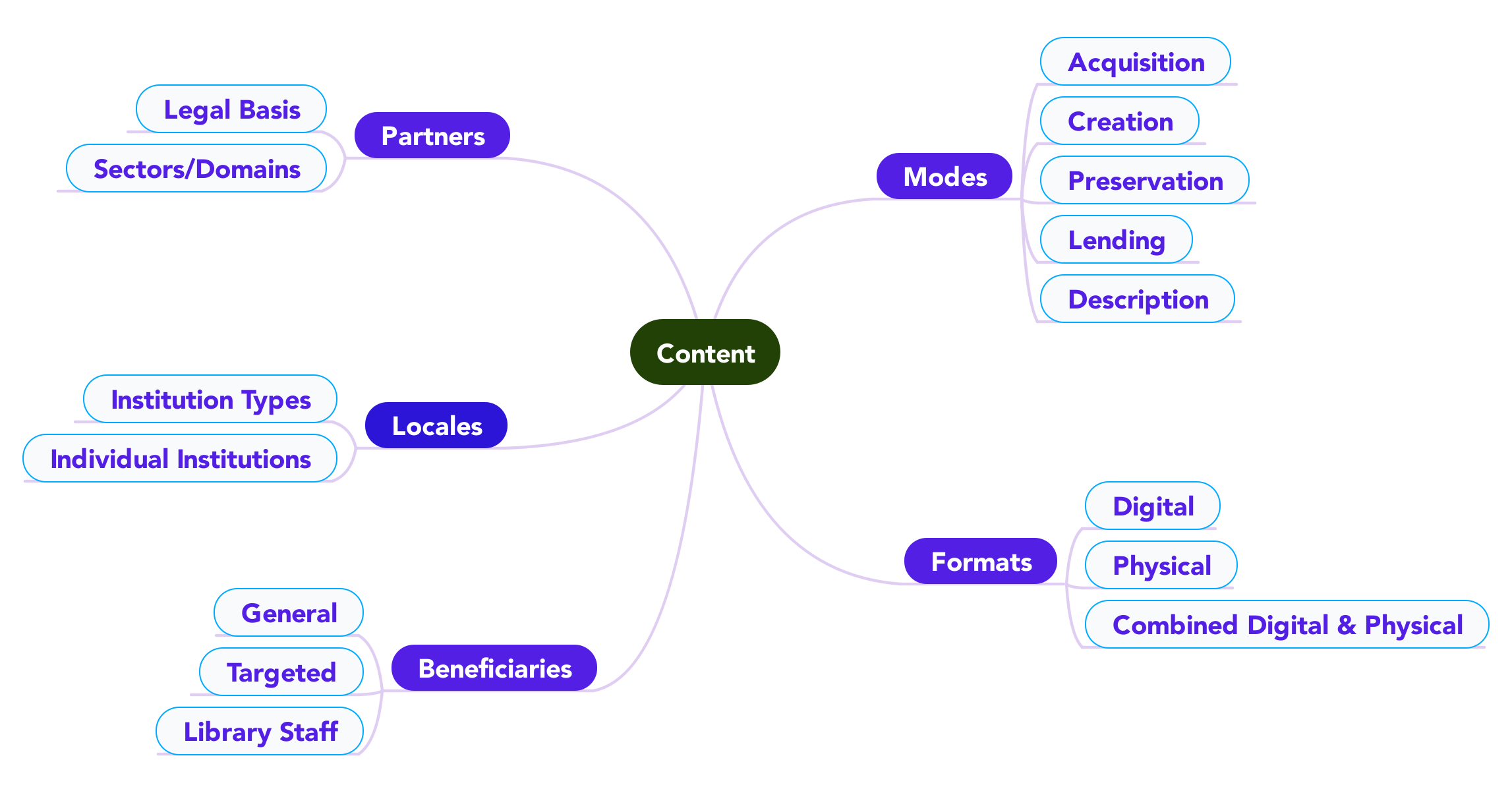
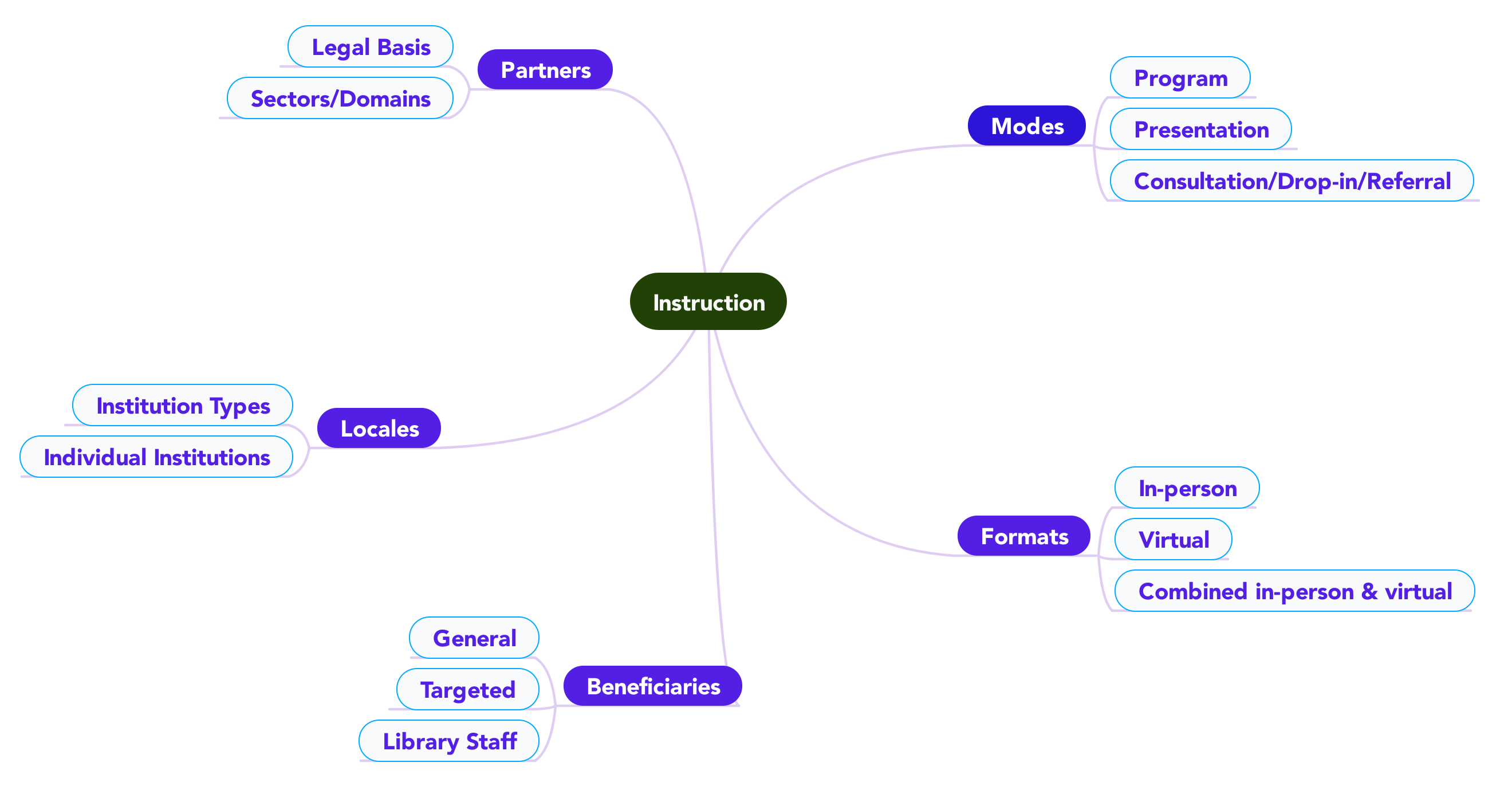
Appendix 2: IMLS New State Program Report Data Collection Questions, by Report Type
Project Report (each section of report underlined)
Add a Project
Select a Fiscal Year:
☐ Add a new project
☐ Continue a project from a prior fiscal year
Select a Fiscal Year:
Select a Project:
☐ Copy a project
Select a Fiscal Year:
Select a Project:
Project
G2S
Project Code: (system
assigned)
State:
Fiscal Year:
General Information
Title:
State Project Code:
Start Date:
End Date:
Abstract:
State Goal:
Project Director
Director Name:
Director Phone:
Director Email:
Grantee:
Additional Materials
Attach File (file limit: 40MB)
Enter URL:
Budget Information
Salaries/Wages/Benefits
-
LSTA
MATCH-State
MATCH-Other
Total
Description:
Consultant Fees
-
LSTA
MATCH-State
MATCH-Other
Total
Description:
Travel
-
LSTA
MATCH-State
MATCH-Other
Total
Description:
Supplies/Materials
-
LSTA
MATCH-State
MATCH-Other
Total
Description:
Equipment
-
LSTA
MATCH-State
MATCH-Other
Total
Description:
Services
-
LSTA
MATCH-State
MATCH-Other
Total
Description:
Other Operational Expenses
-
LSTA
MATCH-State
MATCH-Other
Total
Description:
Totals: (system calculated)
-
LSTA
MATCH-State
MATCH-Other
Total
Intent (select an Intent)
---Lifelong Learning
☐ Improve users’ formal education
☐ Improve users’ general knowledge and skills
---Information Access
☐ Improve users’ ability to discover information resources.
☐ Improve users’ ability to obtain and/or use information resources.
---Institutional Capacity
☐ Improve the library workforce
☐ Improve library’s physical and technological infrastructure
☐ Improve library operations
---Employment & Economic Development
☐ Improve users’ ability to use resources and apply information for employment support
☐ Improve users’ ability to use and apply business resources
---Human Services
☐ Improve users’ ability to apply information that furthers their personal, family, or household finances
☐ Improve users’ ability to apply information that furthers their personal or family health & wellness
☐ Improve users’ ability to apply information that furthers their parenting and family skills
---Civic Engagement
☐ Improve users’ ability to participate in their community
☐ Improve users’ ability to participate in community conversations around topics of concern.
Subject(s) (select up to two)
☐ Arts, Culture & Humanities
☐ Business & Finance
☐ Employment
☐ Personal Finance
☐ Small Business
☐ Civic Affairs
☐ Community Concerns
☐ Government
☐ Education
☐ After-school activities
☐ Curriculum support
☐ Environment
☐ General (select only for electronic databases or other data sources)
☐ Health & Wellness
☐ Parenting & Family skills
☐ Personal/Family health & wellness
☐ History
☐ Languages
☐ Literacy
☐ Adult Literacy
☐ Digital Literacy
☐ Early Literacy
☐ Reading Program (Not Summer Reading)
☐ Summer Reading
☐ Science, Technology, Engineering, & Math (STEM)
☐ Library Infrastructure & Capacity
☐ Broadband Adoption
☐ Buildings & Facilities
☐ Certification
☐ Collection Development & Management
☐ Continuing Education and Staff Development
☐ Disaster Preparedness
☐ Library Skills
☐ Programming & Event Planning
☐ Research & Statistics
☐ Outreach & Partnerships
☐ Systems & Technologies
☐ Other:
Activities:
Activity Information
Title:
Abstract:
Intent:
Activity: (select one) |
Mode: (select one) |
Format: (select one) |
☐ Instruction |
☐ Program |
☐ Virtual |
☐ Presentation/performance |
☐ In-person |
|
☐ Consultation/Drop-in/Referral |
☐ Combined in-person & virtual |
|
☐ Other: |
☐ Other: |
|
☐ Content |
☐ Acquisition |
☐ Digital |
☐ Creation |
☐ Physical |
|
☐ Preservation |
☐ Combined digital and physical |
|
☐ Description |
|
|
☐ Lending |
||
☐ Other |
||
☐ Planning & Evaluation |
☐ Prospective |
☐ In-house |
☐ Retrospective |
☐ Third party |
|
☐ Procurement |
N/A |
N/A |
Quantity Information
If “Activity – Mode” combination = “Instruction – Program”:
Session length (minutes):
Number of sessions in program:
Average number in attendance per session:
Number of times program administered:
If “Activity – Mode” combination = “Instruction – Presentation/performance”:
Presentation/performance length (minutes):
Number of presentations/performances administered:
Average number in attendance per session:
If “Activity – Mode” combination = “Instruction – Consultation/drop-in/referral”:
Total number of consultation/reference transactions:
Average number of consultation/reference transactions per month:
If “Activity – Mode” combination = “Content – Acquisition”:
Number of hardware acquired:
Number of software acquired:
Number of licensed databases acquired:
Number of print materials (books & government documents) acquired:
Number of electronic materials acquired:
Number of audio/visual units (audio discs, talking books, other recordings) acquired:
If “Activity – Mode” combination = “Content – Creation”:
Number of items digitized:
Number of items digitized and available to the public:
Number of physical items:
Number of open-source applications/software/systems:
Number of proprietary applications/software/systems:
Number of learning resources (e.g. toolkits, guides):
Number of plans/frameworks:
If “Activity – Mode” combination = “Content – Preservation”:
Number of items conserved, relocated to protective storage, rehoused, or for which other preservation-appropriate physical action was taken:
Number of items reformatted, migrated, or for which other digital preservation-appropriate action was taken:
Number of preservation plans/frameworks produced/updated (i.e. preservation readiness plans, data management plans):
If “Activity – Mode” combination = “Content – Description”:
Number of items made discoverable to the public
Number of collections made discoverable to the public
Number of metadata plans/frameworks produced/updated
If “Activity – Mode” combination = “Content – Lending”
Total number of items circulated:
Average number of items circulated / month:
Total number of ILL transactions:
Average number of ILL transactions / month:
If “Activity” = “Planning & Evaluation”:
Number of evaluations and/or plans funded:
Number of funded evaluation and/or plans completed:
If “Activity” = “Procurement”:
Number of equipment acquired:
Number of acquired equipment used:
Number of hardware items acquired:
Number of acquired hardware items used:
Number of software items acquired:
Number of acquired software items used:
Number of materials/supplies acquired:
Number of acquired materials/supplies used:
Partner Information
Please identify the area(s) in which your partner organization(s) operates:
☐ Libraries
☐ Historical Societies or Organizations
☐ Museums
☐ Archives
☐ Cultural Heritage Organization Multi-type
☐ Preschools
☐ Schools
☐ Adult Education
☐ Human Services Organizations
☐ Other
Please identify the legal type of partner organization(s) for this project:
☐ Federal Government
☐ State Government
☐ Local Government (excluding school districts)
☐ School District
☐ Non-Profit
☐ Private Sector
☐ Tribe/Native Hawaiian Organization
Beneficiaries
Is the activity directed at the library workforce (includes volunteers and trustees)? ☐ Yes ☐ No
If “Yes”, skip to “Locale”
If “No”:
Is the activity for a targeted group or for the general population?
☐ Targeted Group ☐ General Population
Which best describes the geographic community of the targeted group?
☐ Urban ☐ Suburban ☐ Rural
If “General Population” selected above, skip to “Locale”
If “Targeted Group” selected above:
Select one or more of the following activity target age groups.
☐ All Ages ☐ 13-17 years ☐ 50-59 years
☐ 0-5 years ☐ 18-25 years ☐ 60-69 years
☐ 6-12 years ☐ 26-49 years ☐ 70+ years
If the activity is directed at those in one or more of the following economic situations, select one or more.
☐ People who are living below the poverty line
☐ Unemployed
☐ Not Applicable
If the activity is directed at ethnic or minority populations, select one or more.
☐ American Indian or Alaska Native ☐ Hispanic or Latino
☐ Asian ☐ Native Hawaiian or other Pacific Islander
☐ Black or African American ☐ Not Applicable
Is the activity directed at families? ☐ Yes ☐ No
Is the activity directed at intergenerational groups (does not include families)? ☐ Yes ☐ No
Is the activity directed at immigrants/refugees? ☐ Yes ☐ No
Is the activity directed at those with disabilities? ☐ Yes ☐ No
Is the activity directed at those with limited functional literacy or informational skills? ☐ Yes ☐ No
Is the activity directed at groups that fall into a category not already captured? ☐ Yes ☐ No
If Yes, please describe.
Locale
Is the activity statewide?
If “Yes”:
Institution Types (enter #s):
Public Libraries:
Academic Libraries:
SLAA:
Consortia:
Special Libraries:
School Libraries:
Other:
If “No”:
Can you identify specific institutions? ☐ Yes ☐ No
If “Yes”:
Institutions:
Name:
Address:
City:
State:
Zip:
If “No”:
Institution Types (enter #s):
Public Libraries:
Academic Libraries:
SLAA:
Consortia:
Special Libraries:
School Libraries:
Other:
Activity Outcomes
SA = Number of respondents that reported 'Strongly Agree'
A = Number of respondents that reported 'Agree'
NA/ND = Number of respondents that reported 'Neither Agree nor Disagree'
D = Number of respondents that reported 'Disagree'
SD = Number of respondents that reported 'Strongly Disagree'
NR = Number of respondents that did not answer the question
If “Activity Type – Mode” = “Instruction – Program” AND “Beneficiary” = “Targeted Group” or “General Population”:
Total number of survey responses:
I learned something by participating in this library activity.
-
SD:
D:
NA/ND:
A:
SA:
NR:
I feel more confident about what I just learned.
-
SD:
D:
NA/ND:
A:
SA:
NR:
I intend to apply what I have learned.
-
SD:
D:
NA/ND:
A:
SA:
NR:
I am more aware of resources and services provided by the library.
-
SD:
D:
NA/ND:
A:
SA:
NR:
I am more likely to use other library resources and services.
-
SD:
D:
NA/ND:
A:
SA:
NR:
If “Activity Type – Mode” = “Instruction – Program” AND “Beneficiary” = “Library Workforce”:
Total number of survey responses:
I learned something by participating in this library activity.
-
SD:
D:
NA/ND:
A:
SA:
NR:
I feel more confident about what I just learned.
-
SD:
D:
NA/ND:
A:
SA:
NR:
I intend to apply what I have learned.
-
SD:
D:
NA/ND:
A:
SA:
NR:
Applying what I learned will help improve library services to the public.
-
SD:
D:
NA/ND:
A:
SA:
NR:
If “Activity Type – Mode” = “Content – Acquisition OR Creation” AND “Beneficiary” = “Library Workforce”:
Total number of survey responses:
I am satisfied that the resource is meeting library needs.
-
SD:
D:
NA/ND:
A:
SA:
NR:
Applying the resource will help improve library services to the public.
-
SD:
D:
NA/ND:
A:
SA:
NR:
If “Activity Type” = “Planning / Evaluation” AND “Beneficiary” = “Library Workforce”:
I believe the planning and evaluation addresses library needs.
-
SD:
D:
NA/ND:
A:
SA:
NR:
I am satisfied with the extent to which the plan or evaluation addresses library needs.
-
SD:
D:
NA/ND:
A:
SA:
NR:
I believe the information from the plan or evaluation will be applied to address library needs.
-
SD:
D:
NA/ND:
A:
SA:
NR:
Project Outcomes
List any important findings or outcomes from your project:
Please briefly describe importance of findings.
What methods did you use to determine your findings? Check all that apply.
☐ Survey ☐ Review of Administrative Data ☐ Interview/Focus
Group
☐ Participant Observation ☐ Other
Based on outputs, outcomes and/or other results, explain any significant lessons learned from these findings for either the SLAA or others in the LIS field.
Do you anticipate continuing this project after the current reporting period ends? ☐ Yes ☐ No
If Yes:
Do you anticipate any change in level of effort? ☐ Yes ☐ No
If Yes: Please briefly describe any changes in the level of effort. Include information about whether you intend to use LSTA or Match funds.
Do you anticipate any change in the project's scope? ☐ Yes ☐ No
If Yes: Please briefly describe this change in the project's scope.
Do you anticipate any other changes in the project? ☐ Yes ☐ No
If Yes: Please briefly describe this change in level of effort.
If No: Please describe why.
Exemplary
Exemplary ☐
Exemplary Narrative:
Project Tags (enter up to three)
Administrative Project Report
(each section of report underlined)
Administrative Project
Select a fiscal year:
Title
Abstract
Intent: Administer the LSTA Program [prepopulated]
Grantee: [SLAA]
Start Date:
End Date:
Budget Information
Salaries/Wages/Benefits
-
LSTA
MATCH-State
MATCH-Other
Total
Description:
Consultant Fees
-
LSTA
MATCH-State
MATCH-Other
Total
Description:
Travel
-
LSTA
MATCH-State
MATCH-Other
Total
Description:
Supplies/Materials
-
LSTA
MATCH-State
MATCH-Other
Total
Description:
Equipment
-
LSTA
MATCH-State
MATCH-Other
Total
Description:
Services
-
LSTA
MATCH-State
MATCH-Other
Total
Description:
Other Operational Expenses
-
LSTA
MATCH-State
MATCH-Other
Total
Description:
Totals: (system calculated)
-
LSTA
MATCH-State
MATCH-Other
Total
Financial Status Report – Interim
Federal Agency and Organizational Element to Which Report is Submitted: [prepopulated]
Federal Grant or Other Identifying Number Assigned By Federal Agency:
Recipient Organization (Name and complete address including Zip code): [populated from State Info section]
DUNS: [populated from State Info section]
EIN: [populated from State Info section]
Recipient Account Number or Identifying Number:
Report Type:
Basis of Accounting:
Project/Grant Period From:
Project/Grant Period To:
Report Period End Date:
Transactions
Federal Cash
Cash Receipts:
Cash Disbursements:
Cash on Hand:
Federal Expenditures and Unobligated Balance
Total Federal Funds Authorized:
Federal share of expenditures:
Federal share of unliquidated obligations:
Total Federal share:
Unobligated balance of Federal funds
Recipient Share
Total recipient share required:
Recipient share of expenditures:
Remaining recipient share to be provided:
Program Income
Total Federal program income earned:
Program income expended in accordance with the deduction alternative:
Program income expended in accordance with the addition alternative:
Unexpended program income:
Indirect Expenses
Type:
Rate:
Period From:
Period To:
Base:
Amount Charged:
Federal Share:
Totals:
Remarks:
Certification
Name and of Authorized Certifying Official: [populated from State Info section upon certification]
Title of Authorized Certifying Official: [populated from State Info section upon certification]
Signature of Authorized Certifying Official: [populated upon certification]
Phone Number of Authorized Certifying Official: [populated from State Info section upon certification]
Email of Authorized Certifying Official: [populated from State Info section upon certification]
Report Status: [system generated]
Date Report Submitted: [populated upon certification]
Financial Status Report – Final
Select a fiscal year:
General Information
Federal Grant or Other Identifying Number Assigned By Federal Agency:
Total Federal Funds Authorized for This Funding Period: [prepopulated]
Recipient Account Number or Identifying Number:
Report Basis
☐ Cash
☐ Accrual
Funding Grant Period of Performance
Start Date:
End Date:
Period Covered by This Report
Start Date:
End Date:
Total SLAA funds expended to meet the purposes of LSTA, including the Five-Year-Plan (MOE):
Minimum MOE Required: [prepopulated]
MATCH-State funds expended specifically on the Five-Year Plan: [populated from Projects]
MATCH-Other funds expended specifically on the Five-Year Plan: [populated from Projects]
Total Match: [system calculated]
Minimum Match Required: [system calculated]
All other recipient outlays not previously reported:
Total unliquidated obligations (expected to clear by Dec. 30 or later IMLS-approved date):
Unobligated balance of Federal funds (these funds to be deobligated): [system calculated]
Federal share of net outlays: [system calculated]
LSTA Administrative Costs
-
Allowed
Actual
Difference
[system calculated]
[populated from Admin Project]
[system calculated]
IMLS-approved date unliquidated obligations are expected to clear:
Name of Authorized Certifying Official:
[populated from State Info section upon certification]
Title of Authorized Certifying Official:
[populated from State Info section upon certification]
Signature of Authorized Certifying Official: [populated upon certification]
Phone Number of Authorized Certifying Official:
[populated from State Info section upon certification]
Email of Authorized Certifying Official:
[populated from State Info section upon certification]
Report Status:
[system generated]
Date Report Certified:
[populated upon certification]
Agency DUNS:
[populated from State Info section upon certification]
Agency EIN:
[populated from State Info section upon certification]
Agency Name:
[populated from State Info section upon certification]
Appendix 3: State Program Report Data Elements
Reporting in the State Program Report System
The SPR submission is the final performance report for the award period of performance on a two-year IMLS award to an SLAA. Reporting in the SPR system is broken down into logical sections and sub-sections based on the framework. The State Program Report has three sections:
Projects
Administrative Project
Financial Status Report (including Interim Federal Financial Report)
Each section contains one or more sub-sections; each sub-section contains one or more data elements (question and response). SLAAs are required to complete all the relevant data elements.
The SPR system enables SLAAs to manage other system-required information by providing data elements about:
Manage Subrecipients
Allows States to add and edit basic information about grantees (either subrecipients or SLAA)
Subaward Information
Records information about the State's LSTA subaward program applications and awards
State Goals
Records State Goals from the State’s required Five-Year Plan
State Information
Administrative and Contact Information related to the Annual State Program Report
Subrecipient Access
Allows States to provide limited Project-level access to subrecipients to complete reports for their unique Project
User Information
Provides basic information and access control information available to individual users
State Program Report Complete Data Element Set
Fiscal Year
New, Continue, or Copy
No. |
Data Element Name |
Data Element Type |
Data Element Definition |
Data Element Notes |
Requirement Notes |
Data Element Location |
1. |
Fiscal Year |
Dropdown selection |
This is the Fiscal Year of the federal award for which a project is being reported. |
|
Required for submission. |
Add Project |
2. |
New, Continue, or Copy |
Radio |
Response options are:
Add a new project Continue a project from a prior fiscal year Copy a project
|
Use Continue option to indicate that the project continues from a prior year; use Copy option duplicate a project as a shortcut for data entry. |
Required for submission. |
Add Project |
General Information
Project Director
Grantee
Additional Materials
Budget Information
Intent
Activities
Instruction Information
Content Information
Planning and Evaluation Information
Procurement Information
Partner Information
Beneficiaries
Locale
Activity Outcomes
Project Outcomes
Exemplary
Project Tags
1.0 General Information
1.01 |
Title |
Free text entry |
1.02 |
State Project Code |
Free text entry |
1.03 |
Start Date |
Calendar |
1.04 |
End Date |
Calendar |
1.05 |
Abstract |
Free text entry |
1.06 |
State Goal |
Dropdown selection |
No. |
Data Element Name |
Data Element Type |
Data Element Definition |
Data Element Notes |
Requirement Notes |
Data Element Location |
1.01 |
Title |
Free text entry (up to 75 characters) |
This is the title of the project.
|
Avoid jargon and keep the title as short as possible while including salient information.
Do not use acronyms. Avoid abbreviations.
When appropriate, include any information on target beneficiaries.
Example: Summer Reading for Economically Disadvantaged Youth
|
Required for submission. |
Add Project -> General Information |
1.02 |
State Project Code |
Free text entry (up to 50 characters) |
This is the optional State-assigned identification code for the project. |
Example: WD-2013-002 |
Not required for submission. |
Add Project -> General Information |
1.03 |
Start Date |
Calendar |
This is the start date of the project (month, day, year). It must fall within the two-year year IMLS award period of performance. |
For the FY14 IMLS award, a project’s start date could be 4/1/2014 |
Required for submission. |
Add Project -> General Information |
1.04 |
End Date |
Calendar |
This is the end date of the project (month, day year). It must fall within the two-year year IMLS award period of performance. |
For the FY14 IMLS award, a project’s end date could be 9/30/2015. |
Required for submission |
Add Project -> General Information |
1.05 |
Abstract |
Free text entry (up to 1000 characters) |
This is a brief description of the project’s purpose, activities, and target beneficiaries, plus any high-level results that are appropriate to highlight. Ideally, it should stand on its own as a narrative summary of the project. |
Write for a general audience by avoiding jargon, acronyms, and abbreviations. Also avoid highly technical project details, numerical lists of project goals, and bullets. If possible, state the “who, what, and why” of the project in the first sentence or two. High-level results can be included, but specific outcomes are more appropriate to section I.4 Outcomes. Ideal length is 90-160 words.
Example:
ABC Express provided early literacy programming to low-income families with children on preschool waiting lists. The project focused on areas such as digital literacy and socialization, to help with reading readiness, emergent literacy, and basic technology skills. Spanish-speaking librarians led weekly discussions with parents and guardians around the topic of early literacy skills. Through these sessions, caregivers learned about concepts and practiced simple activities that they could apply in the home environment. Meanwhile, the children participated in hands-on reading readiness activities that incorporated computers and handheld devices.
Through its Find It Now program, the State library provided statewide access to electronic resources and trained librarians in using the databases for research. IMLS award funds supported a variety of resources including full-text articles, abstracts, electronic versions of reference books, and other formats that allow academic, school and public libraries to offer consistent, quality materials to their patrons. By subscribing to these resources at the State level, the project represented significant cost efficiencies. It also ensured equitable access to quality information resources throughout the State. With something for nearly every information need, this access meant opportunities for the State’s citizens to advance and enhance their lives as workers, students, citizens, family members, and lifelong learners.
Example of what to avoid: Goals of the project were: 1) Provide TJJLS customers with a web based SSO portal; 2) Determine the best TJACK upgrade path; 3) Upgrade TJACK network with Cisco ASA 5520 Firewall, Cisco 2821 Internet Router, Cisco Catalyst 2960G LAN Switch, Cisco Catalyst 2960G-8TC Perimeter Switch, Cisco Catalyst 2960G-8TC Internet Switch, Systems Integration Cabling (CAT6/CAT7 Wiring); 4) Incorporate RFID tags and inventory wands. |
Required for submission. |
Add Project -> General Information |
1.06 |
State Goal |
Dropdown selection |
This is a goal established by the SLAA in its Five Year Plan. |
Select the appropriate State goal from the dropdown menu. To add a State goal, visit Account Management -> Add Goals. |
Required for submission. |
Add Project -> General Information |
2.0 Project Director
2.01 |
Director Name |
Free text entry |
2.02 |
Director Phone |
Free text entry |
2.03 |
Director Email |
Free text entry |
No. |
Data Element Name |
Data Element Type |
Data Element Definition |
Data Element Notes |
Requirement Notes |
Data Element Location |
2.01 |
Director Name |
Free text entry (up to 50 characters) |
This is the legal name of the main person responsible for carrying out the project. |
Avoid using honorifics (i.e. Mr., Mrs.). First name and last name.
Example: Julia Alvarez |
Required for submission. |
Add Project -> Project Director |
2.02 |
Director Phone |
Free text entry (up to 10 characters) |
This is the work telephone number of the project director including area code. Use dashes for the format. |
For example: 865-867-5309 ext. 42 |
Required for submission. |
Add Project -> Project Director |
2.03 |
Director Email |
Free text entry (up to 50 characters) |
This is the work email address of the project director. |
Example: julia@nameoflibrary.org
|
Required for submission. |
Add Project -> Project Director |
3.0 Grantee Information
3.01 |
Grantee |
Dropdown selection |
No. |
Data Element Name |
Data Element Type |
Data Element Definition |
Data Element Notes |
Requirement Notes |
Data Element Location |
3.01 |
Grantee |
Dropdown selection |
This is the SLAA or a qualified organization (subrecipient) that received a sub-award from the SLAA and carried out the project. |
Select the appropriate grantee or subrecipient from the dropdown menu. To add a grantee, visit Account Management -> Manage Grantees.
|
Required for submission. |
Add Project -> Grantee |
4.0 Additional Materials
4.01 |
Attach File: Browse |
File import |
4.02 |
Enter URL |
Free text entry |
No. |
Data Element Name |
Data Element Type |
Data Element Definition |
Data Element Notes |
Requirement Notes |
Data Element Location |
4.01 |
Attach File (Browse) |
File Import |
This allows the user to import files related to project. |
Maximum file size: 40 Mb. File name cannot include special characters (comma, dollar sign, plus sign, etc.) |
Not required for submission. |
Add Project -> Additional Materials |
4.02 |
Enter URL |
Free text entry |
This allows the user to enter the URL for a website related to the project. |
URL must include http:// or https:// |
Not required for submission. |
Add Project -> Additional Materials |
5.0 Budget Information
5.01 |
Salaries/Wages/Benefits |
Accounting |
5.02 |
Salaries/Wages/Benefits Description |
Free text entry |
5.03 |
Consultant Fees |
Accounting |
5.04 |
Consultant Fees Description |
Free text entry |
5.05 |
Travel |
Accounting |
5.06 |
Travel Description |
Free text entry |
5.07 |
Supplies/Materials |
Accounting |
5.08 |
Supplies/Materials Description |
Free text entry |
5.09 |
Equipment |
Accounting |
5.10 |
Equipment Description |
Free text entry |
5.11 |
Services |
Accounting |
5.12 |
Services Description |
Free text entry |
5.13 |
Other Operational Expenses |
Accounting |
5.14 |
Other Operational Expenses Description |
Free text entry |
No. |
Data Element Name |
Data Element Type |
Data Element Definition |
Data Element Notes |
Requirement Notes |
Data Element Location |
5.01 |
Salaries/Wages/Benefits |
Accounting |
This amount includes salaries, wages, and fringe benefits paid to staff directly contributing to the project. |
Response options: LSTA: These are LSTA funds.
MATCH-State: These are State funds (including in-kind contributions) that are counted toward the total match required for the IMLS grant award.
MATCH-Other: These are local or private funds (including in-kind contributions) that are counted toward the total match required for the IMLS grant award.
|
Required for submission if LSTA or Match (non-Federal share, see 20 U.S.C. 9133(b)(2)) funds are allocable to this budget category. |
Add Project -> Budget Information |
5.02 |
Salaries/Wages/Benefits Description |
Free text entry |
This description includes position titles (but not names) and number of FTEs. |
|
Required for submission if any amount in 5.01 is greater than 0. |
Add Project -> Budget Information |
5.03 |
Consultant Fees |
Accounting |
This amount includes all expenses related to acquiring the services of a consultant for a specific activity within the project. |
Costs may include fees, travel, accommodation, and support services obtained directly by the consultant.
Response options: LSTA: These are LSTA funds.
MATCH-State: These are State funds (including in-kind contributions) that are counted toward the total match required for the IMLS grant award.
MATCH-Other: These are local or private funds (including in-kind contributions) that are counted toward the total match required for the IMLS grant award. |
Required for submission if LSTA or Match (non-Federal share, see 20 U.S.C. 9133(b)(2)) funds are allocable to this budget category. |
Add Project -> Budget Information |
5.04 |
Consultant Fees Description |
Free text entry |
This description includes the expertise of consultant along with actions/contributions to project. |
Include consultant’s or consultant’s firm’s name. |
Required for submission if 5.03 is greater than 0. |
Add Project -> Budget Information |
5.05 |
Travel |
Accounting |
This amount includes all airfare, ground transportation, accommodation (lodging), meals, etc. (see 2 CFR 200.474). |
Reported expenses must be related to the project activities and must be incurred by the staff working on the project.
Note: For airfare, economy class must be used, unless otherwise allowable by law (see 2 CFR 200.474).
Response options: LSTA: These are LSTA funds.
MATCH-State: These are State funds (including in-kind contributions) that are counted toward the total match required for the IMLS grant award.
MATCH-Other: These are local or private funds (including in-kind contributions) that are counted toward the total match required for the IMLS grant award. |
Required for submission if LSTA or Match (non-Federal share, see 20 U.S.C. 9133(b)(2)) funds are allocable to this budget category. |
Add Project -> Budget Information |
5.06 |
Travel Description |
Free text entry |
This description includes the number of travelers and the types of travel expenditures. |
|
Required for submission if 5.05 is greater than 0. |
Add Project -> Budget Information |
5.07 |
Supplies/Materials |
Accounting |
This amount includes all costs for supplies and materials purchased specifically for the project. |
Classify as Supplies/Materials if the acquisition cost per unit is less than the lesser of the capitalization level established by the governmental unit for financial statement purposes, or $5,000. (See 2 CFR 200.94(Supplies)).
Response options: LSTA: These are LSTA funds.
MATCH-State: These are State funds (including in-kind contributions) that are counted toward the total match required for the IMLS grant award.
MATCH-Other: These are local or private funds (including in-kind contributions) that are counted toward the total match required for the IMLS grant award. |
Required for submission if LSTA or Match (non-Federal share, see 20 U.S.C. 9133(b)(2)) funds are allocable to this budget category. |
Add Project -> Budget Information |
5.08 |
Supplies/Materials Description |
Free text entry |
This description includes the types and quantities of supplies/materials acquired. |
Note: Some items, such as program supplies can be “bundled.” For example, 50 early literacy kits, each containing five picture books, one character puppet, and a tip sheet. |
Required for submission if 5.07 is greater than 0.
|
Add Project -> Budget Information |
5.09 |
Equipment |
Accounting |
This amount includes all tangible personal property. |
Classify as Equipment if the acquisition has a useful life of more than one year and a per-unit acquisition cost which equals or exceeds the lesser of the capitalization level established by the non-Federal entity for financial statement purposes, or $5,000. (See 2 CFR 200.33 (Equipment))
Response options: LSTA: These are LSTA funds.
MATCH-State: These are State funds (including in-kind contributions) that are counted toward the total match required for the grant award.
MATCH-Other: These are local or private funds (including in-kind contributions) that are counted toward the total match required for the grant award. |
Required for submission if LSTA or Match (non-Federal share, see 20 U.S.C. 9133(b)(2)) funds are allocable to this budget category. |
Add Project -> Budget Information |
5.10 |
Equipment Description |
Free text entry |
This description includes the types and quantities of equipment acquired. |
|
Required for submission if 5.09 is greater than 0. |
Add Project -> Budget Information |
5.11 |
Services |
Accounting |
This amount includes the cost of services provided by a contractor. |
Response options: LSTA: These are LSTA funds.
MATCH-State: These are State funds (including in-kind contributions) that are counted toward the total match required for the IMLS grant award.
MATCH-Other: These are local or private funds (including in-kind contributions) that are counted toward the total match required for the grant award. |
Required for submission if LSTA or Match (non-Federal share, see 20 U.S.C. 9133(b)(2)) funds are allocable to this budget category. |
Add Project -> Budget Information |
5.12 |
Services Description |
Free text entry |
This description includes the services provided. |
Databases should be described here and names of contractors included. |
Required for submission if 5.11 is greater than 0. |
Add Project -> Budget Information |
5.13 |
Other Operational Expenses |
Accounting |
This amount includes any allowable indirect costs. |
Response options: LSTA: These are LSTA funds.
MATCH-State: These are State funds (including in-kind contributions) that are counted toward the total match required for the IMLS grant award.
MATCH-Other: These are local or private funds (including in-kind contributions) that are counted toward the total match required for the IMLS grant award. |
|
Add Project -> Budget Information |
5.14 |
Other Operational Expenses Description |
Free text entry |
This description includes allowable indirect costs incurred by the grantee. |
|
Required for submission if 5.13 is greater than 0. |
Add Project -> Budget Information |
6.0 Intent
6.01 |
Intent |
Dropdown selection |
6.02 |
Subject(s) |
Checkbox |
No. |
Data Element Name |
Data Element Type |
Data Element Definition |
Data Element Notes |
Requirement Notes |
Data Element Location |
6.01 |
Intent |
Select entry from dropdown |
This is the activity’s objective or expected result, chosen from a set of existing options that are related to the selected project focal area. |
Only one intent should be selected for each project. |
Required for submission. |
Add Project -> |
6.02 |
Subject(s) |
Checkbox |
This further describes the project through selection of one or two appropriate subjects. |
One or two subjects must be selected. |
Required for submission |
Add Project -> |
7.0 Activity Information
7.01 |
Title |
Free text entry |
7.02 |
Abstract |
Free text entry |
7.03 |
Intent |
Select entry from dropdown |
7.04 |
Activity |
Select entry from dropdown |
No. |
Data Element Name |
Data Element Type |
Data Element Definition |
Data Element Notes |
Requirement Notes |
Data Element Location |
7.01 |
Title |
Free text entry (up to 75 characters) |
This is the title of the activity.
|
Avoid jargon and keep the title as short as possible while including salient information.
Do not use acronyms. Avoid abbreviations and do not punctuate abbreviations.
When appropriate, include any information on target beneficiaries. Example: Family storytime train-the-trainer workshops |
Required for submission. |
Add Project -> Activity Information |
7.02 |
Abstract |
Free text entry (up to 1000 characters) |
This is a brief description of the activity’s purpose, methods, and target beneficiaries, plus any high-level results that are appropriate to highlight. It could stand on its own as a narrative summary of the activity. |
Write for a general audience by avoiding jargon, acronyms, and abbreviations. Also avoid highly technical activity details, numerical lists and bullets. If possible, state the “who, what, and why” of the activity in the first sentence or two.
Example:
The library hosted a Small Business Resource Center open house to showcase newly purchased materials and encourage small business owners to learn about other resources at the library. As a result of the open house, circulation of the center’s resources has increased and the number of small business owners utilizing the library’s instructional services has increased. |
Required for submission. |
Add Project -> Activity Information |
7.03 |
Intent |
Select entry from dropdown |
This is the activity’s objective or expected result, chosen from a set of existing options that are related to the selected project focal area. |
Example (for the abstract above):
Improve users’ ability to use and apply business resources (related to: Employment & Economic Development focal area) |
Required for submission. |
Add Project -> Activity Information |
7.04 |
Activity |
Select entry from dropdown |
This is the action(s) taken to carry out the intent, such as instruction, content, planning and evaluation, and procurement. It is chosen from a set of existing options. |
See related sections 8.0 Instruction Information, 10.0 Content Information, 10.0 Planning/Evaluation Information, and 11.0 Procurement Information.
Example (for the abstract above):
Raised public awareness of a library program or service |
Required for submission. |
Add Project -> Activity Information |
8.0 Instruction Information
8.01 |
Program [Mode] |
Dropdown selection |
8.02 |
Program – In-person [Format] |
Dropdown selection |
8.03 |
Program – Virtual [Format] |
Dropdown selection |
8.04 |
Program – Combined in-person, virtual [Format] |
Dropdown selection |
8.05 |
Session length (minutes) [Quantity] |
Numeric |
8.06 |
Number of sessions in program [Quantity] |
Numeric |
8.07 |
Average number in attendance per session [Quantity] |
Numeric |
8.08 |
Number of times program administered [Quantity] |
Numeric |
8.09 |
Presentation/Performance [Mode] |
Dropdown selection |
8.10 |
Presentation/Performance – In-person [Format] |
Dropdown selection |
8.11 |
Presentation/Performance – Virtual [Format] |
Dropdown selection |
8.12 |
Presentation/Performance – Combined in person, virtual [Format] |
Dropdown selection |
8.13 |
Presentation/performance length (minutes) [Quantity] |
Numeric |
8.14 |
Number of presentations/performances administered [Quantity] |
Numeric |
8.15 |
Average number in attendance per session [Quantity] |
Numeric |
8.16 |
Consultation/Drop-in/Referral [Mode] |
Dropdown selection |
8.17 |
Consultation/Drop-in/Referral – In-person [Format] |
Dropdown selection |
8.18 |
Consultation/Drop-in/Referral – Virtual [Format] |
Dropdown selection |
8.19 |
Consultation/Drop-in/Referral – Combined in-person, virtual [Format] |
Dropdown selection |
8.20 |
Total number of consultation/reference transactions [Quantity] |
Numeric |
8.21 |
Average number of consultation/reference transactions per month [Quantity] |
Numeric |
No. |
Data Element Name |
Data Element Type |
Data Element Definition |
Data Element Notes |
Requirement Notes |
Data Element Location |
8.01 |
Program |
Dropdown selection |
This involves the transfer of knowledge or skills through formal interaction and active user engagement. |
For example, a class on computer skills. |
|
Add Project -> Activity -> Instruction |
8.02 |
Program – In-person |
Dropdown selection |
This indicates a program that was carried out face-to-face. |
Example: Computer class conducted in library’s digital lab |
|
Add Project -> Activity -> Instruction |
8.03 |
Program – Virtual |
Dropdown selection |
This indicates a program that was delivered via a computer or computer network. |
Example: Computer class conducted via webinar |
|
Add Project -> Activity -> Instruction |
8.04 |
Program – Combined in-person, virtual |
Dropdown selection |
This indicates a program that was delivered both in-person and via a computer or computer network. |
Example: Weeklong in-person institute with two webinar follow-up sessions Example: Course on topic X with participants that are in a classroom or logged in to a web-based learning system |
|
Add Project -> Activity -> Instruction |
8.05 |
Session length (minutes) |
Numeric |
This is the duration of the session in minutes. |
Example: Three-part workshop on digital media, with each session scheduled for an hour and a half): 90 minutes |
|
Add Project -> Activity -> Instruction |
8.06 |
Number of sessions in program |
Numeric |
This is the number of classes, workshops, seminars, trainings, or clinics within a program. |
Example: Three-part workshop on digital media, with each session scheduled for an hour and a half
3 Example: Conversation café that meets weekly throughout the year to help develop English language skills for persons with limited English proficiency:
52 |
|
Add Project -> Activity -> Instruction |
8.07 |
Average number in attendance per session |
Numeric |
This is the total attendance for all sessions divided by the total number of sessions. |
Example (three sessions attended by 60, 55, and 48 respectively):
54 |
|
Add Project -> Activity -> Instruction |
8.08 |
Number of times program administered |
Numeric |
This is the number of times the program was held. |
Example: Three-part workshop repeated in fall and spring
2
Example: Conversation café that meets weekly throughout the year to help develop English language skills for persons with limited English proficiency:
1 |
|
Add Project -> Activity -> Instruction |
8.09 |
Presentation/Performance |
Dropdown selection |
A type of instruction mode involving formal interaction and passive user engagement |
Example: Author talk |
|
Add Project -> Activity -> Instruction |
8.10 |
Presentation/Performance – In-person |
Dropdown selection |
An activity format where a Presentation/Performance is carried out face-to-face. |
Example: Author talk in the library |
|
Add Project -> Activity -> Instruction |
8.11 |
Presentation/Performance - Virtual |
Dropdown selection |
An activity format where a Presentation/Performance is mediated by a computer or computer network. |
Example: Author talk via a social media provider |
|
Add Project -> Activity -> Instruction |
8.12 |
Presentation/Performance – Combined in person, virtual |
Dropdown selection |
An activity format where a Presentation/Performance is delivered both in-person and via a computer or computer network. |
Example: Author talk in the library simulcast through a social media provider. |
|
Add Project -> Activity -> Instruction |
8.13 |
Presentation/performance length (minutes) |
Numeric |
The duration of the Presentation/Performance in minutes |
Example: One hour author talk
60 minutes |
|
Add Project -> Activity -> Instruction |
8.14 |
Number of presentations/performances administered |
Numeric |
The number of times the Presentation/Performance was held |
Example: Two different author talks
2 |
|
Add Project -> Activity -> Instruction |
8.15 |
Average number in attendance per session |
Numeric |
The total attendance for all sessions divided by the total number of sessions. |
Example: Two sessions attended by 300 and 200 respectively (if web-based presentation system counts attendees) 250 |
|
Add Project -> Activity -> Instruction |
8.16 |
Consultation/Drop-in/Referral |
Dropdown selection |
A type of instruction involving interaction with an individual or group of individuals (library staff or other professional) who provide expertise or reference services to individuals, units, or organizations. |
Example: Weekly resume help hour |
|
Add Project -> Activity -> Instruction |
8.17 |
Consultation/Drop-in/Referral – In-person |
Dropdown selection |
An activity format where consultation/drop-in/referral is carried out face-to-face. |
Example: Weekly resume help hour in the library |
|
Add Project -> Activity -> Instruction |
8.18 |
Consultation/Drop-in/Referral – Virtual |
Dropdown selection |
An activity format where consultation/drop-in/referral is mediated by a computer or computer network. |
Example: Weekly resume help hour via telephone or internet. |
|
Add Project -> Activity -> Instruction |
8.19 |
Consultation/Drop-in/Referral – Combined in-person, virtual |
Dropdown selection |
An activity format where consultation/drop-in/referral is delivered both in-person and via a computer or computer network. |
Example: Weekly resume help hour with staff available for both in-person and telephone or internet consultation |
|
Add Project -> Activity -> Instruction |
8.20 |
Total number of consultation/reference transactions |
Numeric |
The total number of consultations/reference transactions |
Example: Weekly resume help hour had an average of 4 participants each week throughout the year
208 |
|
Add Project -> Activity -> Instruction |
8.21 |
Average number of consultation/reference transactions per month |
Numeric |
The total number of all consultations/reference transactions divided by the number of months over which they occurred. |
Example: Weekly resume help hour had an average of 4 participants each week throughout the year
17 |
|
Add Project -> Activity -> Instruction |
9.0 Content Information
9.01 |
Acquisition |
Dropdown selection |
9.02 |
Acquisition – Physical |
Dropdown selection |
9.03 |
Acquisition – Digital |
Dropdown selection |
9.04 |
Acquisition – Combined physical and digital |
Dropdown selection |
9.05 |
Number of hardware acquired |
Numeric |
9.06 |
Number of software acquired |
Numeric |
9.07 |
Number of licensed databases acquired |
Numeric |
9.08 |
Number of print materials (books and government documents) acquired |
Numeric |
9.09 |
Number of electronic materials acquired |
Numeric |
9.10 |
Number of audio/visual units acquired |
Numeric |
9.11 |
Creation |
Dropdown selection |
9.12 |
Creation – Physical |
Dropdown selection |
9.13 |
Creation – Digital |
Dropdown selection |
9.14 |
Creation – Combined physical and digital |
Dropdown selection |
9.15 |
Number of items digitized |
Numeric |
9.16 |
Number of items digitized and available to the public |
Numeric |
9.17 |
Number of physical items |
Numeric |
9.18 |
Number of open-source applications/software/systems |
Numeric |
9.19 |
Number of proprietary applications/software/systems |
Numeric |
9.20 |
Number of learning resources (e.g. toolkits, guides) |
Numeric |
9.21 |
Number of plans/frameworks |
Numeric |
9.22 |
Preservation |
Dropdown selection |
9.23 |
Preservation – Physical |
Dropdown selection |
9.24 |
Preservation – Digital |
Dropdown selection |
9.25 |
Preservation – Combined physical and digital |
Dropdown selection |
9.26 |
Number of items conserved, relocated to protective storage, rehoused, or for which other preservation-appropriate physical action was taken |
Numeric |
9.27 |
Number of items reformatted, migrated, or for which other digital preservation-appropriate action was taken |
Numeric |
9.28 |
Number of preservation plans/frameworks produced/updated |
Numeric |
9.29 |
Description |
Dropdown selection |
9.30 |
Description – Physical |
Dropdown selection |
9.31 |
Description – Digital |
Dropdown selection |
9.32 |
Description – Combined physical and digital |
Dropdown selection |
9.33 |
Number of items made discoverable to the public |
Numeric |
9.34 |
Number of collections made discoverable to the public |
Numeric |
9.35 |
Number of metadata plans/frameworks produced/updated |
Numeric |
9.36 |
Lending |
Dropdown selection |
9.37 |
Lending – Physical |
Dropdown selection |
9.38 |
Lending – Digital |
Dropdown selection |
9.39 |
Lending – Combined physical and digital |
Dropdown selection |
9.40 |
Total number of items circulated |
Numeric |
9.41 |
Average number of items circulated per month |
Numeric |
9.42 |
Total number of ILL transactions |
Numeric |
9.43 |
Average number of ILL transactions per month |
Numeric |
No. |
Data Element Name |
Data Element Type |
Data Element Definition |
Data Element Notes |
Requirement Notes |
Data Element Location |
9.01 |
Acquisition |
Dropdown selection |
This involves selecting, ordering, and receiving materials for library or archival collections by purchase, exchange, or gift, which may include budgeting and negotiating with outside agencies (e.g., publishers, vendors) to obtain information resources. May also include procuring software or hardware for the purposes of storing and/or retrieving information or enabling the act of experiencing, manipulating, or otherwise interacting with an information resource. |
Example: Purchased books
|
|
Add Project -> Activity -> Content |
9.02 |
Acquisition – Physical |
Dropdown selection |
This indicates the purchase, exchange, or receipt (by gift or donation) of physical materials. These may consist of print materials, moving images, sound recordings, photo collections, maps, artwork, and/or microfilm. |
Example: Purchased paperbacks |
|
Add Project -> Activity -> Content |
9.03 |
Acquisition – Digital |
Dropdown selection |
This indicates the purchase, exchange, or receipt (by gift or donation) of digital or electronic materials. Include materials held locally and remote materials for which permanent or temporary access rights have been acquired. Electronic materials can be distributed on magnetic tape, computer software, CD-ROM, or other portable digital carrier, and can be accessed via a computer, via access to the Internet, or by using a mobile device. Types of electronic materials include e-books, e-serials (including journals), government documents, scores, maps, or still images in electronic or digital format. |
Example: Purchased license for e-books |
|
Add Project -> Activity -> Content |
9.04 |
Acquisition – Combined physical and digital |
Dropdown selection |
This indicates the purchase, exchange, or receipt (by gift or donation) of physical and digital/electronic materials. |
Example: Purchased both paperbacks and a license for e-books |
|
Add Project -> Activity -> Content |
9.05 |
Number of hardware acquired |
Numeric |
This is the number of acquired mechanical, electrical, electronic, or other physical equipment and machinery associated with information systems.
|
These are sets of objects or items. Examples:
If a library purchased 50 desktop computers (each with monitor, tower, and keyboard), report 50.
If a library purchased 5 AWE literacy stations (each with monitor and keyboard), report 5. |
|
Add Project -> Activity -> Content |
9.06 |
Number of software acquired |
Numeric |
This is the number of acquired applications or programs associated with information systems. Includes system programs such as operating systems (OS), database management systems (DBMS), and application designed to process data. |
Example: Purchased three licenses for photo editing and six licenses for video editing software
9 |
|
Add Project -> Activity -> Content |
9.07 |
Number of licensed databases acquired |
Numeric |
This is the number of acquired licensed databases. These are large, regularly updated files of digitized or digital information (bibliographic records, abstracts, full-text documents, directory entries, images, statistics, etc.) related to a specific subject or field, consisting of records of uniform format. Database content is typically leased by vendors that provide access to the data, usually through proprietary search software. |
Example: Acquired access to ten OCLC databases and twenty Gale databases
30 |
|
Add Project -> Activity -> Content |
9.08 |
Number of print materials (books and government documents) acquired |
Numeric |
This is the number of physical items added to the library’s collection(s). Physical items may consist of books, serials, government documents, and any other print resources. |
Example (purchased 340 non-fiction titles and two print titles of the Code of Federal Regulations):
342 |
|
Add Project -> Activity -> Content |
9.09 |
Number of electronic materials acquired |
Numeric |
These are the number of electronic (digital) materials acquired and added to the library’s collection(s). |
Record the number of licensed databases acquired in 9.07. Do not include the total number of objects (e.g. articles) in the licensed database.
Record the number of computer software acquired in 9.06.
Record the number of hardware to support library operations or to link to external networks, including the Internet, in 9.05.
Record the number of reference tools created to support access to the library’s digital collection in 9.33.
Record the number of audio/visual items (downloadable titles) in 9.10.
Example: Purchased access to e-books with number of circulations set at 200
200
Example: Purchased perpetual access to e-books collection of 350 titles
350 |
|
Add Project -> Activity -> Content |
9.10 |
Number of audio/visual units (audio discs, talking books, other recordings) acquired |
Numeric |
This is the number of audio/visual materials acquired. Types of audio/visual materials include records, audio discs, talking books, sound recordings, and downloadable titles.
|
Example: Purchased 35 titles
35 |
|
Add Project -> Activity -> Content |
9.11 |
Creation |
Dropdown selection |
This involves the design or production of an information tool or resource (e.g., digital objects, curricula, manuals). Includes digitization or the process of converting data to digital format for processing by a computer. |
Example: Digitized manuscripts |
|
Add Project -> Activity -> Content |
9.12 |
Creation – Physical |
Dropdown selection |
This indicates the design or development of tools, manuals/handbooks, resources. These may consist of print materials. |
Example: Created and printed brochure for newly digitized collections
Access to these items does not require a computer or mobile device. |
|
Add Project -> Activity -> Content |
9.13 |
Creation – Digital |
Dropdown selection |
This indicates the design or development of digital tools, manuals, handbooks, and/or resources. These may consist of web applications, digital repositories, or software tools. |
Example: Created a website |
|
Add Project -> Activity -> Content |
9.14 |
Creation – Combined physical and digital |
Dropdown selection |
This indicates the design or development of tools, manuals, handbooks, and/or resources that are produced in print and digitally.
|
Example: Created blended learning course content, including syllabus and five online tutorials |
|
Add Project -> Activity -> Content |
9.15 |
Number of items digitized |
Numeric |
This is the number of physical items converted into digital form. |
An item is a “work” e.g. a book, a newspaper, a map, a score, or an album.
Example (digitized seven manuscripts of varying page lengths and kept them on internal server for processing):
7 |
|
Add Project -> Activity -> Content |
9.16 |
Number of items digitized and available to the public
|
Numeric |
This is the number of physical items converted into digital form that are accessible to the general public. |
Digital items are considered “available to the public” when access to or use of such items does not require intervention by library staff. Example (digitized seven manuscripts of varying page lengths and added them to library catalog): 7 |
|
Add Project -> Activity -> Content |
9.17 |
Number of physical items
|
Numeric |
This is the number of physical items developed that provide information on accessing a library program, service, or resource. |
An item is a “work” i.e., a library newsletter, an archival finding aid for an archival collection.
Example (two finding aids developed for archival collections):
2 |
|
Add Project -> Activity -> Content |
9.18 |
Number of open-source applications/software/systems
|
Numeric |
This is the number of open source items developed or improved. |
Example (open-source homework help tool developed):
1 |
|
Add Project -> Activity -> Content |
9.19 |
Number of proprietary applications/software/systems |
Numeric |
This is the number of proprietary items developed or improved. |
Example (proprietary ILS system developed):
1 |
|
Add Project -> Activity -> Content |
9.20 |
Number of learning resources (e.g. toolkits, guides) |
Numeric |
This is the number of items (physical and/or digital) created to support the development of knowledge, skills or abilities (beyond accessing a program, service, or resource). |
Example (quarterly print newsletter or guide distributed to hundreds during the project year):
4
|
|
Add Project -> Activity -> Content |
9.21 |
Number of plans/frameworks
|
Numeric |
This is the number of items created that describe a conceptual framework, policy, plan, or a business process. |
Only record those plans/frameworks that could be adapted or replicated by another institution.
For example, a geopolitical ontology; a regional disaster plan; a statewide strategic plan. |
|
Add Project -> Activity -> Content |
9.22 |
Preservation |
Dropdown selection |
This involves maintaining materials in an optimal condition, either in their original format or in a form more durable, through retention under proper environmental conditions or actions taken after an object or collection item has been damaged to prevent further deterioration. This includes digital preservation or the process of maintaining, in a condition suitable for use, materials produced in digital formats, including preservation of the technical metadata and the continued ability to render or display the content represented or described by the metadata. It may also refer to the practice of digitizing materials originally produced in non-digital formats (print, film, etc.) to prevent permanent loss due to deterioration of the physical medium. |
Example: Rehoused an archival collection in climate-controlled storage |
|
Add Project -> Activity -> Content |
9.23 |
Preservation – Physical |
Dropdown selection |
This indicates the preservation of physical items. These may consist of print materials, moving images, sound recordings, photo collections, maps, artwork, and/or microfilm. |
Example: Fixed a deteriorating book binding |
|
Add Project -> Activity -> Content |
9.24 |
Preservation - Digital |
Dropdown selection |
This indicates the preservation of digital items. Digital items can be distributed on magnetic tape, computer software, CD-ROM, or other portable digital carrier, and can be accessed via a computer, via access to the internet, or by using a mobile device. |
Example: Converted historic videos to more stable digital format |
|
Add Project -> Activity -> Content |
9.25 |
Preservation – Combined physical and digital |
Dropdown selection |
This involves the preservation of both physical and digital items. |
Example: Provided protective sleeves for fragile archival letters after digitizing them |
|
Add Project -> Activity -> Content |
9.26 |
Number of items conserved, relocated to protective storage, rehoused, or for which other preservation-appropriate physical action was taken |
Numeric |
This is the number of physical items that have received conservation or preservation (not digital) treatment. |
Example : Rehoused six boxes of archival materials in climate-controlled storage
6 |
|
Add Project -> Activity -> Content |
9.27 |
Number of items reformatted, migrated, or for which other digital preservation-appropriate action was taken |
Numeric |
This is the number of physical items that have received digital preservation treatment. |
Example: Converted twenty historic videos to more stable digital format
20 |
|
Add Project -> Activity -> Content |
9.28 |
Number of preservation plans/frameworks produced/updated (e.g.,. preservation readiness plans, data management plans) |
Numeric |
This is the number of preservation plans/frameworks developed or improved. |
Example: ten libraries developed preservation plans
10 |
|
Add Project -> Activity -> Content |
9.29 |
Description |
Dropdown selection |
This involves the application of standardized descriptive information to items or groups of items in a collection for purposes of intellectual control, organization, and retrieval. |
Example: Created catalog records for a collection of print titles |
|
Add Project -> Activity -> Content |
9.30 |
Description – Physical |
Dropdown selection |
This indicates the description of physical items. |
Example: Created catalog records for a collection of books |
|
Add Project -> Activity -> Content |
9.31 |
Description – Digital |
Dropdown selection |
This indicates the description of digital items. |
Example: Created metadata for 30 digitized manuscripts |
|
Add Project -> Activity -> Content |
9.32 |
Description – Combined physical and digital |
Dropdown selection |
This indicates the description of physical and digital items. |
Example: Added catalog record for a single print title and created metadata for its digitized copy |
|
Add Project -> Activity -> Content |
9.33 |
Number of items made discoverable to the public
|
Numeric |
This is the total number of items (both physical and digital) made accessible to the general public. |
Example: 350 photographs from 6 archival collections were digitized and metadata created for each photograph.
350 |
|
Add Project -> Activity -> Content |
9.34 |
Number of collections made discoverable to the public
|
Numeric |
This is the total number of collections made accessible to the general public. |
Example: Seven archival collections composed of 45 archival boxes, for which collection finding aids were created
7 |
|
Add Project -> Activity -> Content |
9.35 |
Number of metadata plans/frameworks produced/updated
|
Numeric |
This is the number of metadata plans/frameworks developed or improved. |
Example: Created metadata framework for newly digitized materials
1 |
|
Add Project -> Activity -> Content |
9.36 |
Lending |
Dropdown selection |
This involves the provision of a library’s resources and collections through the circulation of materials (general circulation, reserves). May also refer to the physical or electronic delivery of documents from a library collection to the residence or place of business of a library user, upon request. |
Example: Loaned 5,715 titles to patrons Note: Response will be limited to either 9.37 or 9.38 or 9.39 depending upon which method is selected in the dropdown box: Physical (9.37 would be answered), Digital (9.38 would be answered), or Combined physical and digital (9.39 would be answered) |
|
Add Project -> Activity -> Content |
9.37 |
Lending – Physical |
Dropdown selection |
This indicates the lending of physical items. |
Example: Loaned 2,110 print titles to patrons |
|
Add Project -> Activity -> Content |
9.38 |
Lending – Digital |
Dropdown selection |
This indicates the lending of digital items. |
Example: Loaned 3,605 e-book titles to patrons |
|
Add Project -> Activity -> Content |
9.39 |
Lending – Combined physical and digital |
Dropdown selection |
This involves the lending of both physical and digital items. |
Example: Loaned 2,110 print and 3,605 e-book titles to patrons |
|
Add Project -> Activity -> Content |
9.40 |
Total number of items circulated |
Numeric |
This is the number of items (both physical and digital) including renewals charged to a borrower account for use outside the library facility. |
Example: Circulated 2,110 print and 3,605 e-book titles to patrons over 12 months
5,715 |
|
Add Project -> Activity -> Content |
9.41 |
Average number of items circulated per month |
Numeric |
This is the median number of items including renewals charged to a borrower account for use inside or outside the library. |
Example: Circulated 2,110 print and 3,605 e-book titles to patrons over 12 months
476 |
|
Add Project -> Activity -> Content |
9.42 |
Total number of ILL transactions |
Numeric |
This is the number of interlibrary loan transactions charged to a borrower/user account. |
Do not include items checked out to another library.
Example: Provided 435 print titles through interlibrary loan over 12 months
435 |
|
Add Project -> Activity -> Content |
9.43 |
Average number of ILL transactions per month |
Numeric |
This is the median number of interlibrary loan transactions charged to a borrower/user account. |
Do not include items checked out to another library.
Example: Provided 435 print titles through interlibrary loan over 12 months
36 |
|
Add Project -> Activity -> Content |
10.0 Planning and Evaluation Information
10.01 |
Planning/Evaluation |
Dropdown selection |
10.02 |
Planning/Evaluation – Prospective |
Dropdown selection |
10.03 |
Planning/Evaluation – Prospective – In-house |
Dropdown selection |
10.04 |
Planning/Evaluation – Prospective – Third-party |
Dropdown selection |
10.05 |
Planning/Evaluation – Retrospective |
Dropdown selection |
10.06 |
Planning/Evaluation – Retrospective – In-house |
Dropdown selection |
10.07 |
Planning/Evaluation – Retrospective – Third-party |
Dropdown selection |
10.08 |
Number of evaluations and/or plans funded |
Numeric |
10.09 |
Number of evaluations and/or plans completed |
Numeric |
No. |
Data Element Name |
Data Element Type |
Data Element Definition |
Data Element Notes |
Requirement Notes |
Data Element Location |
10.01 |
Planning/Evaluation |
Dropdown selection |
This involves the design, development, or assessment of operations, services, or resources. |
Example: Paid an outside evaluator for the State’s 5-year evaluation |
|
Add Project -> Activity -> Planning/Evaluation |
10.02 |
Planning/Evaluation – Prospective |
Dropdown selection |
This indicates an assessment of a future condition of a project, program, service, operation, resource, and/or user group.
|
Example: Worked on the State’s 5-year plan |
|
Add Project -> Activity -> Planning/Evaluation |
10.03 |
Planning/Evaluation – Prospective – In-house |
Dropdown selection |
This indicates an assessment of a future project, program, service, operation, resource and/or target user group. |
Example: LSTA Coordinator worked on the State’s 5-year evaluation |
|
Add Project -> Activity -> Planning/Evaluation |
10.04 |
Planning/Evaluation – Prospective – Third-party |
Dropdown selection |
This indicates an assessment of a future project, program, service, operation, resource and/or target user group completed by a consultant or independent evaluator. |
Example: Outside consultant worked on the State’s 5-year plan |
|
Add Project -> Activity -> Planning/Evaluation |
10.05 |
Planning/Evaluation – Retrospective |
Dropdown selection |
This indicates an assessment of a completed project, program, service, operation, resource and/or target user group. |
Example: Worked on the State’s 5-year evaluation |
|
Add Project -> Activity -> Planning/Evaluation |
10.06 |
Planning/Evaluation – Retrospective – In-house |
Dropdown selection |
This indicates an assessment of a completed project. |
Example: LSTA Coordinator worked on the State’s 5-year evaluation |
|
Add Project -> Activity -> Planning/Evaluation |
10.07 |
Planning/Evaluation – Retrospective – Third-party |
Dropdown selection |
This indicates an assessment of a completed project by a consultant or independent evaluator. |
Example: Outside consultant worked on the State’s 5-year evaluation |
|
Add Project -> Activity -> Planning/Evaluation |
10.08 |
Number of evaluations and/or plans funded |
Numeric |
This is the number of evaluations or assessments funded. |
Example: LSTA Coordinator worked on the State’s 5-year plan
1 |
|
Add Project -> Activity -> Planning/Evaluation |
10.09 |
Number of funded evaluations and/or plans completed |
Numeric |
This is the number of evaluations or assessments completed by the end of the award period. |
Example (Outside consultant worked on the State’s 5-year evaluation):
1 |
|
Add Project -> Activity -> Planning/Evaluation |
11.0 Procurement Information
Note: 2 CFR part 200 covers property and procurement standards (see 2 CFR sections 200.310 through 326). Certain of these standards apply specifically to States (e.g., 2 CFR 200.313(b)). In some of the examples below, more units were acquired than were actually used for the project. In such instances, the excess (i.e., unused) units (if equipment) should generally not be charged to the IMLS award nor to the Match, or should otherwise be handled in accordance with 2 CFR part 200 and applicable law. If such excess units are supplies, they should be disposed of in accordance with the applicable grant requirements (e.g., 2 CFR 200.314). Questions concerning any particular excess acquisition should be addressed to IMLS.
11.01 |
Procurement |
Dropdown selection |
11.02 |
Number of equipment acquired |
Numeric |
11.03 |
Number of acquired equipment used |
Numeric |
11.04 |
Number of hardware items acquired |
Numeric |
11.05 |
Number of acquired hardware items used |
Numeric |
11.06 |
Number of software items acquired |
Numeric |
11.07 |
Number of acquired software items used |
Numeric |
11.08 |
Number of materials/supplies acquired |
Numeric |
11.09 |
Number of acquired materials/supplies used |
Numeric |
No. |
Data Element Name |
Data Element Type |
Data Element Definition |
Data Element Notes |
Requirement Notes |
Data Element Location |
11.01 |
Procurement |
Dropdown selection |
An activity type for purchasing facilities, equipment/supplies, hardware/software, or other materials that are not content-related that support general library infrastructure. |
Example: purchased specialized scanner |
|
Add Project -> Activity -> Procurement |
11.02 |
Number of equipment acquired |
Numeric |
Number of equipment acquired. Equipment means tangible personal property (including information technology systems) having a useful life of more than one year and a per-unit acquisition cost which equals or exceeds the lesser of the capitalization level established by the non-Federal entity for financial statement purposes, or $5,000. (See 2 CFR 200.33) |
Example (purchased one specialized scanner):
1 |
|
Add Project -> Activity -> Procurement |
11.03 |
Number of acquired equipment used |
Numeric |
|
Example (purchased two server systems but only installed and used one):
1 |
|
Add Project -> Activity -> Procurement |
11.04 |
Number of hardware items acquired |
Numeric |
Number of mechanical, electrical, electronic, or other physical equipment and machinery associated with a computer system or necessary for the playback or projection of nonprint media. Basic microcomputer hardware includes a central processing unit (CPU), keyboard, and monitor. |
Example (purchased three specialized scanners):
3 |
|
Add Project -> Activity -> Procurement |
11.05 |
Number of acquired hardware items used |
Numeric |
|
Example (purchased three specialized scanners but only installed and used two):
2 |
|
Add Project -> Activity -> Procurement |
11.06 |
Number of software items acquired |
Numeric |
Number of computer programs and their associated documentation. A software product consists of a set of instructions written by a programmer, distinct from the manufactured hardware used to run it. The term includes systems programs such as operating systems (OS), database management systems (DBMS), utilities that control the operation of the computer itself, and application programs designed to process data and accomplish specific tasks for the user |
Example (purchased one package of data preservation software):
1 |
|
Add Project -> Activity -> Procurement |
11.07 |
Number of acquired software items used |
Numeric |
|
Example (purchased two packages of data preservation software, but only installed and used one):
1 |
|
Add Project -> Activity -> Procurement |
11.08 |
Number of materials/supplies acquired |
Numeric |
Number of supplies and materials including computing devices (if the acquisition cost per unit is less than the lesser of the capitalization level established by the non-Federal entity for financial statement purposes, or $5,000) purchased specifically for the project. (See 2 CFR 200.94 (Supplies)). |
Example (purchased 14 boxes of name badges for conference):
14 |
|
Add Project -> Activity -> Procurement |
11.09 |
Number of acquired materials/supplies used |
Numeric |
|
Example (purchased three boxes of name badges for conference but used two):
2 |
|
Add Project -> Activity -> Procurement |
12.0 Partner Information
12.01 |
Please identify the area(s) in which your partner organization(s) operates. |
Checkbox |
12.02 |
Please identify the legal type of the partner organization(s) for this project. |
Checkbox |
No. |
Data Element Name |
Data Element Type |
Data Element Definition |
Data Element Notes |
Requirement Notes |
Data Element Location |
12.01 |
Please identify the area(s) in which your partner organization(s) operates. |
Checkbox |
This indicates the sector(s) or domain(s) in which the partner organization(s) operates |
Response options are: Libraries Historical Societies or Organizations Museums Archives Cultural Heritage Organization Multi-type Preschools Schools Adult Education Human Service Organizations Other
Partnership requires a formal agreement where partner contributes material resources (materials/funds/staff). If there are partners, fill out both partner sections (area and legal type). |
Not required for submission. |
Add Project -> Activity -> Partner Information |
12.02 |
Please identify the legal type of the partner organization(s) for this project. |
Checkbox |
This indicates the legal organizational structure of the partner. |
Response options are:
Federal Government State Government Local Government (excluding school districts) School District Non-profit Private Sector Tribe/Native Hawaiian Organization
Partnership requires a formal agreement where partner contributes material resources (materials/funds/staff). If there are partners, fill out both partner sections (area and legal type). |
Not required for submission. |
Add Project -> Activity -> Partner Information |
13.0 Beneficiaries
13.01 |
Is the activity directed at the library workforce (includes volunteers and trustees)? |
Yes/No |
13.02 |
Is the activity for a targeted group or for the general population? |
Radio button |
13.03 |
Which best describes the geographic community of the targeted group? |
Checkbox |
13.04 |
Select one or more of the following activity target age groups. |
Checkbox |
13.05 |
If the activity is directed at those in one or more of the following economic situations, select one or more. |
Checkbox |
13.06 |
If the activity is directed at ethnic or minority populations, select one or more |
Checkbox |
13.07 |
Is the activity directed at families? |
Yes/No |
13.08 |
Is the activity directed at intergenerational groups (does not include families)? |
Yes/No |
13.09 |
Is the activity directed at immigrants/refugees? |
Yes/No |
13.10 |
Is the activity directed at those with disabilities? |
Yes/No |
13.11 |
Is the activity directed at those with limited functional literacy or informational skills? |
Yes/No |
13.12 |
Is the activity directed at groups that fall into a category not already captured? |
Yes/No |
13.13 |
Category Not Captured Description |
Free text entry |
No. |
Data Element Name |
Data Element Type |
Data Element Definition |
Data Element Notes |
Requirement Notes |
Data Element Location |
13.01 |
Is the activity directed at the library workforce (includes volunteers and trustees)? |
Yes/No |
This indicates whether an activity targeted library staff. |
|
Required for submission. |
Add Project -> Activity -> Beneficiaries |
13.02 |
Is the activity for a targeted group or for the general population? |
Radio |
This indicates whether an activity was directed at a specific group or community, or if the activity was designed for general public. |
Response options are:
Targeted Group General Population |
|
Add Project -> Activity -> Beneficiaries |
13.03 |
Which best describes the geographic community of the targeted group? |
Checkbox |
This indicates the geographic community of the target beneficiaries. |
Response options are:
Urban Suburban Rural |
Required for submission if 13.02 is “Targeted Group.” |
Add Project -> Activity -> Beneficiaries |
13.04 |
Select one or more of the following activity target age groups. |
Checkbox |
This indicates the age(s) of the target beneficiaries. |
Response options are: All Ages 0-5 years 6-12 years 13-17 years 18-25 years 26-49 years 50-59 years 60-69 years 70+ years |
Required for submission if 13.02 is “Targeted Group.” |
Add Project -> Activity -> Beneficiaries |
13.05 |
If the activity is directed at those in one or more of the following economic situations, select one or more. |
Checkbox |
This indicates the economic situation of the target beneficiaries. |
Response options are:
People who are living below the poverty line Unemployed Not applicable |
|
Add Project -> Activity -> Beneficiaries |
13.06 |
If the activity is directed at ethnic or minority populations, select one or more |
Checkbox |
This indicates whether an activity targeted a specific population |
Response options are:
American Indian or Alaska Native Asian Black or African American Hispanic or Latino Native Hawaiian or other Pacific Islander Not applicable |
|
Add Project -> Activity -> Beneficiaries |
13.07 |
Is the activity directed at families? |
Yes/No |
This indicates whether an activity was directed at families as a unit. |
|
|
Add Project -> Activity -> Beneficiaries |
13.08 |
Is the activity directed at intergenerational groups (does not include families)? |
Yes/No |
This indicates whether an activity was directed at individuals of different generations (not families) |
|
|
Add Project -> Activity -> Beneficiaries |
13.09 |
Is the activity directed at immigrants/refugees? |
Yes/No |
This indicates whether an activity was directed at immigrants or refugees. |
|
|
Add Project -> Activity -> Beneficiaries |
13.10 |
Is the activity directed at those with disabilities? |
Yes/No |
This indicates whether an activity was directed at those with disabilities |
|
|
Add Project -> Activity -> Beneficiaries |
13.11 |
Is the activity directed at those with limited functional literacy or informational skills? |
Yes/No |
This indicates whether an activity was directed at those with limited functional literacy or informational skills |
|
|
Add Project -> Activity -> Beneficiaries |
13.12 |
Is the activity directed at groups that fall into a category not already captured? |
Yes/No |
This indicates whether an activity was directed at a specific group not previously identified. |
|
|
Add Project -> Activity -> Beneficiaries |
13.13 |
Category Not Captured Description |
Free text entry |
This describes any other targeted group(s). |
|
|
Add Project -> Activity -> Beneficiaries |
14.0 Locale
14.01 |
Is the activity statewide? |
Yes/No |
14.02 |
Can you identify specific institutions? |
Yes/No |
14.03 |
Institution Types – Public Libraries |
Numeric |
14.04 |
Institution Types – Academic Libraries |
Numeric |
14.05 |
Institution Types - SLAA |
Numeric |
14.06 |
Institution Types - Consortia |
Numeric |
14.07 |
Institution Types – Special Libraries |
Numeric |
14.08 |
Institution Types – School Libraries |
Numeric |
14.09 |
Institution Types – Other |
Numeric |
14.10 |
Institutions – Name |
Free text entry |
14.11 |
Institutions - Address |
Free text entry |
14.12 |
Institutions – City |
Free text entry |
14.13 |
Institutions - State |
Dropdown |
14.14 |
Institutions – Zip |
Free text entry |
No. |
Data Element Name |
Data Element Type |
Data Element Definition |
Data Element Notes |
Requirement Notes |
Data Element Location |
14.01 |
Is the activity statewide? |
Yes/No |
This indicates whether the activity was directed at population(s) across the State. |
|
|
Add Project -> Activity -> Locale |
14.02 |
Can you identify specific institutions? |
Yes/No |
This indicates whether individual institutions can be identified. |
If "Yes", respond to elements 14.10 through 14.14; if “No", respond to elements 14.03 through 14.09 |
|
Add Project -> Activity -> Locale |
14.03 |
Institution Types – Public Libraries |
Numeric |
This indicates the number of Public Libraries involved in the activity. |
For Instruction activities, this is the number of libraries that provided or benefitted from the program, presentation, or reference/consultation service.
For Instruction – Other activities related to conference attendance, this is the number of libraries represented by library staff at conferences or meetings.
For Content – Acquisition activities, this is the number of libraries that received equipment, materials, and/or services. For electronic resources, this is the number of libraries for which access has been acquired under a license/agreement.
For Content – Creation activities, this is the number of libraries that have developed information resources or tools or have digitized materials.
For Content – Description activities, this is the number of libraries that carried out cataloging or metadata creation activities.
For Content – Preservation activities, this is the number of libraries that carried out the conservation or preservation treatment.
For Content – Lending activities, this is the number of libraries that circulated materials or provided the interlibrary loan service (not the number of libraries that received materials via interlibrary loan).
For Planning/Evaluation activities, this is the number of libraries that carried out an assessment/evaluation or contracted a third-party evaluator to carry out an assessment/evaluation.
For Procurement activities, this is the number of libraries that received equipment and materials. |
Defaults to Zero (0) |
Add Project -> Activity -> Locale |
14.04 |
Institution Types – Academic Libraries |
Numeric |
This indicates the number of Academic Libraries involved in the activity. |
See Notes for 14.03 |
Defaults to Zero (0) |
Add Project -> Activity -> Locale |
14.05 |
Institution Types - SLAA |
Numeric |
This indicates the number of State Library Administrative Agencies involved in the activity. |
See Notes for 14.03 |
Defaults to Zero (0) |
Add Project -> Activity -> Locale |
14.06 |
Institution Types - Consortia |
Numeric |
This indicates the number of Consortia involved in the activity. |
See Notes for 14.03 |
Defaults to Zero (0) |
Add Project -> Activity -> Locale |
14.07 |
Institution Types – Special Libraries |
Numeric |
This indicates the number of Special Libraries involved in the activity. |
See Notes for 14.03 |
Defaults to Zero (0) |
Add Project -> Activity -> Locale |
14.08 |
Institution Types – School Libraries |
Numeric |
This indicates the number of School Libraries involved in the activity. |
See Notes for 14.03 |
Defaults to Zero (0) |
Add Project -> Activity -> Locale |
14.09 |
Institution Types - Other |
Numeric |
This indicates the number of Other institutions involved in the activity. |
See Notes for 14.03 |
Defaults to Zero (0) |
|
14.10 |
Institutions – Name |
Free text entry |
This should be the legal name of each institution. |
|
|
Add Project -> Activity -> Locale |
14.11 |
Institutions – Address |
Free text entry |
This indicates the physical address of the institution. |
|
|
Add Project -> Activity -> Locale |
14.12 |
Institutions – City |
Free text entry |
This indicates the city in which the institution is located. |
|
|
Add Project -> Activity -> Locale |
14.13 |
Institutions – State |
Dropdown |
This indicates the State in which the institution is located. |
|
|
Add Project -> Activity -> Locale |
14.14 |
Institutions – Zip |
Free text entry |
This indicates the zip code of the institution’s address. |
|
|
Add Project -> Activity -> Locale |
15.0 Activity Outcomes
15.01 |
Total Survey Responses |
Numeric |
15.02 |
SD (Strongly Disagree) |
Numeric |
15.03 |
D (Disagree) |
Numeric |
15.04 |
NA/ND (Neither Agree Nor Disagree) |
Numeric |
15.05 |
A (Agree) |
Numeric |
15.06 |
SA (Strongly Agree) |
Numeric |
15.07 |
NR (Non Response) |
Numeric |
No. |
Data Element Name |
Data Element Type |
Data Element Definition |
Data Element Notes |
Requirement Notes |
Data Element Location |
15.01 |
Total Survey Responses |
Numeric |
This is the total number of responses to the survey for the activity. |
|
Required for submission for following “Activity – Mode – Beneficiary” combinations:
“Instruction – Program – Public” “Instruction – Program – Workforce” “Content – Acquisition/Creation – Workforce” “Planning & Evaluation – Workforce”
|
Add Project -> Outcomes |
15.02 |
SD (Strongly Disagree) |
Numeric |
This is the number of respondents that reported 'Strongly Disagree' to the statement. |
|
|
Add Project -> Outcomes |
15.03 |
D (Disagree) |
Numeric |
This is the number of respondents that reported 'Disagree' to the statement. |
|
|
Add Project -> Outcomes |
15.04 |
NA/ND (Neither Agree Nor Disagree) |
Numeric |
This is the number of respondents that reported 'Neither Agree nor Disagree' to the statement. |
|
|
Add Project -> Outcomes |
15.05 |
A (Agree) |
Numeric |
This is the number of respondents that reported 'Agree' to the statement. |
|
|
Add Project -> Outcomes |
15.06 |
SA (Strongly Agree) |
Numeric |
This is the number of respondents that reported 'Strongly Agree' to the statement. |
|
|
Add Project -> Outcomes |
15.07 |
NR (Non Response) |
Numeric |
This is the number of respondents that did not answer the question |
|
|
Add Project -> Outcomes |
16.0 Project Outcomes
16.01 |
List any important findings or outcomes from your project. |
Free text entry |
16.02 |
Please briefly describe importance of findings. |
Free text entry |
16.03 |
What methods did you use to determine your findings? Check all that apply. |
Checkbox |
16.04 |
Based on outputs, outcomes and/or other results, explain any significant lessons learned from these findings for either the SLAA or others in the LIS field. |
Free text entry |
16.05 |
Do you anticipate continuing this project after the current reporting period ends? |
Yes/No |
16.06 |
Please describe why. |
Free text entry |
16.07 |
Do you anticipate any change in the level of effort? |
Yes/No |
16.08 |
Please briefly describe any changes in the level of effort. Include information about whether you intend to use LSTA or Match funds. |
Free text entry |
16.09 |
Do you anticipate any change in the project's scope? |
Yes/No |
16.10 |
Please briefly describe this change in the project's scope? |
Free text entry |
16.11 |
Do you anticipate any other changes in the project? |
Yes/No |
16.12 |
Please briefly describe this change in level of effort? |
Free text entry |
No. |
Data Element Name |
Data Element Type |
Data Element Definition |
Data Element Notes |
Requirement Notes |
Data Element Location |
16.01 |
List any important findings or outcomes from your project. |
Free text entry |
This is a brief description of any findings or outcomes not reported elsewhere in the project report. |
|
Not required for submission.
|
Add Project -> |
16.02 |
Please briefly describe importance of findings. |
Free text entry |
This is a brief description of the importance of these findings. |
|
Not required for submission.
|
Add Project -> |
16.03 |
What methods did you use to determine your findings? Check all that apply. |
Checkbox |
|
Response options are:
Survey Review of Administrative Data Interview/Focus Group Participant Observation Other |
Not required for submission. |
Add Project -> |
16.04 |
Based on outputs, outcomes and/or other results, explain any significant lessons learned from these findings for either the SLAA or others in the LIS field. |
Free text entry |
This is a brief description of significant lessons learned.
|
|
Not required for submission.
|
Add Project -> |
16.05 |
Do you anticipate continuing this project after the current reporting period ends? |
Yes/No |
This indicates if the recipient or subrecipient anticipates providing support and/or resources to continue this project beyond the award period of performance. |
System defaults to “No.”
A project’s positive impact often continues to benefit the community after the IMLS or State funding has ended. |
Not required for submission.
If “No” user answers 16.06.
If “Yes” user skips to 16.07. |
Add Project -> |
16.06 |
Please describe why. |
Free text entry |
This is a brief explanation of why the recipient or subrecipient has decided not to provide support and/or resources to continue this project. |
Example: This was a 1-year award to support curriculum development for adults, and the curriculum was developed as planned. |
Not required for submission. |
Add Project -> |
16.07 |
Do you anticipate any change in level of effort? |
Yes/No |
This indicates if the recipient or subrecipient will increase or decrease its support and/or resources for this project. |
System defaults to “No.”
|
Not required for submission.
If “Yes” user answers 16.08.
If “No” user skips to 16.09.
|
Add Project -> |
16.08 |
Please briefly describe any changes in the level of effort. Include information about whether you intend to use LSTA or Match funds. |
Free text entry |
This is a brief explanation of the planned/implemented change in the level of support or resources for the continued project. |
Example: This project will expand to become a regional offering using LSTA funds. |
Not required for submission. |
Add Project -> |
16.09 |
Do you anticipate any change in the project's scope? |
Yes/No |
This indicates if a continued project’s intent, activity type(s), mode(s), format(s), beneficiary type(s), partner(s), or locale(s) will change. |
System defaults to “No.” |
Not required for submission.
If “Yes” user answers 16.10.
If “No” user skips to 16.11. |
Add Project -> |
16.10 |
Please briefly describe this change in the project's scope. |
Free text entry |
This is a brief explanation of any changes in the continued project’s intent, activity type(s), mode(s), format(s), beneficiary type(s), partner(s), or locale(s). |
Example: This project will scale up and be carried out at 5-10 additional libraries.
|
Not required for submission. |
Add Project -> |
16.11 |
Do you anticipate any other changes in the project? |
Yes/No |
This indicates whether there are any other changes anticipated for the continued project. |
System defaults to “No.” |
Not required for submission.
If “Yes” user answers 16.11.
|
Add Project -> |
16.12 |
Please briefly describe this change in level of effort? |
Free text entry |
This is a brief explanation of any other anticipated changes for the continued project. |
Example: We’ll be hiring a full-time staff person to carry out the project next year due to its popularity. We found that carrying it out on top of normal duties was too taxing.
|
Not required for submission. |
Add Project -> |
17.0 Exemplary
17.01 |
Exemplary |
Yes/No |
17.02 |
Exemplary Narrative |
Free text entry |
No. |
Data Element Name |
Data Element Type |
Data Element Definition |
Data Element Notes |
Requirement Notes |
Data Element Location |
17.01 |
Exemplary |
Checkbox |
This indicates an exemplary project. |
Check the box to indicate an exemplary project.
If “Yes” selected, the SLAA considers this project to be worthy of imitation and/or having significant impact. |
Not required for submission |
Add Project ->
|
17.02 |
Exemplary Narrative |
Free text entry (up to 700 characters) |
This is a brief description of the exemplary project’s innovation, vision, impact on targeted audience, or service to a new population group. |
Example:
This project highlights the library’s excellent track record in outreach projects to various underserved populations. The program was developed not only with staff expertise, but with substantial community input. The library built relationships with individuals, showed sensitivity to audience needs and followed up and changed plans where needed. It also focused on measuring outcomes for participants.
Most libraries have a group of loyal users, however, many have not been engaged beyond traditional Friends activities. With limited resources, this library’s staff created networks through established community groups to solicit input, gain feedback and inform community members about library resources and services. It’s a model that others can replicate. |
Required if “Yes” for 17.01 Exemplary. Not required for submission if 17.01 Exemplary is “No”. |
Add Project ->
|
18.0 Project Tags
18.01 |
Project Tags |
Free text entry |
18.01 |
Project Tags |
Free text entry |
These are optional text descriptors for the project, not captured in other narrative text fields. |
Up to 3 project tags may be entered, each separated by a comma. |
Not required for submission |
Add Project -> |
General Information
Budget Information
1.0 General Information
1.01 |
Select a fiscal year |
Dropdown selection |
1.02 |
Title |
Free text entry |
1.03 |
Abstract |
Free text entry |
1.04 |
Intent |
Dropdown selection (default) |
1.05 |
Grantee |
Free text entry (default) |
1.06 |
State Date |
Calendar |
1.07 |
End Date |
Calendar |
No. |
Data Element Name |
Data Element Type |
Data Element Definition |
Data Element Notes |
Requirement Notes |
Data Element Location |
1.01 |
Select a fiscal year |
Dropdown selection |
This is the fiscal year associated with this administrative project |
Make sure to select the appropriate fiscal year for the project being added or edited. Use the dropdown selection box to choose a successive year when adding a new Administrative Project. Note: Choosing a previous year’s report will allow one to View the report but it will not be editable once approved by IMLS. |
Required |
Administrative Project |
1.02 |
Title |
Free text entry |
This is the title of the project. |
Avoid jargon and keep the title as short as possible while including salient information.
Example: Administration of the LSTA Program |
Required. |
Administrative Project |
1.03 |
Abstract |
Free text entry |
This is a brief description of the project’s purpose and activities. Ideally, it should stand on its own as a narrative summary of the project. |
Write for a general audience by avoiding jargon, acronyms, and abbreviations. Also avoid highly technical project details, numerical lists of project goals, and bullets. If possible, state the “who, what, and why” of the project in the first sentence or two. High-level results can be included, but specific outcomes are more appropriate to section I.4 Outcomes. Ideal length is 90-160 words. |
Required for submission. |
Administrative Project |
1.04 |
Intent |
Dropdown selection (default) |
|
Pre-filled and locked with “Administer the LSTA Program” |
Required for submission. |
Administrative Project |
1.05 |
Grantee |
Free text entry. |
|
Defaults to SLAA. |
Required for submission. |
Administrative Project |
1.06 |
Start Date |
Calendar |
This is the start date of the project (month, day, year). It must fall within the two-year award period of performance. |
For the FY14 grant award, a project’s start date could be 4/1/2014 |
Required for submission. |
Administrative Project |
1.07 |
End Date |
Calendar |
This is the end date of the project (month, day year). It must fall within the two-year award period of performance. |
For the FY14 grant award, a project’s end date could be 9/30/2015. |
Required for submission |
Administrative Project |
2.0 Budget Information
2.01 |
Salaries/Wages/Benefits |
Accounting |
2.02 |
Salaries/Wages/Benefits Description |
Free text entry |
2.03 |
Consultant Fees |
Accounting |
2.04 |
Consultant Fees Description |
Free text entry |
2.05 |
Travel |
Accounting |
2.06 |
Travel Description |
Free text entry |
2.07 |
Supplies/Materials |
Accounting |
2.08 |
Supplies/Materials Description |
Free text entry |
2.09 |
Equipment |
Accounting |
2.10 |
Equipment Description |
Free text entry |
2.11 |
Services |
Accounting |
2.12 |
Services Description |
Free text entry |
2.13 |
Other Operational Expenses |
Accounting |
2.14 |
Other Operational Expenses Description |
Free text entry |
No. |
Data Element Name |
Data Element Type |
Data Element Definition |
Data Element Notes |
Requirement Notes |
Data Element Location |
2.01 |
Salaries/Wages/Benefits |
Accounting |
This amount includes salaries, wages, and fringe benefits paid to staff involved in the management, oversight, and administration of the LSTA program. |
Response options: LSTA: These are LSTA funds.
MATCH-State: These are State funds (including in-kind contributions) that are counted toward the total match required for the grant award.
MATCH-Other: These are local or private funds (including in-kind contributions) that are counted toward the total match required for the grant award. SLAA may provide monetary amounts in one or more columns for all responses in the Budget section. |
Required for submission if LSTA or Match funds are allocable to this budget category. Provide amounts in all applicable categories. |
Administrative Project -> Budget Information |
2.02 |
Salaries/Wages/Benefits Description |
Free text entry |
This description includes position titles (but not names) and number of FTEs. |
|
Required for submission if any amount in 2.01 is greater than 0. |
Administrative Project -> Budget Information |
2.03 |
Consultant Fees |
Accounting |
This amount includes all expenses related to acquiring the services of a consultant for the management, oversight and administration of the LSTA program. |
Costs may include fees, travel, accommodation, and support services obtained directly by the consultant.
Response options: LSTA: These are LSTA funds.
MATCH-State: These are State funds (including in-kind contributions) that are counted toward the total match required for the grant award.
MATCH-Other: These are local or private funds (including in-kind contributions) that are counted toward the total match required for the grant award. |
Required for submission if LSTA or Match funds are allocable to this budget category. Provide amounts in all applicable categories. |
Administrative Project -> Budget Information |
2.04 |
Consultant Fees Description |
Free text entry |
This description includes the expertise of consultant along with actions/contributions to project. |
Include consultant name. |
Required for submission if 2.03 is greater than 0. |
Administrative Project -> Budget Information |
2.05 |
Travel |
Accounting |
This amount includes all airfare, ground transportation, accommodation, meals, etc. (see 2 CFR 200.474). |
Reported expenses must be related to the management, oversight, and administration of the LSTA program.
Note: For airfare, economy class must be used unless otherwise allowable by law (see 2 CFR 200.474).
Response options: LSTA: These are LSTA funds.
MATCH-State: These are State funds (including in-kind contributions) that are counted toward the total match required for the grant award.
MATCH-Other: These are local or private funds (including in-kind contributions) that are counted toward the total match required for the grant award. |
Required for submission if LSTA or Match funds are allocable to this budget category. Provide amounts in all applicable categories. |
Administrative Project -> Budget Information |
2.06 |
Travel Description |
Free text entry |
This description includes the number of travelers and the types of travel expenditures. |
|
Required for submission if 2.05 is greater than 0. |
Administrative Project -> Budget Information |
2.07 |
Supplies/Materials |
Accounting |
This amount includes all costs for supplies and materials purchased to support the management, oversight, and administration of the LSTA program. |
Classify as Supplies/Materials if the acquisition cost per unit is less than the lesser of the capitalization level established by the governmental unit for financial statement purposes, or $5,000. (See 2 CFR 200.94 (Supplies)).
Response options: LSTA: These are LSTA funds.
MATCH-State: These are State funds (including in-kind contributions) that are counted toward the total match required for the grant award.
MATCH-Other: These are local or private funds (including in-kind contributions) that are counted toward the total match required for the grant award.
|
Required for submission if LSTA or Match funds are allocable to this budget category. Provide amounts in all applicable categories. |
Administrative Project -> Budget Information |
2.08 |
Supplies/Materials Description |
Free text entry |
This description includes the types and quantities of supplies/materials acquired. |
|
Required for submission if 2.07 is greater than 0. |
Administrative Project -> Budget Information |
2.09 |
Equipment |
Accounting |
This amount includes all tangible personal property (including information technology systems) that support the management, oversight, and administration of the LSTA program. . |
Classify as Equipment if the acquisition has a useful life of more than one year and a per-unit acquisition cost which equals or exceeds the lesser of the capitalization level established by the non-Federal entity for financial statement purposes, or $5,000. (See 2 CFR 200.33 (Equipment)).
Response options: LSTA: These are LSTA funds.
MATCH-State: These are State funds (including in-kind contributions) that are counted toward the total match required for the grant award.
MATCH-Other: These are local or private funds (including in-kind contributions) that are counted toward the total match required for the grant award. |
Required for submission if LSTA or Match funds are allocable to this budget category. Provide amounts in all applicable categories. |
Administrative Project -> Budget Information |
2.10 |
Equipment Description |
Free text entry |
This description includes the types and quantities of equipment acquired. |
|
Required for submission if 2.09 is greater than 0.
|
Administrative Project -> Budget Information |
2.11 |
Services |
Accounting |
This amount includes the cost of oversight, management, or administrative activities undertaken by a contractor, (including a formal partner) that support the management, oversight, and administration of the LSTA program. |
Response options: LSTA: These are LSTA funds.
MATCH-State: These are State funds (including in-kind contributions) that are counted toward the total match required for the grant award.
MATCH-Other: These are local or private funds (including in-kind contributions) that are counted toward the total match required for the grant award. |
Required for submission if LSTA or Match funds are allocable to this budget category. Provide amounts in all applicable categories. |
Administrative Project -> Budget Information |
2.12 |
Services Description |
Free text entry |
This description includes the services provided. |
Databases should be described here and names of contractors included. |
Required for submission if 2.11 is greater than 0. |
Administrative Project -> Budget Information |
2.13 |
Other Operational Expenses |
Accounting |
This amount includes any allowable indirect costs. |
Response options: LSTA: These are LSTA funds.
MATCH-State: These are State funds (including in-kind contributions) that are counted toward the total match required for the IMLS grant award.
MATCH-Other: These are local or private funds (including in-kind contributions) that are counted toward the total match required for the IMLS grant award. |
|
Administrative Project -> Budget Information |
2.14 |
Other Operational Expenses Description |
Free text entry |
This description includes allowable indirect costs incurred by the grantee. |
|
Required for submission if 2.13 is greater than 0. |
Administrative Project -> Budget Information |
Interim Financial Report
Final Financial Report
1.0 Interim Financial Report
1.01 |
Federal Agency and Organizational Element to Which Report is Submitted |
Fixed |
1.02 |
Federal Grant or Other Identifying Number Assigned By Federal Agency |
Free text entry |
|
|
|
1.19 |
Unobligated balance of Federal funds |
Accounting |
1.20 |
Total recipient share required |
Accounting |
1.21 |
Recipient share of expenditures |
Accounting |
1.22 |
Remaining recipient share to be provided |
Accounting |
1.23 |
Total Federal program income earned |
Accounting |
1.24 |
Program income expended in accordance with the deduction alternative |
Accounting |
1.25 |
Program income expended in accordance with the addition alternative |
Accounting |
1.26 |
Unexpended program income |
Accounting |
1.27 |
Indirect Expense Type |
Free text entry |
1.28 |
Indirect Expense Rate |
Percentage |
1.29 |
Indirect Expense Period From |
Calendar |
1.30 |
Indirect Expense Period To |
Calendar |
1.31 |
Base |
Accounting |
1.32 |
Amount Charged |
Accounting |
1.33 |
Federal Share |
Accounting |
1.34 |
Totals |
Accounting |
1.35 |
Remarks |
Free text entry |
1.36 |
Name and Title of Authorized Certifying Official |
Fixed text |
1.37 |
Signature of Authorized Certifying Official |
Fixed text |
1.38 |
Telephone |
Fixed text |
1.39 |
Email Address |
Fixed Text |
1.40 |
Date Report Submitted |
Fixed Text |
No. |
Data Element Name |
Data Element Type |
Data Element Definition |
Data Element Notes |
Requirement Notes |
Data Element Location |
1.01 |
Federal Agency and Organizational Element to Which Report is Submitted |
Fixed |
This is the Institute of Museum and Library Services. |
System generated. |
Required for submission. |
Financial Status Report -> Interim |
1.02 |
Federal Grant or Other Identifying Number Assigned By Federal Agency |
Free text entry |
This is the ten-digit Federal Award Identification Number (FAIN) assigned by IMLS. |
Number found on the Official Award Notification |
Required for submission. |
Financial Status Report -> Interim |
1.03 |
Recipient Organization |
Fixed text |
|
System supplied from State Information. |
|
Financial Status Report -> Interim |
1.04 |
DUNS |
Fixed text |
This is the recipient organization’s Data Universal Numbering System (DUNS) number or Central Contract Registry extended DUNS number. |
System supplied from State Information. |
Required for submission. |
Financial Status Report -> Interim |
1.05 |
EIN |
Fixed text |
This is the recipient organization’s Employer Identification Number (EIN). |
System supplied from State Information. |
Required for submission. |
Financial Status Report -> Interim |
1.06 |
Recipient Account Number or Identifying Number |
Free text entry |
This is the account number or any other identifying number assigned by the recipient to the award. This number is for the recipient’s use only and is not required by the Federal agency. |
|
Not required for submission. |
Financial Status Report -> Interim |
1.07 |
Report Type |
Radio |
This indicates the type of report by its period of submission. |
System default: “Annual” |
Required for submission. |
Financial Status Report -> Interim |
1.08 |
Basis of Accounting |
Radio |
This indicates the accounting method used for tracking revenue and expenses. |
Response Options are: Cash Accrual |
Required for submission. |
Financial Status Report -> Interim |
1.09 |
Project/Grant Period From |
Calendar |
This is the beginning date for the award period of performance. |
System default: October 1 of the first year of the award. |
Required for submission. |
Financial Status Report -> Interim |
1.10 |
Project/Grant Period To |
Calendar |
This is the ending date for the award period of performance. |
System default: September 30 of the second year of the award. |
Required for submission. |
Financial Status Report -> Interim |
1.11 |
Reporting Period End Date |
Calendar |
This is the ending date for the reporting period. |
System default: September 30 of the first year of the award. |
Required for submission. |
Financial Status Report -> Interim |
1.12 |
Cash Receipts |
Accounting |
This is the cumulative amount of actual cash received from the Federal agency as of the reporting period end date |
|
Required for submission. |
Financial Status Report -> Interim |
1.13 |
Cash Disbursements |
Accounting |
This is the cumulative amount of Federal fund disbursements by the grantee (such as cash or checks) as of the reporting period end date. Disbursements are the sum of actual cash disbursements (of Federally authorized funds) for direct charges for goods and services, the amount of indirect expenses charged to the award, and the amount of cash advances and payments (of Federally authorized funds) made to subrecipients and contractors.
|
Number should match “Federal share of expenditures” |
Required for submission. |
Financial Status Report -> Interim |
1.14 |
Cash on Hand |
Accounting |
This is 1.11 minus 1.12. |
System calculation. |
Required for submission. |
Financial Status Report -> Interim |
1.15 |
Total Federal Funds Authorized |
Accounting |
This is the amount of the SLAA’s grant award. |
System generated. |
Required for submission. |
Financial Status Report -> Interim |
1.16 |
Federal share of expenditures |
Accounting |
For reports prepared on a cash basis, expenditures are the sum of cash disbursements for direct charges for property and services; the amount of indirect expense charged; and the amount of cash advance payments and payments made to subrecipients. For reports prepared on an accrual basis, expenditures are the sum of cash disbursements for direct charges for property and services; the amount of indirect expense incurred; and the net increase or decrease in the amounts owed by the recipient for (1) goods and other property received; (2) services performed by employees, contractors, subrecipients, and other payees; and (3) programs for which no current services or performance are required. Do not include program income expended in accordance with the deduction alternative, rebates, refunds, or other credits. |
Number should match “Cash Disbursements” |
Required for submission. |
Financial Status Report -> Interim |
1.17 |
Federal share of unliquidated obligations |
Accounting |
Unliquidated obligations on a cash basis are obligations of Federally authorized funds which are incurred, but not yet paid as of the end of the reporting period. On an accrual basis, they are obligations of Federally authorized funds which have been incurred, but for which an expenditure has not yet been recorded, as of the end of the reporting period. Enter the amount of unliquidated obligations of Federally authorized funds. Those obligations include direct and indirect expenses incurred but not yet paid or charged to the award, including amounts due to subrecipients and contractors. |
|
Not required for submission. |
Financial Status Report -> Interim |
1.18 |
Total Federal share |
Accounting |
The sum of 1.17 and 1.18. |
System calculation |
Required for submission. |
Financial Status Report -> Interim |
1.19 |
Unobligated balance of Federal funds |
Accounting |
This is the amount of 1.15 minus 1.18. |
System calculation |
Required for submission. |
Financial Status Report -> Interim |
1.20 |
Total recipient share required |
Accounting |
This is the minimum match required for the grant award. |
System calculation. |
Required for submission. |
Financial Status Report -> Interim |
1.21 |
Recipient share of expenditures |
Accounting |
This is the recipient share of actual cash disbursements or outlays (less any rebates, refunds, or other credits) including payments to subrecipients and contractors. This amount may include the value of allowable third party in-kind contributions and recipient share of program income used to finance the non-Federal share of the project or program. |
|
Required for submission. |
Financial Status Report -> Interim |
1.22 |
Remaining recipient share to be provided |
Accounting |
This is the amount of 1.20 minus 1.21. |
System calculation. |
Required for submission. |
Financial Status Report -> Interim |
1.23 |
Total Federal program income earned |
Accounting |
This is the amount of the Federal share of program income earned. Do not report any program income here that is being allocated as part of the recipient's cost sharing amount included in 1.21. |
|
Not required for submission. |
Financial Status Report -> Interim |
1.24 |
Program income expended in accordance with the deduction alternative |
Accounting |
This is the amount of program income that was used to reduce the Federal share of the total project costs. |
|
Not required for submission. |
Financial Status Report -> Interim |
1.25 |
Program income expended in accordance with the addition alternative |
Accounting |
This is the amount of program income that was added to funds committed to the total project costs and expended to further eligible project or program activities |
|
Not required for submission. |
Financial Status Report -> Interim |
1.26 |
Unexpended program income |
Accounting |
This amount equals the program income that has been earned but not expended, as of the reporting period end date. |
System calculation |
Not required for submission. |
Financial Status Report -> Interim |
1.27 |
Indirect Expense Type |
Free text entry |
State whether indirect cost rate(s) is Provisional, Predetermined, Final, or Fixed. |
Should be left blank. |
Not required for submission. |
Financial Status Report -> Interim |
1.28 |
Indirect Expense Rate |
Percentage |
This is the indirect cost rate(s) in effect during the reporting period |
Should be left blank. |
Not required for submission. |
Financial Status Report -> Interim |
1.29 |
Indirect Expense Period From |
Calendar |
This is the beginning effective date for the rate(s) |
Should be left blank. |
Not required for submission. |
Financial Status Report -> Interim |
1.30 |
Indirect Expense Period To |
Calendar |
This is the ending effective dates for the rate(s) |
Should be left blank. |
Not required for submission. |
Financial Status Report -> Interim |
1.31 |
Base |
Accounting |
This is the amount of the base against which the rate(s) was applied. |
Should be left blank. |
Not required for submission. |
Financial Status Report -> Interim |
1.32 |
Amount Charged |
Accounting |
This is the amount of indirect costs charged during the time period specified. |
Should be left blank. |
Not required for submission. |
Financial Status Report -> Interim |
1.33 |
Federal Share |
Accounting |
This is the Federal share of the amount in 1.32. |
Should be left blank. |
Not required for submission. |
Financial Status Report -> Interim |
1.34 |
Totals |
Accounting |
|
Should be left blank. |
Not required for submission. |
Financial Status Report -> Interim |
1.35 |
Remarks |
Free text entry |
Enter any explanations or additional information required by the Federal sponsoring agency including excess cash as stated in 1.14. |
|
Not required for submission. |
Financial Status Report -> Interim |
1.36 |
Name and Title of Authorized Certifying Official |
Fixed text |
|
System supplied from State Information. |
Required for submission. |
Financial Status Report -> Interim |
1.37 |
Signature of Authorized Certifying Official |
Fixed text |
This is the digital signature of the authorized certifying official. |
System supplied. |
Required for submission. |
Financial Status Report -> Interim |
1.38 |
Telephone |
Fixed text |
|
System supplied from State Information. |
Required for submission. |
Financial Status Report -> Interim |
1.39 |
Email Address |
Fixed Text |
|
System supplied from State Information. |
Required for submission. |
Financial Status Report -> Interim |
1.40 |
Date Report Submitted |
Fixed Text |
This is the date of certification by the authorized certifying official. |
System supplied. |
Required for submission. |
Financial Status Report -> Interim |
2.0 Final Financial Report
2.01 |
Federal Grant or Other Identifying Number Assigned By Federal Agency |
Free text entry |
2.02 |
Total Federal Funds Authorized for This Funding Period |
Accounting |
2.03 |
Recipient Account Number or Identifying Number |
Free text entry |
2.04 |
Report Basis |
Radio |
2.05 |
Funding Grant Period of Performance – Start Date |
Calendar |
2.06 |
Funding Grant Period of Performance – End Date |
Calendar |
2.07 |
Period Covered by this Report – Start Date |
Calendar |
2.08 |
Period Covered by this Report – End Date |
Calendar |
2.09 |
Total SLAA funds expended to meet the purposes of LSTA, including the Five-Year-Plan (MOE) |
Accounting |
2.10 |
Minimum MOE Required |
Accounting |
2.11 |
SLAA funds expended specifically on the Five-Year-Plan |
Accounting |
2.12 |
All local or private funds expended on the Five-Year Plan |
Accounting |
2.13 |
Total Match |
Accounting |
2.14 |
Minimum Match Required |
Accounting |
2.15 |
All other recipient outlays not previously reported |
Accounting |
2.16 |
Total unliquidated obligations (expected to clear by Dec. 30 or later IMLS-approved date) |
Accounting |
2.17 |
Unobligated balance of Federal funds (these funds to be deobligated) |
Accounting |
2.18 |
Federal share of net outlays |
Accounting |
2.19 |
LSTA Administration Costs – Allowed |
Accounting |
2.20 |
LSTA Administration Costs – Actual |
Accounting |
2.21 |
LSTA Administration Costs – Difference |
Accounting |
2.22 |
IMLS-approved date unliquidated obligations are expected to clear |
Calendar |
2.23 |
Name of Authorized Certifying Official |
Fixed Text |
2.24 |
Title of Authorized Certifying Official |
Fixed Text |
2.25 |
Signature of Authorized Certifying Official |
Fixed Text |
2.26 |
Phone Number of Authorized Certifying Official |
Fixed Text |
2.27 |
Email of Authorized Certifying Official |
Fixed Text |
2.28 |
Report Status |
Fixed Text |
2.29 |
Date Report Certified |
Calendar |
2.30 |
Agency DUNS |
Fixed Text |
2.31 |
Agency EIN |
Fixed Text |
2.32 |
Agency Name |
Fixed Text |
No. |
Data Element Name |
Data Element Type |
Data Element Definition |
Data Element Notes |
Requirement Notes |
Data Element Location |
2.01 |
Federal Grant or Other Identifying Number Assigned By Federal Agency |
Free text entry |
This is the ten-digit Federal Award Identification Number (FAIN) assigned by IMLS. |
Number found on the Official Award Notification |
Required for submission. |
Financial Status Report -> Final |
2.02 |
Total Federal Funds Authorized for This Funding Period |
Accounting |
This is the amount of the SLAA’s grant award. |
System supplied. |
Required for submission. |
Financial Status Report -> Final |
2.03 |
Recipient Account Number or Identifying Number |
Free text entry |
This is the account number or any other identifying number assigned by the recipient to the award. This number is for the recipient’s use only and is not required by the Federal agency.
|
|
|
Financial Status Report -> Final |
2.04 |
Report Basis |
Radio |
This indicates the accounting method used for tracking revenue and expenses. |
Response Options are: Cash Accrual |
Required for submission. |
Financial Status Report -> Final |
2.05 |
Funding Grant Period of Performance – Start Date |
Calendar |
This is the start date for the award period of performance. |
System default: October 1 of the first year of the award. |
Required for submission. |
Financial Status Report -> Final |
2.06 |
Funding Grant Period of Performance – End Date |
Calendar |
This is the end date for the award period of performance.. |
System default: September 30 of the second year of the award. |
Required for submission. |
Financial Status Report -> Final |
2.07 |
Period Covered by this Report – Start Date |
Calendar |
This is the start date for the award period of performance.. |
System default: October 1 of the first year of the award. |
Required for submission. |
Financial Status Report -> Final |
2.08 |
Period Covered by this Report – End Date |
Calendar |
This is the end date for the award period of performance.. |
System default: September 30 of the second year of the award. |
Required for submission. |
Financial Status Report -> Final |
2.09 |
Total SLAA funds expended to meet the purposes of LSTA, including the Five-Year-Plan (MOE) |
Accounting |
This is the total State funds appropriated to and expended by the SLAA to support the purposes of LSTA, including SLAA funds to support the Five-Year Plan. These funds must be in the SLAA’s Budget. |
Defaults to 0. |
Required for submission. |
Financial Status Report -> Final |
2.10 |
Minimum MOE Required |
Accounting |
This is the average MOE reported for the three fiscal years prior to the current fiscal year. |
System calculation. |
|
Financial Status Report -> Final |
2.11 |
MATCH-State funds expended specifically on the Five-Year Plan |
Accounting |
These are the State funds that the SLAA expended to specifically support the State’s current Five-Year Plan. |
System supplied from the sum of all MATCH-State funds obligated for Projects including the Administrative Project. |
Required for submission. |
Financial Status Report -> Final |
2.12 |
MATCH-Other funds expended specifically on the Five-Year Plan |
Accounting |
These are funds that local governments, corporations, and foundations expended to specifically support the State’s current Five-Year Plan. |
System supplied from the sum of all MATCH-Other funds obligated for Projects including the Administrative Project. |
Required for submission. |
Financial Status Report -> Final |
2.13 |
Total Match |
Accounting |
This is the sum of 2.11 and 2.12. |
System calculation. If you are a Territory, must be at least $.01 for report to successfully validate. |
|
Financial Status Report -> Final |
2.14 |
Minimum Match Required |
Accounting |
This is the minimum match required for the grant award. |
System calculation. |
Required for submission. |
Financial Status Report -> Final |
2.15 |
All other recipient outlays not previously reported |
Accounting |
These are other funds not reported in 2.11 and 2.12. |
Defaults to 0. |
Required for submission. |
Financial Status Report -> Final |
2.16 |
Total unliquidated obligations (expected to clear by Dec. 30 or later IMLS-approved date) |
Accounting |
This is the amount that was obligated by Sep. 30 and will have been liquidated by Dec. 30 or later IMLS approved date. |
Defaults to 0. |
Required for submission. |
Financial Status Report -> Final |
2.17 |
Unobligated balance of Federal funds (these funds to be de-obligated) |
Accounting |
These are funds that were not obligated before Sep. 30. These are funds that were not spent and will have to be returned to IMLS if drawn down, or will not be requested from IMLS. |
System calculation. |
|
Financial Status Report -> Final |
2.18 |
Federal share of net outlays |
Accounting |
This is the grant award amount minus the amount recorded in 2.16. |
System supplied from the sum of all LSTA funds obligated for Projects including the Administrative Project. |
Required for submission. |
Financial Status Report -> Final |
2.19 |
LSTA Administrative Costs – Allowed |
Accounting |
This is 4% of the grant award that may be expended on administrative costs. (See 20 U.S.C. 9132). |
System calculation. |
|
Financial Status Report -> Final |
2.20 |
LSTA Administrative Costs – Actual |
Accounting |
This is the amount expended on administrative costs. (See 20 U.S.C. 9132).
|
System supplied from the sum of all LSTA funds reported in the Administrative Project. |
Required for submission. |
Financial Status Report -> Final |
2.21 |
LSTA Administrative Costs – Difference |
Accounting |
This is 2.19 minus 2.20.
|
System calculation. |
Required for submission. |
Financial Status Report -> Final |
2.22 |
IMLS-approved date unliquidated obligations are expected to clear |
Calendar |
This is the agreed upon date for liquidation of those funds reported in 2.16. |
|
Not required for submission. |
Financial Status Report -> Final |
2.23 |
Name of Authorized Certifying Official |
Fixed text |
This is the name of the authorized certifying official |
System supplied from State Information. |
Required for submission. |
Financial Status Report -> Final |
2.24 |
Title of Authorized Certifying Official |
Fixed Text |
This is the title of authorized certifying official. |
System supplied from State Information. |
Required for submission. |
Financial Status Report -> Final |
2.25 |
Signature of Authorized Certifying Official |
Fixed Text |
This is the digital signature of the authorized certifying official. |
System supplied. |
Required for submission. |
Financial Status Report -> Final |
2.26 |
Phone Number of Authorized Certifying Official |
Fixed text |
This is the phone number of authorized certifying official. |
System supplied from State Information. |
Required for submission. |
Financial Status Report -> Final |
2.27 |
Email of Authorized Certifying Official |
Fixed text |
This is the email address of authorized certifying official. |
System supplied from State Information. |
Required for submission. |
Financial Status Report -> Final |
2.28 |
Report Status |
Fixed Text |
This is the system created designation of report status. Available options are draft, certified, and approved. |
System supplied. |
Required for submission. |
Financial Status Report -> Final |
2.29 |
Date Report Certified |
Calendar |
This is the date of certification by the authorized certifying official. |
System supplied. |
Required for submission. |
Financial Status Report -> Final |
2.30 |
Agency DUNS |
Fixed Text |
This is the Data Universal Numbering System or D-U-N-S® Number This number is D&B's copyrighted, proprietary means of identifying business entities on a location-specific basis. Assigned and maintained solely by D&B, this unique nine-digit identification was adopted as the standard business identifier for Federal electronic commerce. |
System supplied from State Information. |
Required for submission. |
Financial Status Report -> Final |
2.32 |
Agency EIN |
Fixed Text |
This is the Employer Identification Number (EIN), also known as a Federal Tax Identification Number, and is used to identify a business entity. It is issued by the IRS. |
System supplied from State Information. |
Required for submission. |
Financial Status Report -> Final |
2.33 |
Agency Name |
Fixed Text |
This is the name of Agency for which the Authorizing Certifying Official works. |
System supplied from State Information. |
Required for submission. |
Financial Status Report -> Final |
General Information
1.0 General Information
1.01 |
Select a fiscal year |
Dropdown selection |
1.02 |
Number of subaward applications |
Numeric |
1.03 |
Number of subawards funded |
Numeric |
1.04 |
Number of applicants |
Numeric |
1.05 |
Number of applicants receiving subawards |
Numeric |
1.06 |
Total amount of subaward funds requested |
Numeric |
1.07 |
Total amount of subaward funds awarded |
Numeric |
No. |
Data Element Name |
Data Element Type |
Data Element Definition |
Data Element Notes |
Requirement Notes |
Data Element Location |
1.01 |
Select a fiscal year |
Dropdown selection |
This is the federal fiscal year associated with the two-year award for the reported information. |
|
|
Account Management -> Fiscal Year Info |
1.02 |
Number of subaward applications |
Numeric |
This is the total number of subaward applications submitted to the SLAA. |
Defaults to 0. |
Required for submission. |
Account Management -> Fiscal Year Info |
1.03 |
Number of subaward funded |
Numeric |
This is the total number of subaward applications funded. |
Defaults to 0. |
Required for submission. |
Account Management -> Fiscal Year Info |
1.04 |
Number of applicants |
Numeric |
This is the number of institutions that applied for subaward funds. |
Defaults to 0. |
Required for submission. |
Account Management -> Fiscal Year Info |
1.05 |
Number of applicants receiving subawards |
Numeric |
This is the number of institutions that received subaward funds. |
Defaults to 0. |
Required for submission. |
Account Management -> Fiscal Year Info |
1.06 |
Total amount of subaward funds requested |
Numeric |
This is the total amount of subaward funds requested by all applicants. |
Defaults to 0. |
|
Account Management -> Fiscal Year Info |
1.07 |
Total amount of subaward funds awarded |
Numeric |
This is the total amount of funds awarded in subawards. |
Defaults to 0. |
Required for submission. |
Account Management -> Fiscal Year Info |
Subrecipient Information
1.0 Subrecipient Information
1.01 |
=Name of Institution |
Free text entry |
1.02 |
PLS ID: |
Numeric |
1.03 |
IPEDS ID: |
Numeric |
1.04 |
CommonCore ID: |
Numeric |
1.05 |
Type |
Dropdown selection |
1.06 |
Address 1 |
Free text entry |
1.07 |
Address 2 |
Free text entry |
1.08 |
Address 3 |
Free text entry |
1.09 |
City |
Free text entry |
1.10 |
State |
Dropdown selection |
1.11 |
Zip |
Free text entry |
1.12 |
Project Director |
Free text entry |
1.13 |
Free text entry |
|
1.14 |
Phone |
Free text entry |
1.15 |
Fax |
Free text entry |
1.16 |
URL |
Free text entry |
No. |
Data Element Name |
Data Element Type |
Data Element Definition |
Data Element Notes |
Requirement Notes |
Data Element Location |
1.01 |
Name of Institution |
Free text entry |
This is the legal name of the non-Federal entity. Do not use acronyms. Do not abbreviate the name. Avoid abbreviations at the beginning of the name and do not punctuate abbreviations. For public libraries, use the same name as the one listed in the Public Library Survey. |
|
|
Account Management -> Manage Subrecipients |
1.02 |
PLS ID: |
Numeric |
This will be prepopulated by IMLS |
|
|
Account Management -> Manage Subrecipients |
1.03 |
IPEDS ID: |
Numeric |
This will be prepopulated by IMLS |
|
|
Account Management -> Manage Subrecipients |
1.04 |
CommonCore ID: |
Numeric |
This will be prepopulated by IMLS |
|
|
Account Management -> Manage Subrecipients |
1.05 |
Type |
Dropdown selection |
|
|
|
Account Management -> Manage Subrecipients |
1.06 |
Address 1 |
Free text entry |
This is the street address of the non-Federal entity. |
|
|
Account Management -> Manage Subrecipients |
1.07 |
Address 2 |
Free text entry |
Additional line if needed |
|
|
Account Management -> Manage Subrecipients |
1.08 |
Address 3 |
Free text entry |
Additional line if needed |
|
|
Account Management -> Manage Subrecipients |
1.09 |
City |
Free text entry |
This is the city or town where the non-Federal entity is located. |
|
|
Account Management -> Manage Subrecipients |
1.10 |
State |
Dropdown selection |
Select the State where the non-Federal entity is located |
|
|
Account Management -> Manage Subrecipients |
1.11 |
Zip |
Free text entry |
This is the standard five-digit postal zip code for the street address of the non-Federal entity. |
|
|
Account Management -> Manage Subrecipients |
1.12 |
Project Director |
Free text entry |
This is the name of the project director |
|
|
Account Management -> Manage Subrecipients |
1.13 |
Free text entry |
This is the email address of the non-Federal entity / library. |
Note: if library does not have email address, provide email address for contact person. |
|
|
|
1.14 |
Phone |
Free text entry |
This is the telephone number of the non-Federal entity, including area code. Use dashes for the format. |
For example, 865-867-5309 ext. 42 |
|
Account Management -> Manage Subrecipients |
1.15 |
Fax |
Free text entry |
This is the fax number of the non-Federal entity, including area code. Use dashes for the format. |
For example, 865-867-5301 |
|
Account Management -> Manage Subrecipients |
1.16 |
URL |
Free text entry |
This is the Uniform Resource Locator (URL) of the World Wide Web home page of the non-Federal entity. |
|
|
Account Management -> Manage Subrecipients |
Add State Goal
1.0 Add State Goal
1.01 |
Name |
Free text entry |
|
Description |
Free text entry |
No. |
Data Element Name |
Data Element Type |
Data Element Definition |
Data Element Notes |
Requirement Notes |
Data Element Location |
|
Name |
Free text entry |
A shortened goal statement. |
Will appear in SPR Projects. Goal should be described, not just listed by number (e.g., Goal 1: Learning Across the Lifecycle) |
|
Account Management -> State Goals |
|
Description |
Free text entry |
Full text of identified goal from the State’s LSTA Five-Year Plan. |
Indicate five year cycle. |
|
Account Management -> State Goals |
1. Agency Information
2. Chief Officer
3. Authorized Certifying Official
4. LSTA Coordinator
5. Library Development
6. Fiscal Officer
1.0 Agency Information
1.01 |
Name of SLAA |
Free text entry |
1.02 |
Address |
Free text entry |
1.03 |
City |
Free text entry |
1.04 |
State |
Dropdown selection |
1.05 |
Zip |
Free text entry |
1.06 |
DUNS |
Free text entry |
1.07 |
EIN |
Free text entry |
1.08 |
Parent Organization |
Free text entry |
No. |
Data Element Name |
Data Element Type |
Data Element Definition |
Data Element Notes |
Requirement Notes |
Data Element Location |
1.01 |
Name of SLAA |
Free text entry |
This is the legal name of the State Library Administrative Agency. |
|
|
Account Management -> State Info |
1.02 |
Address |
Free text entry |
This is the mailing address of the State Library Administrative Agency. |
|
|
Account Management -> State Info |
1.03 |
City |
Free text entry |
This is the city or identified postal town of the State Library Administrative Agency. |
|
|
Account Management -> State Info |
1.04 |
State |
Dropdown selection |
This is the State or Territory of the State Library Administrative Agency. |
|
|
Account Management -> State Info |
1.05 |
Zip |
Free text entry |
This is the standard five-digit postal zip code for the street address of the State Library Administrative Agency. |
|
|
Account Management -> State Info |
1.06 |
DUNS |
Free text entry |
This is the Data Universal Numbering System or D-U-N-S® Number This number is D&B's copyrighted, proprietary means of identifying business entities on a location-specific basis. Assigned and maintained solely by D&B, this unique nine-digit identification was adopted as the standard business identifier for Federal electronic commerce. |
For example, 616672101 |
|
Account Management -> State Info |
1.07 |
EIN |
Free text entry |
This is the Employer Identification Number (EIN), also known as a Federal Tax Identification Number, and is used to identify a business entity. It is issued by the IRS. |
For example, 50-3466865. |
|
Account Management -> State Info |
1.08 |
Parent Organization |
Free text entry |
This is the State government agency or department to which the SLAA belongs. |
|
|
Account Management -> State Info |
2.0 Chief Officer
2.01 |
Name |
Free text entry |
2.02 |
Title |
Free text entry |
2.03 |
Phone |
Free text entry |
2.04 |
Fax |
Free text entry |
2.05 |
Free text entry |
No. |
Data Element Name |
Data Element Type |
Data Element Definition |
Data Element Notes |
Requirement Notes |
Data Element Location |
2.01 |
Name |
Free text entry |
This is the first and last name of the person most directly associated with managing the State Library Administrative Agency (often called the chief officer). |
|
|
Account Management -> State Info |
2.02 |
Title |
Free text entry |
This is the position title. |
|
|
Account Management -> State Info |
2.03 |
Phone |
Free text entry |
This is the telephone number of the administrative entity or chief officer, including area code. Use dashes for the format.
|
For example, 865-867-5309 ext. 42 |
|
Account Management -> State Info |
2.04 |
Fax |
Free text entry |
This is the fax number with area code and phone number. Use dashes for the format. |
For example, 865-867-5301 |
|
Account Management -> State Info |
2.05 |
Free text entry |
This is the work email address for the chief officer. |
|
|
Account Management -> State Info |
3.0 Authorized Certifying Official
3.01 |
Is the Chief Officer also the Authorized State Agency Official? (if No, please fill out the fields below) |
Yes/No |
3.02 |
Name |
Free text entry |
3.03 |
Title |
Free text entry |
3.04 |
Address |
Free text entry |
3.05 |
City |
Free text entry |
3.06 |
State |
Dropdown selection |
3.07 |
Zip |
Free text entry |
3.08 |
Phone |
Free text entry |
3.09 |
Free text entry |
No. |
Data Element Name |
Data Element Type |
Data Element Definition |
Data Element Notes |
Requirement Notes |
Data Element Location |
3.01 |
Is the Chief Officer also the Authorized State Agency Official? (if No, please fill out the fields below) |
Yes/No |
This indicates if the Chief Officer serves as the Authorized Certifying Official. |
If “No” contact information for the Authorized Certifying Official must be completed for 3.02-3.09. |
|
Account Management -> State Info |
3.02 |
Name |
Free text entry |
This is the first and last name of the person with the authority to accept grant funds. |
|
|
Account Management -> State Info |
3.03 |
Title |
Free text entry |
This is the position title of the Authorized Certifying Official. |
For example, Director of the Department of Education. |
|
Account Management -> State Info |
3.04 |
Address |
Free text entry |
This is the mailing address of the Authorized Certifying Official. |
|
|
Account Management -> State Info |
3.05 |
City |
Free text entry |
This is the city or town of the Authorized Certifying Official. |
|
|
Account Management -> State Info |
3.06 |
State |
Dropdown selection |
This is the State or Territory of the Authorized Certifying Official. |
|
|
Account Management -> State Info |
3.07 |
Zip |
Free text entry |
This is the standard five-digit postal zip code for the street address of the Authorized Certifying Official. |
|
|
Account Management -> State Info |
3.08 |
Phone |
Free text entry |
This is the telephone number of Authorized Certifying Official including area code. Use dashes for the format. |
For example, 865-867-5309 ext. 42 |
|
Account Management -> State Info |
3.09 |
Free text entry |
This is the work email address of the Authorized Certifying Official. |
|
|
Account Management -> State Info |
4.0 LSTA Coordinator
4.01 |
Name |
Free text entry |
4.02 |
Title |
Free text entry |
4.03 |
Phone |
Free text entry |
4.04 |
Free text entry |
No. |
Data Element Name |
Data Element Type |
Data Element Definition |
Data Element Notes |
Requirement Notes |
Data Element Location |
4.01 |
Name |
Free text entry |
This is the person responsible for directly administering the LSTA program (often called the LSTA coordinator). |
|
|
Account Management -> State Info |
4.02 |
Title |
Free text entry |
This is the position title. |
|
|
Account Management -> State Info |
4.03 |
Phone |
Free text entry |
This is the telephone number of the LSTA coordinator, including area code. Use dashes for the format. |
For example, 865-867-5309 ext. 42 |
|
Account Management -> State Info |
4.04 |
Free text entry |
This is the work email address of the LSTA coordinator. |
|
|
Account Management -> State Info |
5.0 Library Development
5.01 |
Name |
Free text entry |
5.02 |
Title |
Free text entry |
5.03 |
Phone |
Free text entry |
5.04 |
Free text entry |
No. |
Data Element Name |
Data Element Type |
Data Element Definition |
Data Element Notes |
Requirement Notes |
Data Element Location |
5.01 |
Name |
Free text entry |
This is the person responsible for all library development activities at the SLAA. |
|
|
Account Management -> State Info |
5.02 |
Title |
Free text entry |
This is the position title. |
|
|
Account Management -> State Info |
5.03 |
Phone |
Free text entry |
This is the telephone number of the Library Development officer including area code. Use dashes for the format. |
For example, 865-867-5309 ext. 42 |
|
Account Management -> State Info |
5.04 |
Free text entry |
This is the work email address of the Library Development officer. |
|
|
Account Management -> State Info |
6.0 Fiscal Officer
6.01 |
Name |
Free text entry |
6.02 |
Title |
Free text entry |
6.03 |
Phone |
Free text entry |
6.04 |
Free text entry |
No. |
Data Element Name |
Data Element Type |
Data Element Definition |
Data Element Notes |
Requirement Notes |
Data Element Location |
6.01 |
Name |
Free text entry |
This is the person responsible for the SLAA’s financial reporting. |
|
|
Account Management -> State Info |
6.02 |
Title |
Free text entry |
This is the position title of the fiscal officer. |
|
|
Account Management -> State Info |
6.03 |
Phone |
Free text entry |
This is the telephone number of the fiscal officer including area code. Use dashes for the format. |
For example, 865-867-5309 ext. 42 |
|
Account Management -> State Info |
6.04 |
Free text entry |
This is the fiscal officer’s email address. |
|
|
Account Management -> State Info |
User Information
1.0 User Information
This is the user-specific information (“user account information”) in the State Program Report system.
1.01 |
First Name |
Free text entry |
1.02 |
Last Name |
Free text entry |
1.03 |
Title |
Free text entry |
1.04 |
Free text entry |
|
1.05 |
Phone |
Free text entry |
1.06 |
Fax |
Free text entry |
1.07 |
Address 1 |
Free text entry |
1.08 |
Address 2 |
Free text entry |
1.09 |
Address 3 |
Free text entry |
1.10 |
City |
Free text entry |
1.11 |
State |
Dropdown selection |
1.12 |
Zip |
Free text entry |
1.13 |
Current Password |
Free text entry |
1.14 |
New Password |
Free text entry |
1.15 |
Repeat New Password |
Free text entry |
No. |
Data Element Name |
Data Element Type |
Data Element Definition |
Data Element Notes |
Requirement Notes |
Data Element Location |
1.01 |
First Name |
Free text entry |
This is the user’s given name. |
|
|
Account Management -> User Info |
1.02 |
Last Name |
Free text entry |
This is the user’s surname. |
|
|
Account Management -> User Info |
1.03 |
Title |
Free text entry |
This is the user’s position title. |
|
|
Account Management -> User Info |
1.04 |
Free text entry |
This is the user’s work email address. |
|
|
Account Management -> User Info |
|
1.05 |
Phone |
Free text entry |
This is the user’s telephone number including area code. Use dashes for the format.
|
For example, 865-867-5309 ext. 42 |
|
Account Management -> User Info |
1.06 |
Fax |
Free text entry |
This is the user’s fax number with area code and phone number. Use dashes for the format. |
For example, 865-867-5301 |
|
Account Management -> User Info |
1.07 |
Address 1 |
Free text entry |
This is the SLAA’s or the user’s mailing address. |
|
|
Account Management -> User Info |
1.08 |
Address 2 |
Free text entry |
This is an additional line for the SLAA’s or user’s mailing address. |
|
|
Account Management -> User Info |
1.09 |
Address 3 |
Free text entry |
This is an additional line for the SLAA’s or user’s mailing address. |
|
|
Account Management -> User Info |
1.10 |
City |
Free text entry |
This is the city or town of the SLAA or the user’s office (if other than the SLAA). |
|
|
Account Management -> User Info |
1.11 |
State |
Dropdown selection |
This is the State or Territory of the SLAA or the user’s office (if other than the SLAA). |
|
|
Account Management -> User Info |
1.12 |
Zip |
Free text entry |
This is the standard five-digit postal zip code for the street address of the SLAA or the user’s office (if other than the SLAA). |
|
|
Account Management -> User Info |
1.13 |
Current Password |
Free text entry |
If this is a new account, this is the default password. When resetting a password, this is the former user defined password. |
A default password will be assigned by IMLS. Users should change their password once they receive confirmation that an account has been created. Passwords should be at least eight characters long and include one capital letter. |
|
Account Management -> User Info |
1.14 |
New Password |
Free text entry |
This is the user defined password. |
Passwords can be changed. |
|
Account Management -> User Info |
1.15 |
Repeat New Password |
Free text entry |
This is the user defined password. |
|
|
Account Management -> User Info |
2.0 Subrecipient Access
This is where one adds a subrecipient user account.
2.01 |
Email (Username) |
Free text entry |
2.02 |
Title |
Free text entry |
2.03 |
First Name |
Free text entry |
2.04 |
Last Name |
Free text entry |
2.05 |
Phone |
Free text entry |
2.06 |
Fax |
Free text entry |
2.07 |
Address 1 |
Free text entry |
2.08 |
Address 2 |
Free text entry |
2.09 |
Address 3 |
Free text entry |
2.10 |
City |
Free text entry |
2.11 |
State |
Dropdown selection |
2.12 |
Zip |
Free text entry |
2.13 |
New Password |
Free text entry |
2.14 |
Repeat New Password |
Free text entry |
2.15 |
Subrecipient |
Dropdown selection |
No. |
Data Element Name |
Data Element Type |
Data Element Definition |
Data Element Notes |
Requirement Notes |
Data Element Location |
2.01 |
Email (Username) |
Free text entry |
This is the user’s work-based email address. |
|
|
Account Management - > Subrecipient Access - >Add User |
2.02 |
Title |
Free text entry |
This is the user’s position title. |
|
|
Account Management - > Subrecipient Access - >Add User |
2.03 |
First Name |
Free text entry |
This is the user’s given name. |
|
|
Account Management - > Subrecipient Access - >Add User |
2.04 |
Last Name |
Free text entry |
This is the user’s surname. |
|
|
Account Management - > Subrecipient Access - >Add User |
2.05 |
Phone |
Free text entry |
This is the user’s telephone number including area code. Use dashes for the format.
|
For example, 865-867-5309 ext. 42 |
|
Account Management - > Subrecipient Access - >Add User |
2.06 |
Fax |
Free text entry |
This is the user’s fax number with area code and phone number. Use dashes for the format. |
For example, 865-867-5301 |
|
Account Management - > Subrecipient Access - >Add User |
2.07 |
Address 1 |
Free text entry |
This is the SLAA’s or the user’s mailing address. |
|
|
Account Management - > Subrecipient Access - >Add User |
2.08 |
Address 2 |
Free text entry |
This is an additional line for the SLAA’s or user’s mailing address. |
|
|
Account Management - > Subrecipient Access - >Add User |
2.09 |
Address 3 |
Free text entry |
This is an additional line for the SLAA’s or user’s mailing address. |
|
|
Account Management - > Subrecipient Access - >Add User |
2.10 |
City |
Free text entry |
This is the city or town of the SLAA or the user’s office (if other than the SLAA). |
|
|
Account Management - > Subrecipient Access - >Add User |
2.11 |
State |
Prepopulated |
This is the State or Territory or of the SLAA or the user’s office (if other than the SLAA). |
This is prepopulated based on the state of the SLAA staff member creating this account for the subrecipient. |
|
Account Management - > Subrecipient Access - >Add User |
2.12 |
Zip |
Free text entry |
This is the standard five-digit postal zip code for the street address of the SLAA or the user’s office (if other than the SLAA). |
|
|
Account Management - > Subrecipient Access - >Add User |
2.13 |
New Password |
Free text entry |
This is the user defined password. |
Passwords can be changed. |
|
Account Management - > Subrecipient Access - >Add User |
2.14 |
Repeat New Password |
Free text entry |
This is the user defined password. |
|
|
Account Management - > Subrecipient Access - >Add User |
2.15 |
Subrecipient |
Dropdown selection |
This is a list of institutions within the State or Territory (subrecipients and SLAA are in the list). Assign the new user to a particular registered institution in the State or Territory.. |
Institutions are added (registered) in the Manage Grantees area. This controls the User’s project edit and view access to this single institution. |
|
Account Management - > Subrecipient Access - >Add User |
Appendix 4: Project Examples
Appendix 5: Focal Areas and Intents
IMLS State Program Reporting Requirements
| File Type | application/vnd.openxmlformats-officedocument.wordprocessingml.document |
| Author | Kim Okahara |
| File Modified | 0000-00-00 |
| File Created | 2021-01-21 |
© 2026 OMB.report | Privacy Policy