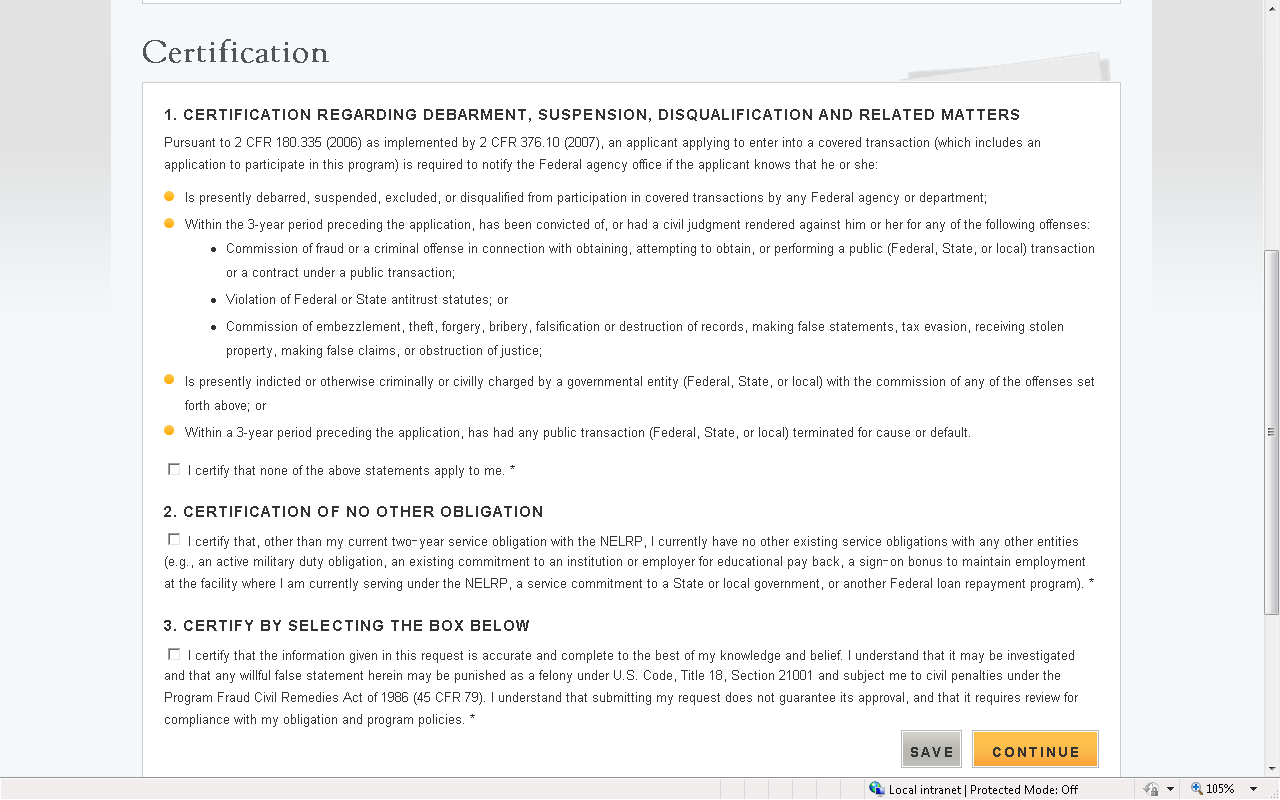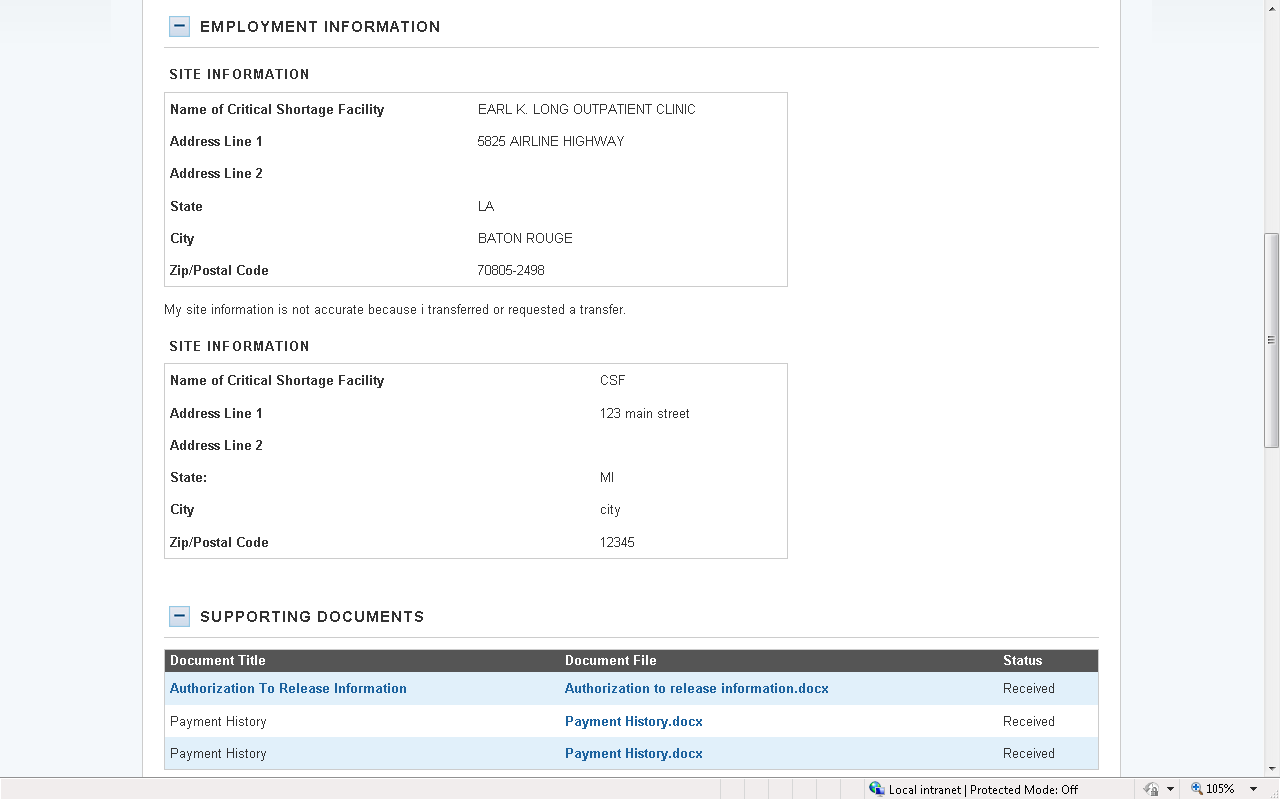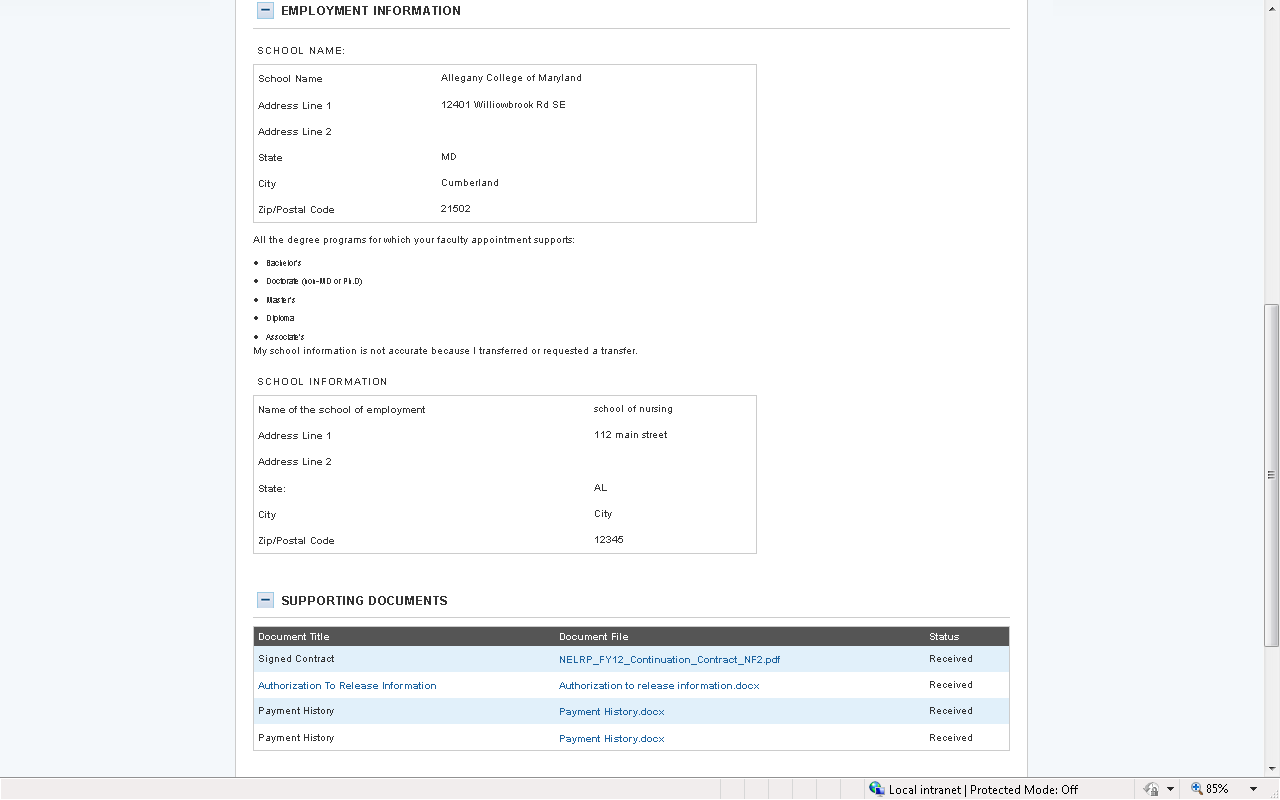Authorization to Release Information Form
The Nursing Education Loan Repayment Program
continuation-application-user-guide[1]
Authorization to Release Information Form
OMB: 0915-0140
B![]() ureau
of Clinician Recruitment and Service
ureau
of Clinician Recruitment and Service
NELRP Continuations Online Application User Guide
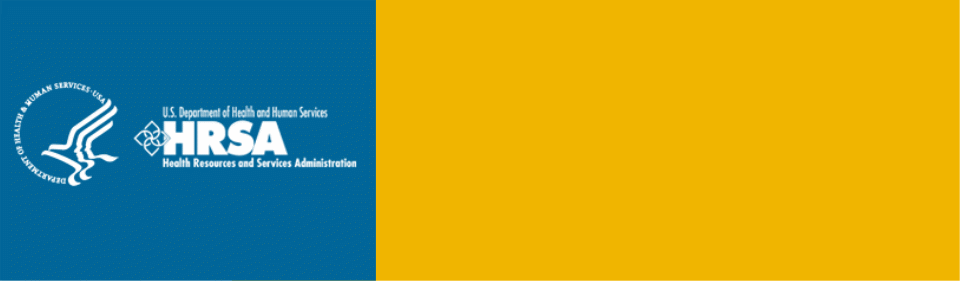
BCRS Management Information System Solution (BMISS)
Nursing Education Loan Repayment Program
Continuations Online Application User Guide
March 2012
Table of Contents
Introduction: NELRP Continuations Online Application User Guide 3
Section 1: Participant Portal Before Submit 4
Section 2: General Information 5
Section 3: Employment Information for NELRP 6
Section 4: Employment Information for Nurse Faculty 7
Section 5: Supporting Documents 8
Section 6: Review and Certification 10
Section 8: Participant Portal After Submit 14
Introduction: NELRP Continuations Online Application User Guide
Goal: The NELRP Continuations online application user guide serves as the main tool for the Call Center and Program to answer participant inquiries. In addition to this user guide, the call center analysts must be familiar with the NELRP Application Program & Guidance, as some of the questions will be program based and are not discussed in this document. The primary intent for this user guide is to focus on the functionality developed for the NELRP Continuations online application.
Roles: This user guide details functionality for a NELRP Participant requesting a Continuation.
Pre-Conditions:
The participant is eligible for a continuation during the current application cycle.
The participant has activated their portal account.
Post-Conditions:
The Participant has submitted a continuation request.
The Participant has viewed the landing page for the status of their continuation request.
Section 1: Participant Portal Before Submit
The first step a participant takes to request a Continuation is logging into their Portal Account.
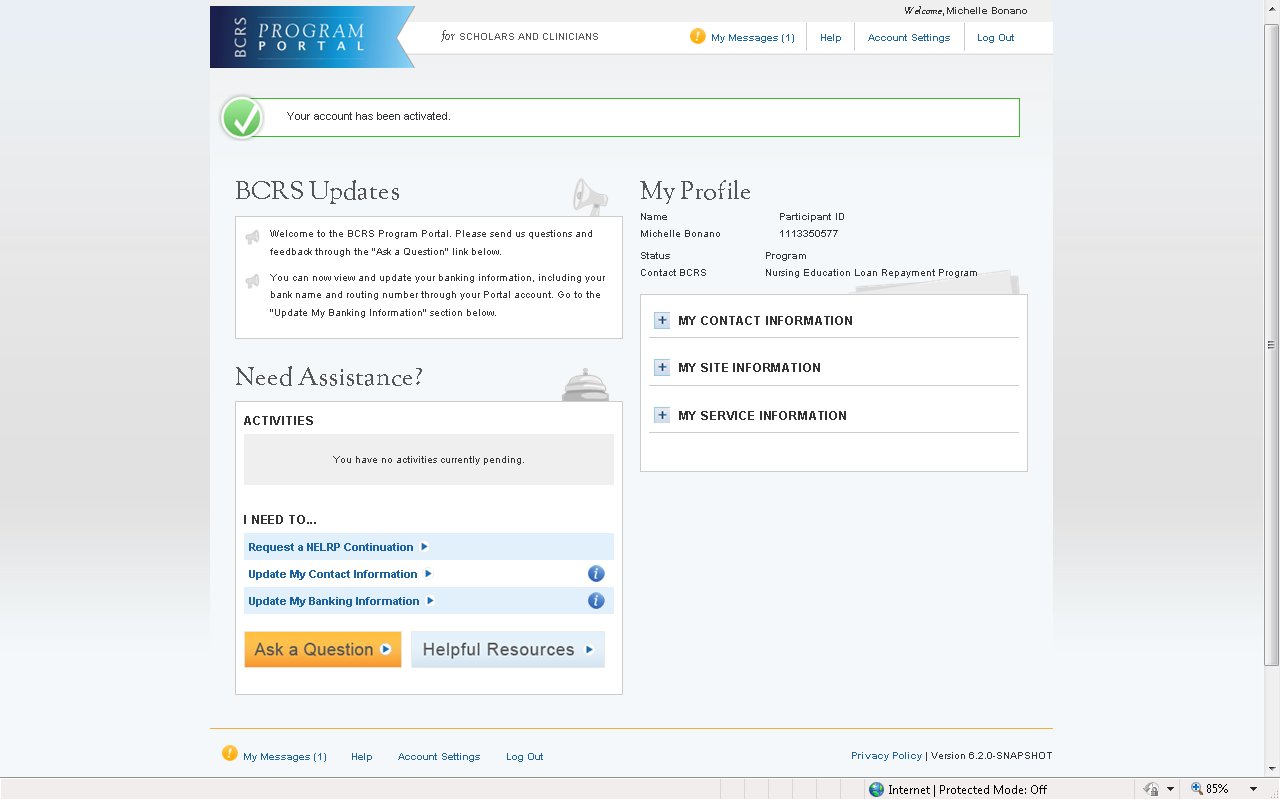
Steps:
Participant navigates to the Continuation online application by logging into their Portal Account.
Participant selects the Request a NELRP Continuation link in the bottom left hand section of the page.
Business Rules:
The participant must have already activated their portal account to view the portal landing page.
The participant must have a continuation start date within the current fiscal year in order for the Request a NELRP Continuation link to be activated.

Section 2: General Information
The first page the participant will view in the continuation application is the General Information page. This page will show the Eligibility requirements and Supporting Documents required to request a Continuation.
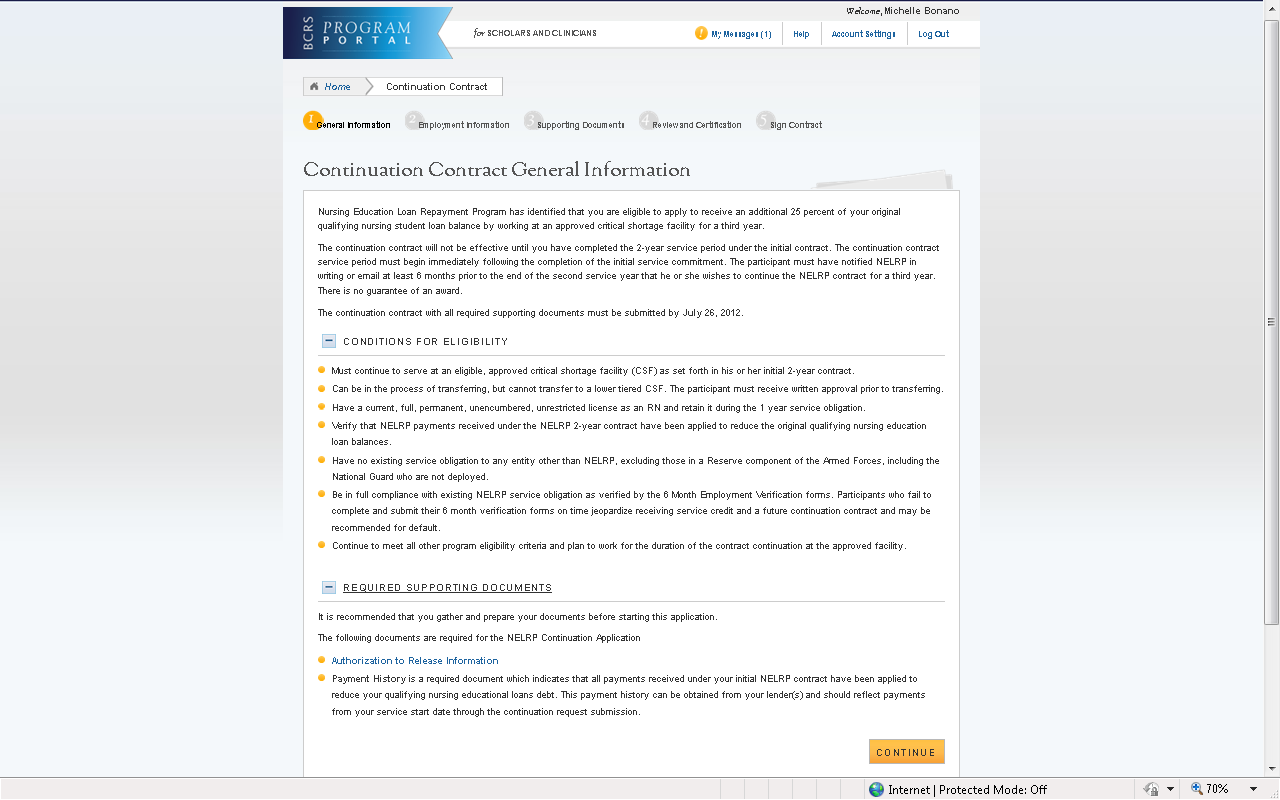
Steps:
Participant reads all eligibility and supporting document information.
CONTINUE
Participant selects
System directs participant to the employment section.
Business Rules:
The Conditions for Eligibility and the Required Supporting Documents are expandable and collapsable.
The Authorization to Release Information form is viewable and will be opened in a separate window if selected.
Section 3: Employment Information for NELRP
After the General Information page, the participant will view the Employment information page. On this page, the participant will verify their employment information and has the option to update this information if needed.
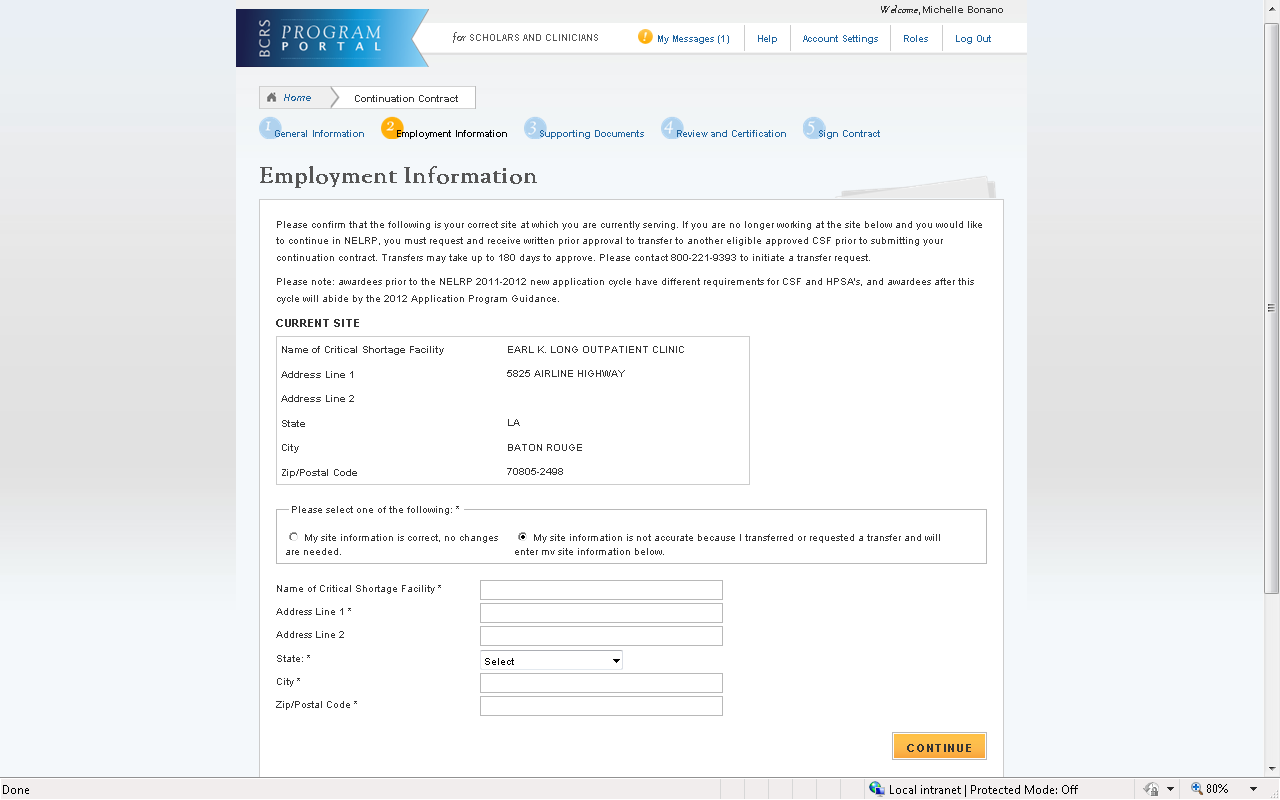
Steps:
Participant reviews their employment information.
Participant selects either “My site information is correct, no changes are needed” or “My site information is not acurate because I transferred or requested a transfer and will enter my site information below.”
If participant selects “My site information is not accurate because I transferred or requested a transfer and will enter my site information below,” the participant will fill out the required employment information about their current site.
CONTINUE
Participant selects
System directs participant to the supporting documents section.
Business Rules:
Information under Current Site is read-only.
If the participant selects “My site information is not accurate because I transferred or requested a transfer and will enter my site information below,” the system will display new CSF name and address fields. All fields are required for the participant to continue.
Section 4: Employment Information for Nurse Faculty
After the General Information page, the participant will view the Employment information page. On this page, the participant will verify their employment information and has the option to update this information if needed.
S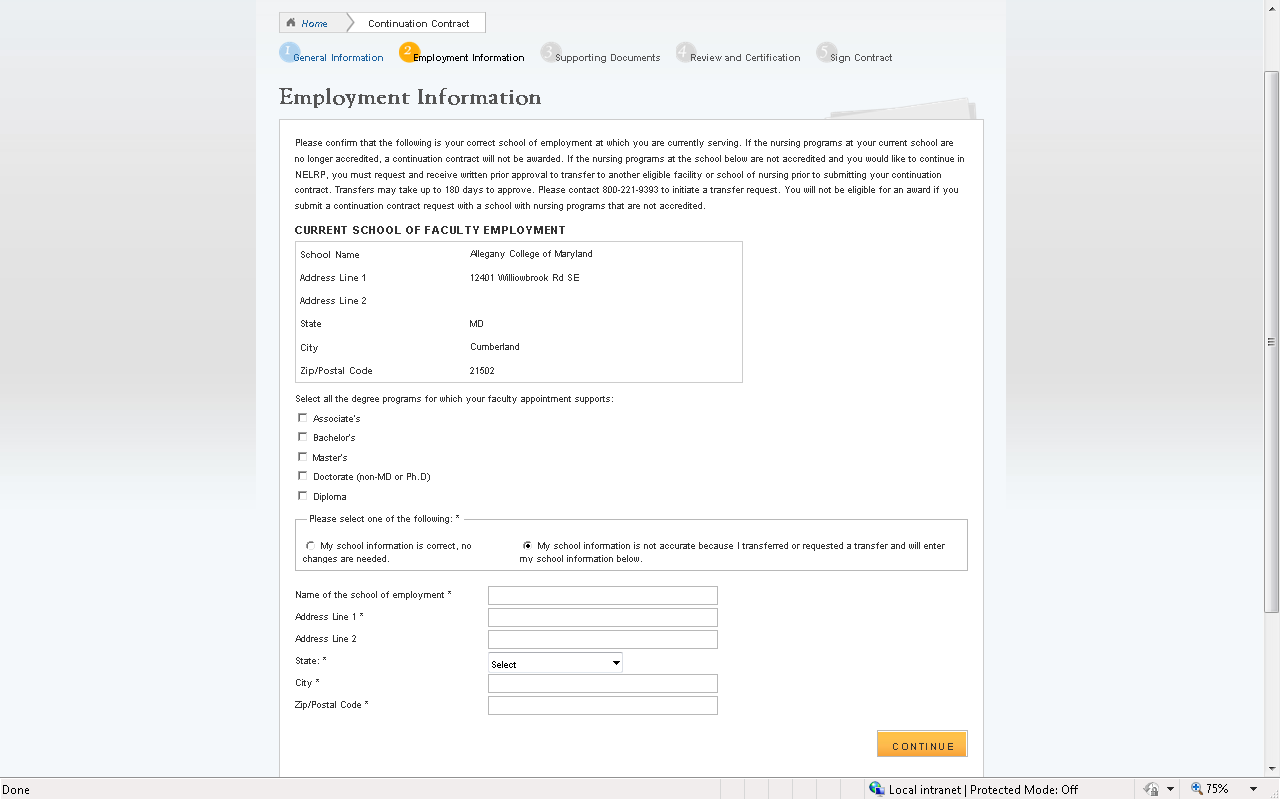 teps:
teps:
Participant reviews their employment information.
Participant selects the degree(s) that their faculty appointment supports.
Participant selects either “My school information is correct, no changes are needed” or “My school information is not accurate because I transferred or requested a transfer and will enter my school information below.”
If participant selects “My school information is not accurate because I transferred or requested a transfer and will enter my school information below,” the participant will fill out the required employment information about their current school.
CONTINUE
Participant selects
System directs participant to the supporting documents section.
Business Rules:
Information under Current School of Faculty Employment is read-only.
If the participant selects “My school information is not accurate because I transferred or requested a transfer and will enter my school information below,” the system will display new school name and address fields. All fields are required for the participant to continue.
Section 5: Supporting Documents
After the participant verifies or updates their employment information, they will be taken to the supporting documents page. This is where the participant will upload their Authorization to Release Information form and each Payment History.

Steps:
Participant selects either Authorization to Release Information form or Payment History to upload the appropriate required documents.
Browse
Participant selects to find the document they wish to upload.
Upload Document
Participant selects when they select the appropriate document.
Participant repeats these steps for all of the required documents and all payment histories.
CONTINUE
Participant selects
System directs participant to the Review & Certification Page.
Business Rules:
Participant can upload the following formats:
.jpg
.doc
.pdf
.txt
Participant can upload document size up to 4 MB
Participant can view the Authorization To Release Information form
Once a payment history has been added, there will be an option to upload another payment history, allowing the participant to upload as many payment histories as needed.
If participant uploads the Authorization to Release Information form and tries to upload another document to that document type, the original document will be overwritten.
Participant will not be able to continue until the Authorization to Release Information form and at least one Payment History has been uploaded.
Delete
Participant can delete any Payment History document by selecting
Section 6: Review and Certification
After the participant has uploaded all required supporting documents, they will be taken to the Review and Certification page. On this page, they can review their Contact Information, Employment Information, and Supporting Documents before making certifications.
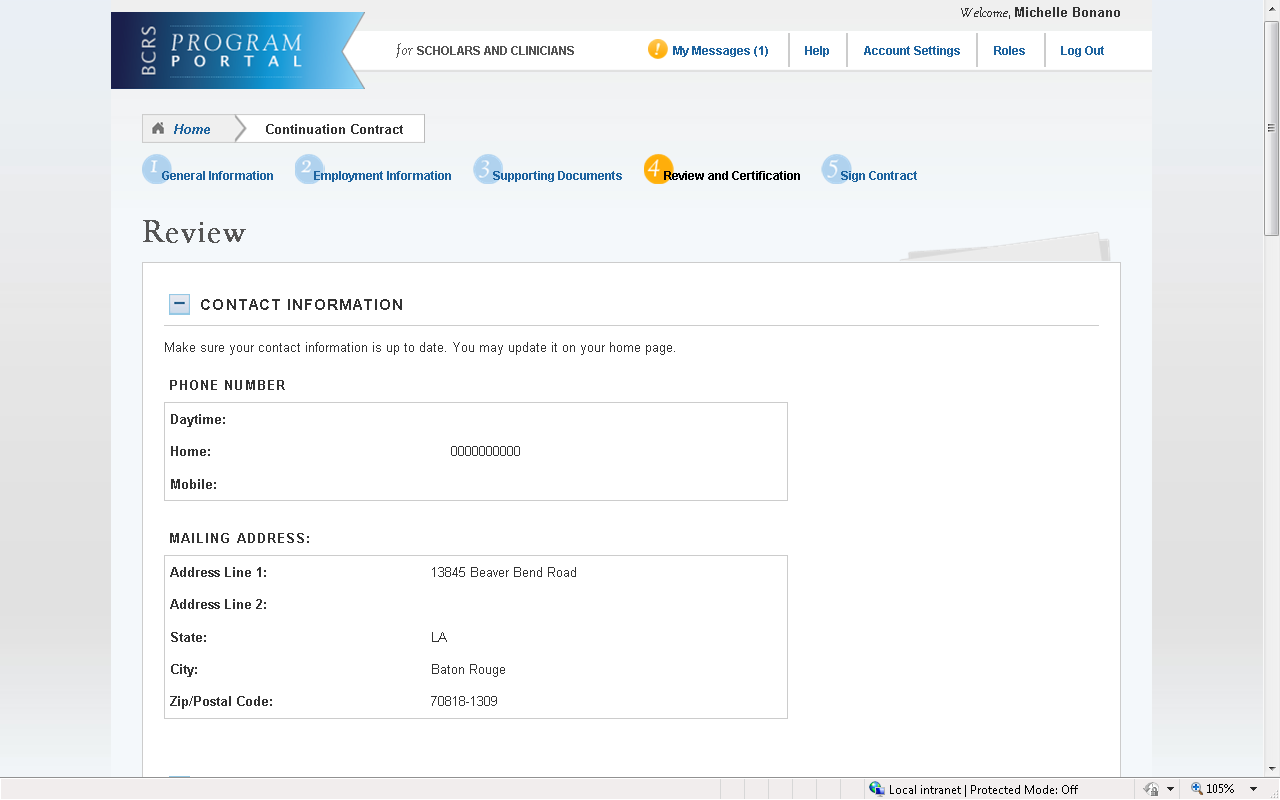
Steps:
Participant reviews all information under Contact Information, Employment Information, and Supporting Documents.
Participant checks all 3 certifications:
Debarment, suspension, disqualification, and related matters
No other obligation
The information in the request is accurate and complete
CONTINUE
Participant selects
Business Rules:
Contact Information, Employment Information, and Supporting Documents are all expandable and collapsible.
If a participant wants to change any information, they must make the changes on that specific page in the application. Changes cannot be made on the Review and Certification page.
Changes to a participant’s Contact Information must be made on their portal home page.
Participant must check all 3 certifications to be able to continue:
Debarment, suspension, disqualification and related matters
No other obligation
The information in the request is accurate and complete.
Section 7: Sign Contract
The final page of the application is the sign contract page. The participant can read the contract on this page, as well as print a copy for themselves, and will then electronically sign the application at the bottom of this page in order to submit their continuation request.
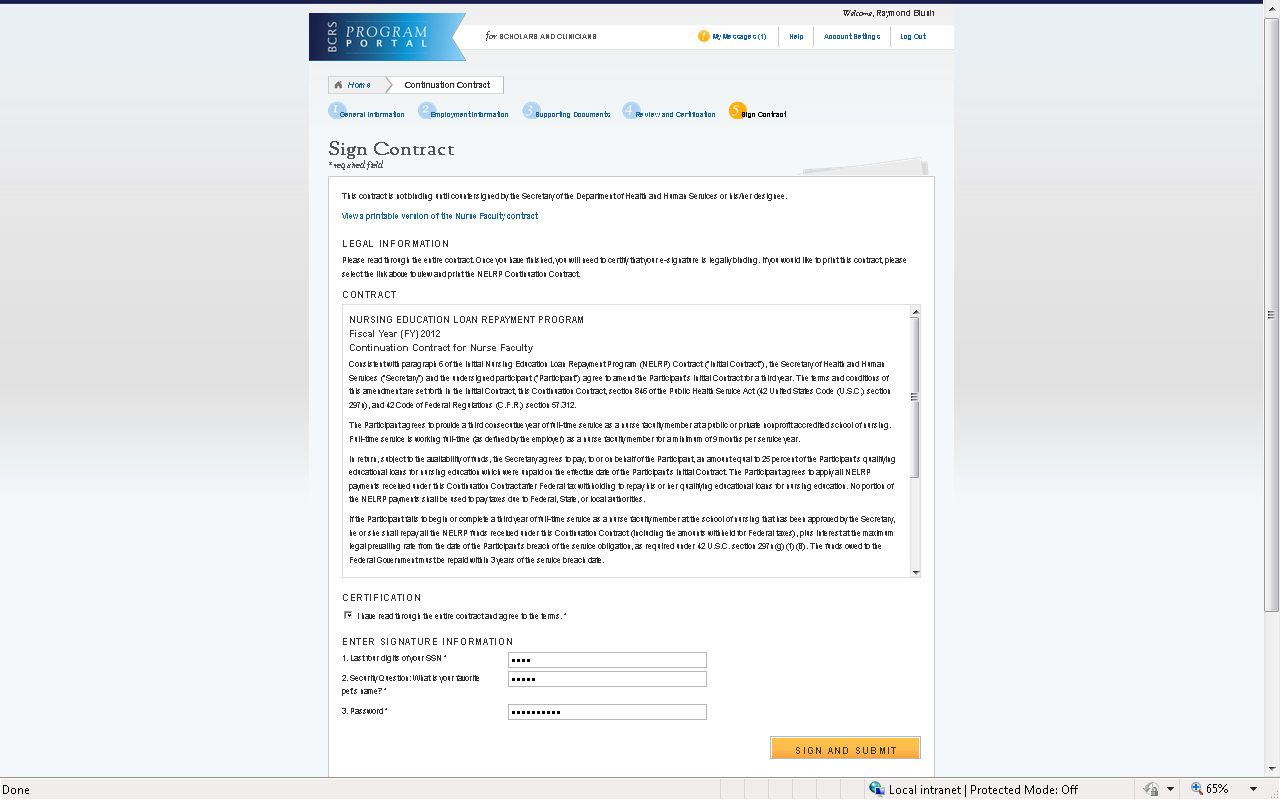
Steps:
Participant reads the NELRP contract.
Participant checks the box certifying that “I have read through the entire contract and agree to the terms.”
Participant enters required signature information:
Last four digits of SSN
Answer to participant’s security question
Password
SIGN AND SUBMIT
Participant selects to submit their continuation request.
Business Rules:
Participant must certify that they have read the contract and agree to its terms.
The Sign and Submit button will be enabled after this certification.
The second question under Enter Signature Information will reflect the security question stored in BMISS for the specific participant. This was chosen when creating the participant portal account, or was updated by the participant in Account Settings.
Note: Participant can print the contract by selecting the link View a printable version of the NELRP (or NF) contract.
If the participant’s obligation end date is within 14 days of the current date, the participant will receive the alternate contract. There will be no difference visible to the participant (the link will still say View a printable version of the NELRP (or NF) contract and the contract title on the page will not say alternate).
Section 8: Participant Portal After Submit
After the participant submits their continuation request, the request will be shown under their list of Activities. The next page (p. 15) shows what a participant will see when they select the link to the Continuation request in the Activities table on the participant portal.
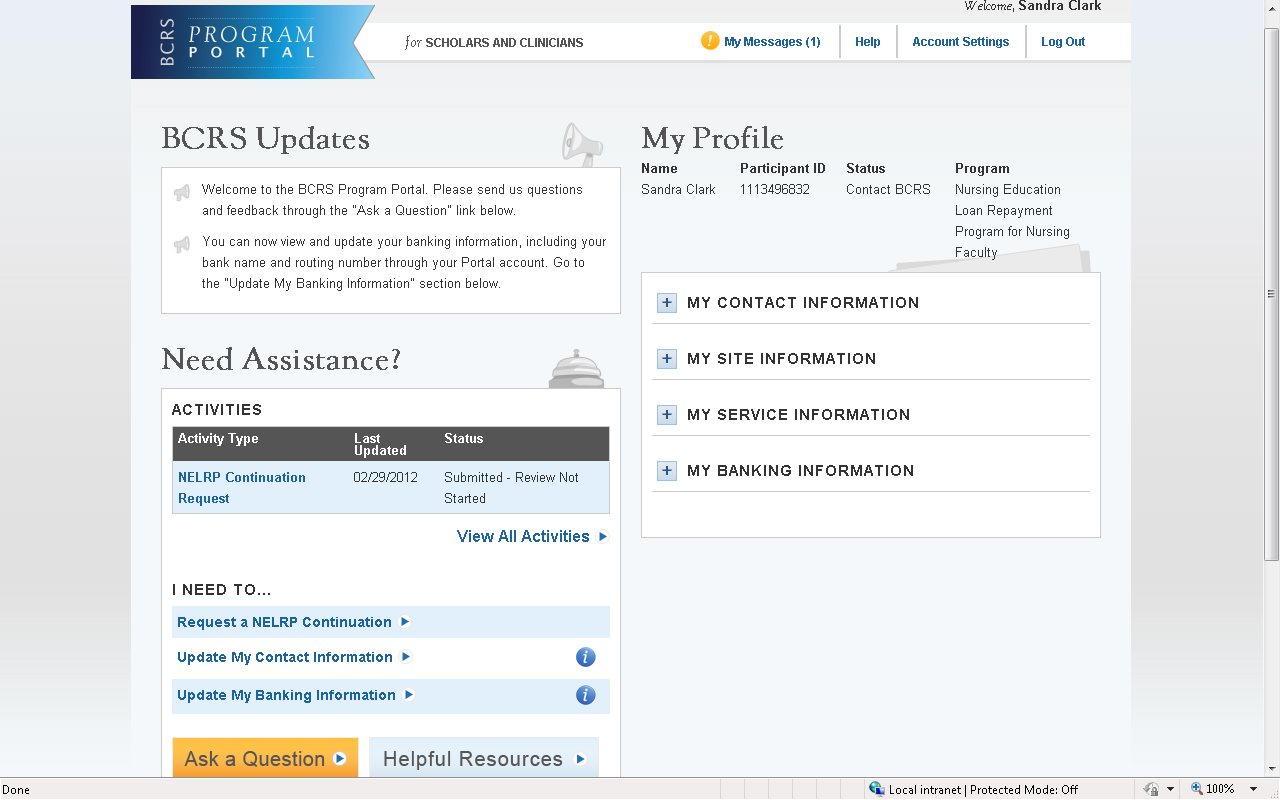

Business Rules:
Participant can view the information that they have included in their continuation request by selecting the link NELRP Continuation Request under their list of activities.
The Activities table will show the date the continuation request was last updated as well as the status of the continuation request.
Business Rules:
All sections (Contact Information, Employment Information, and Supporting Documents) are expandable and collapsible.
The participant can select any of the uploaded documents to view (Signed Contract, Authorization to Release Information, Payment History).
All information on this page is read-only.
Section 9: Resolving Issues
Please follow the instructions to resolve any inquiries a NELRP participant requesting a continuation might have:
For Technical Issues:
When a technical issue is encountered, e.g. Participant cannot upload supporting documents, the Call Center should log this issue in the BMISS Issue Tracker with the participant’s contact information and a description of the problem. At this point, the BMISS HyperCare Support Team would define and resolve the issue as well as notify the Call Center analyst of the resolution.
Logging Issues:
When logging issues into the BMISS Issue Tracker (http://www.hrsabmissspuat.com:1000/default.aspx):
Log issues as “NELRP Continuation Online App” for the Type of Issue field.
Attach a screenshot to the issue (if applicable)
Include the following details in the Summary section:
Participant information: Full name, last four of SSN, email, phone number
The exact Continuation Online Application screen the participant was on when the issue occurred
The Web Browser the participant was using
The frequency of the issue
For Program Related Issues:
If a participant has a program question, the Call Center will try to answer the problem by referring to the Application and Program Guidance. If the Call Center is unable to answer the question then they must triage the question to the Nursing Education Loan Repayment Program.
For Continuation Online Application Program Related Issues Contact:
-
Donna Schwab:
Or call the NELRP Main line: 301-594-4098
Capturing Participant Information:
The following participant information should be captured and as much detail of the issue as possible:
First and Last Name
Email Address
Phone Number
Last four digits of SSN
Section of Continuation online application the user was on when they encountered the problem
Detailed summary of the problem
Supporting Document (If applicable)
S
Participant encounters issue with
NERLP Continuation Application
ection 10: Resolving Issue Flow Chart
Call Center Analyst communicates
with NELRP to resolve the issue
NELRP Analyst resolves the
participant’s issue
NELRP Analyst contacts the Call
Center Analyst and notifies them of the resolution
NELRP Analyst communicates the
resolution to the participant
Participant reaches out to Call
Center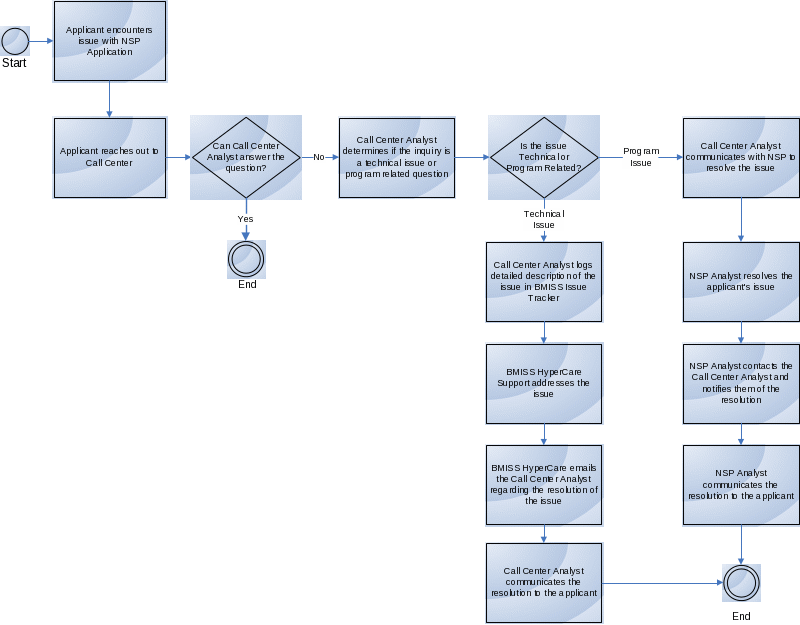
P![]()
![]() ROPERTY
OF HRSA | BCRS
ROPERTY
OF HRSA | BCRS
| File Type | application/msword |
| File Title | APC User Guide |
| Author | Josh Reitnauer |
| Last Modified By | Israil Ali |
| File Modified | 2014-02-06 |
| File Created | 2014-02-06 |
© 2026 OMB.report | Privacy Policy