Environmental Excellence Awards
Environmental Excellence Awards
ScreenShoots_EEAs_051216
Environmental Excellence Awards
OMB: 2125-0636
Environmental Excellence Awards
Application Screen Shots
The process to nominate agencies, individuals, projects, and processes for FHWA’s Environmental Excellence Awards is described in detail here. Anyone may submit a nomination.
To nominate a project, a respondent will visit the Environmental Excellence Awards nomination website. The following screenshot is the application homepage for the 2017 Environmental Excellence Awards Program (Figure 1). The website includes information about the Program, eligibility requirements, and nomination requirements. Respondents should review the instructions on this page before submitting an application.
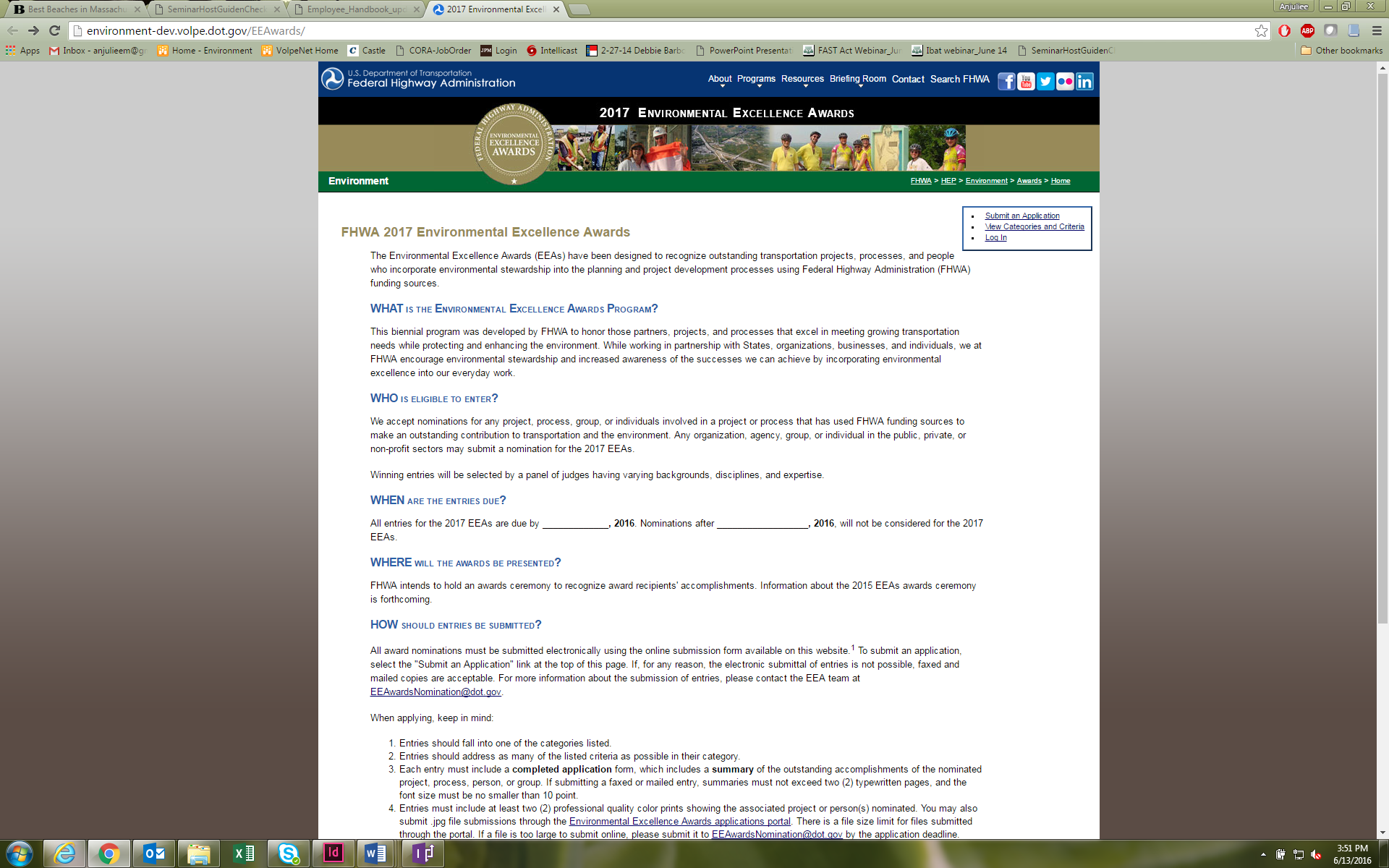
A
Figure
3: Categories and Criteria for Environmental Excellence Awards.
When submitting an application (Figures 2a-e), respondents will be required to summarize their project activities and accomplishments, “add location” and “add a nominee,” identify the State Department of Transportation and FHWA Division contact(s) for the nomination, as well as to provide a preliminary list of the primary and secondary partners involved in the nominated project. Respondents may also upload images as part of their application. When a respondent is ready to submit an application, he or she will select “Preview Application” at the bottom of the page (Figure 5e). Respondents will be required to complete any missing fields before proceeding and submitting their application.
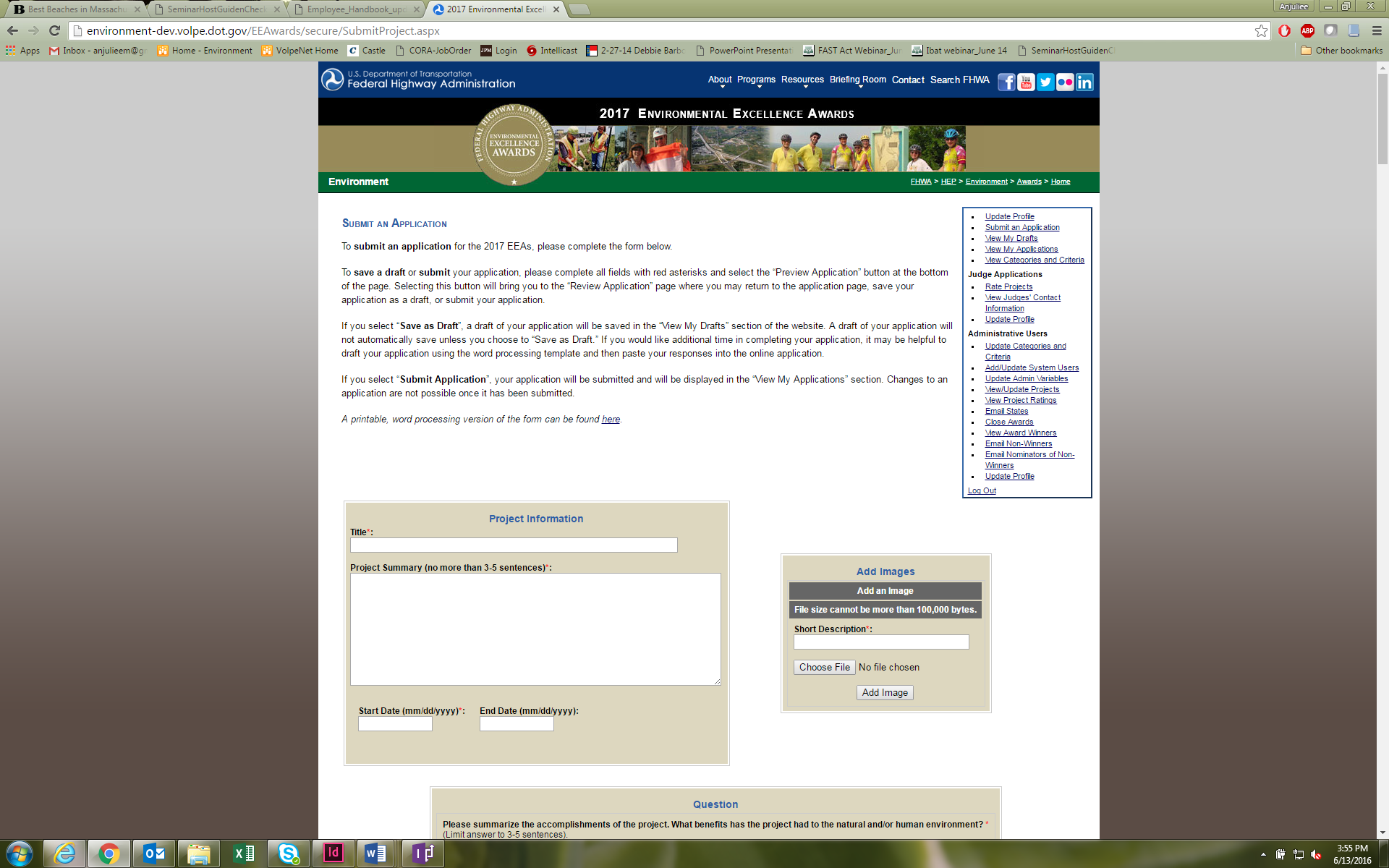
Figure
2a: Submitting an application for the 2017 Environmental Excellence
Awards
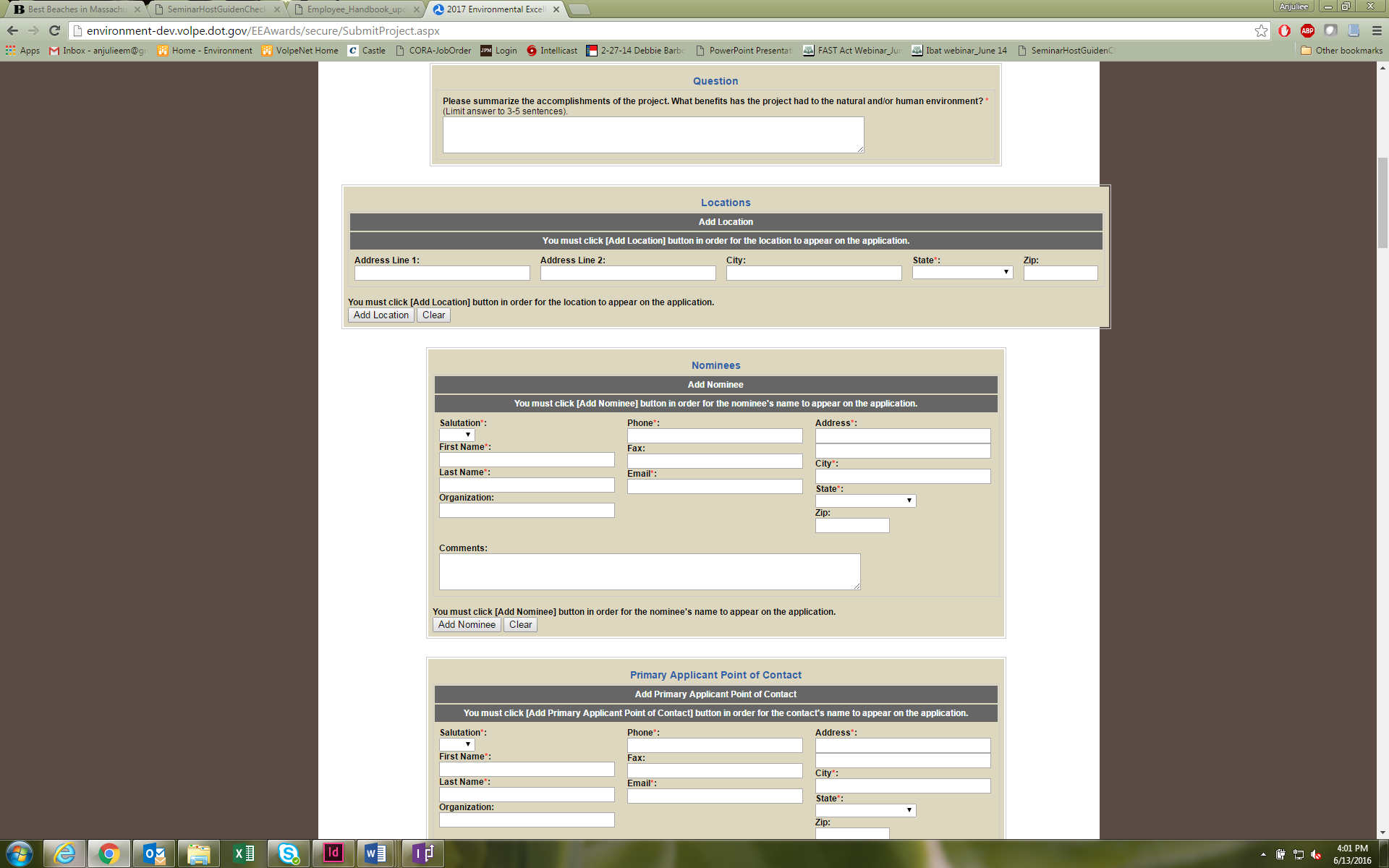
Figure
2b: Submitting an application for the 2017 Environmental Excellence
Awards
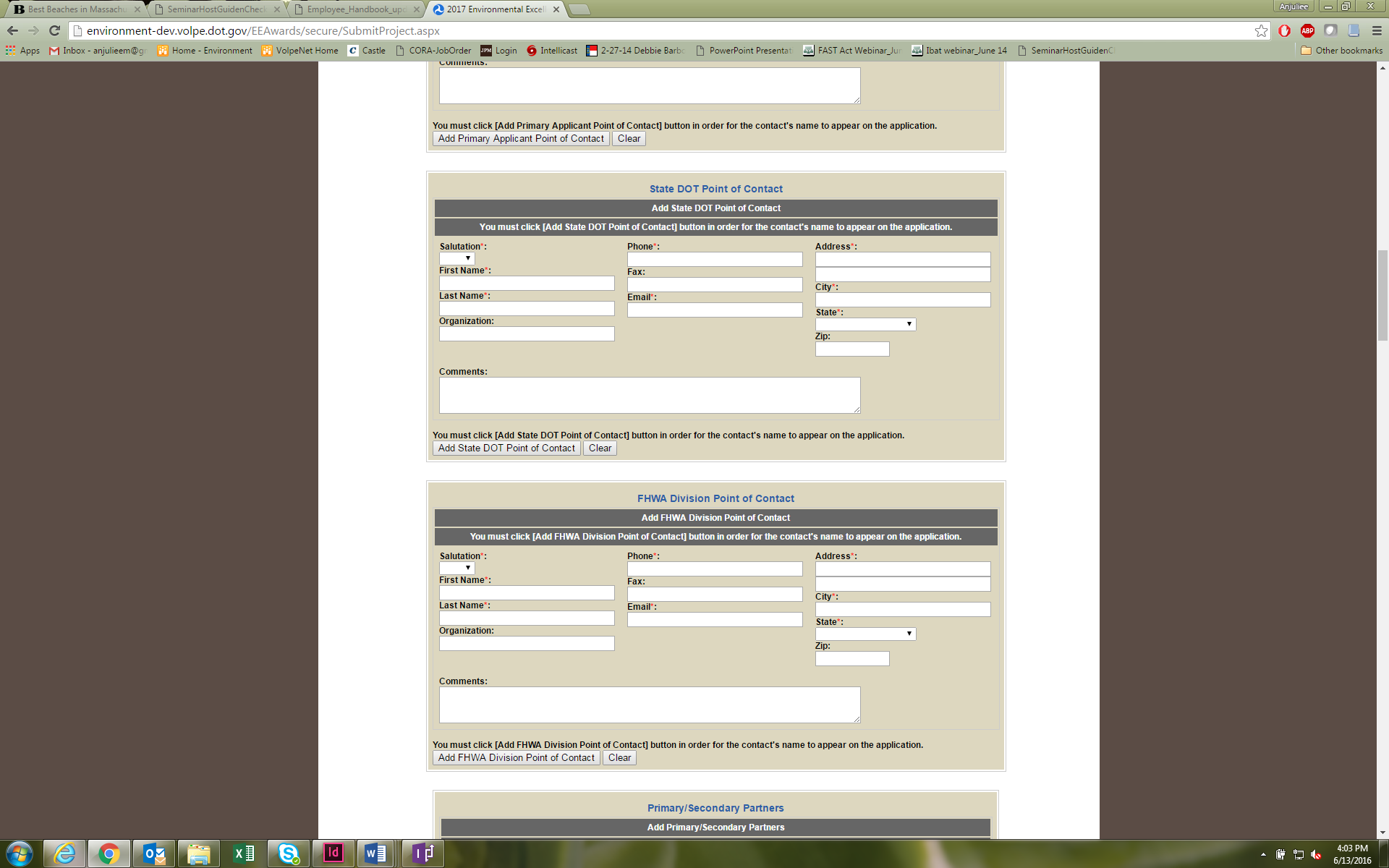
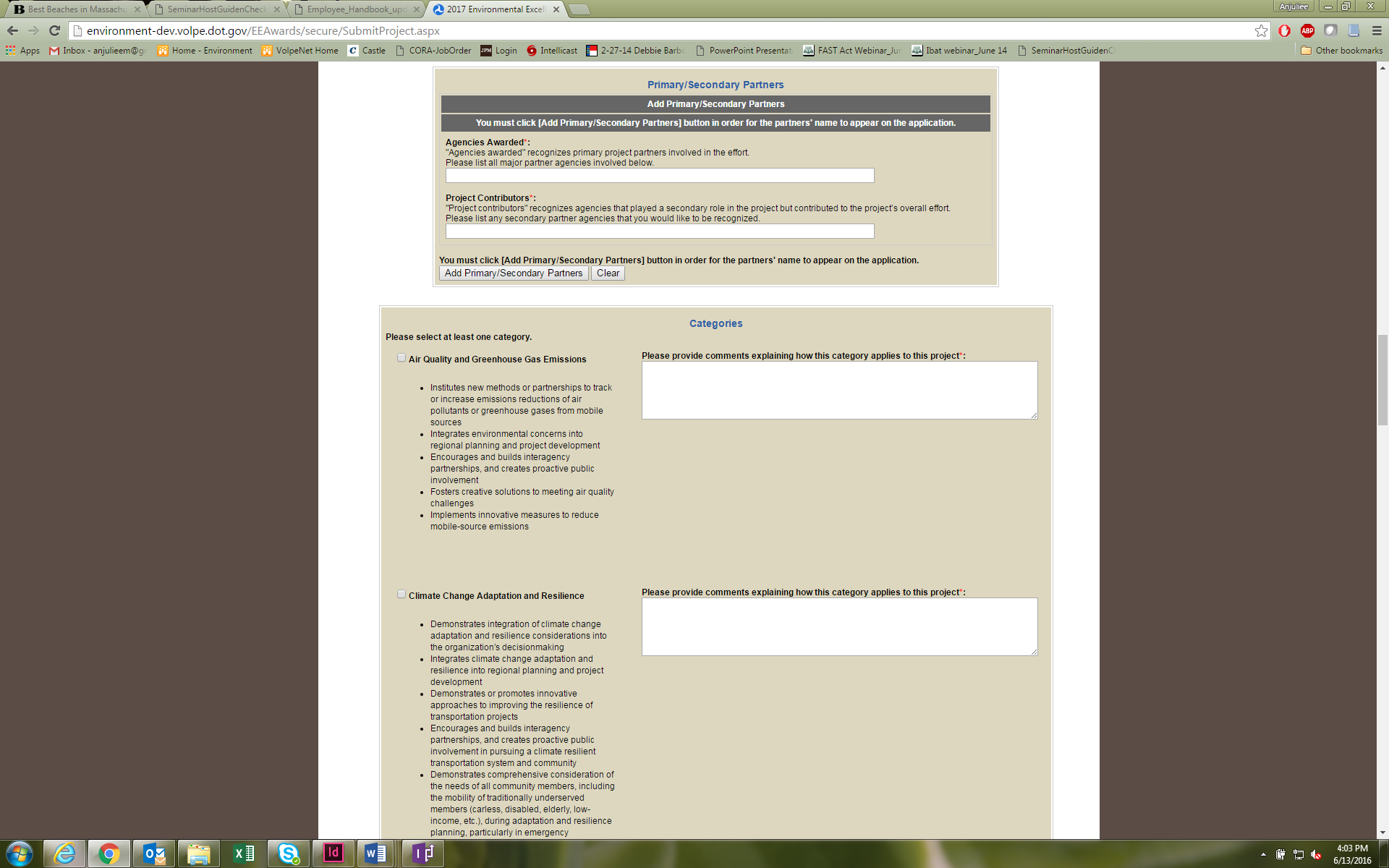
Figure
2d: Submitting an application for the 2017 Environmental Excellence
Awards
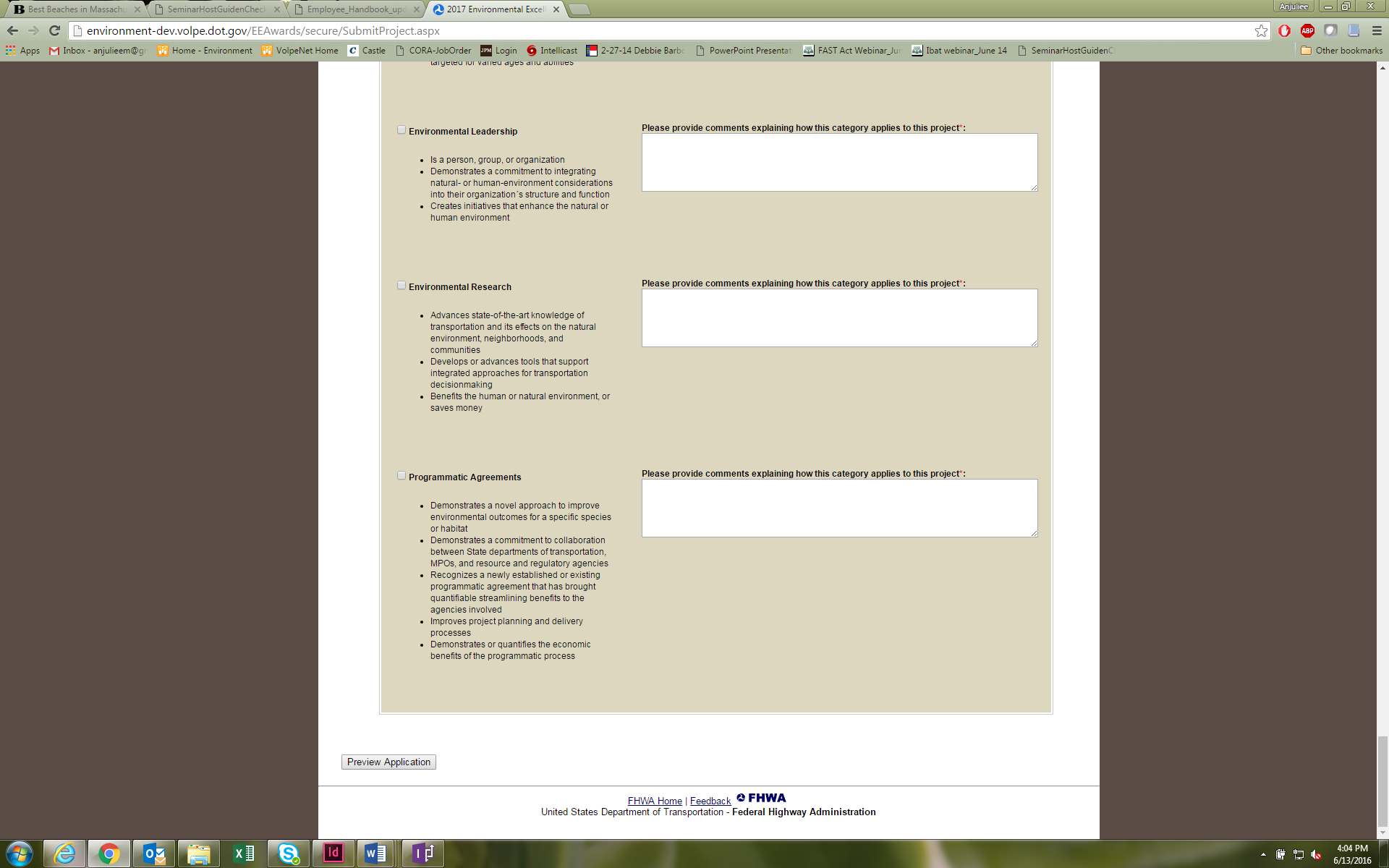
Figure
2e: Submitting an application for the 2017 Environmental Excellence
Awards
Figure
5a: Submitting an application.
Once a respondent has selected “Preview Application,” he or she will be able to view inputs entered related to the application (Figure 6). A “Save as Draft” option will also allow the respondent to save his or her nomination before formally submitting it, in the event a respondent wishes to prepare his or her nomination in more than one sitting. If the application meets with the respondent’s approval, he or she will then select “Submit Application” to submit the application. The respondent will see an “Application Submitted” screen once the application has been successfully submitted (Figure 7).
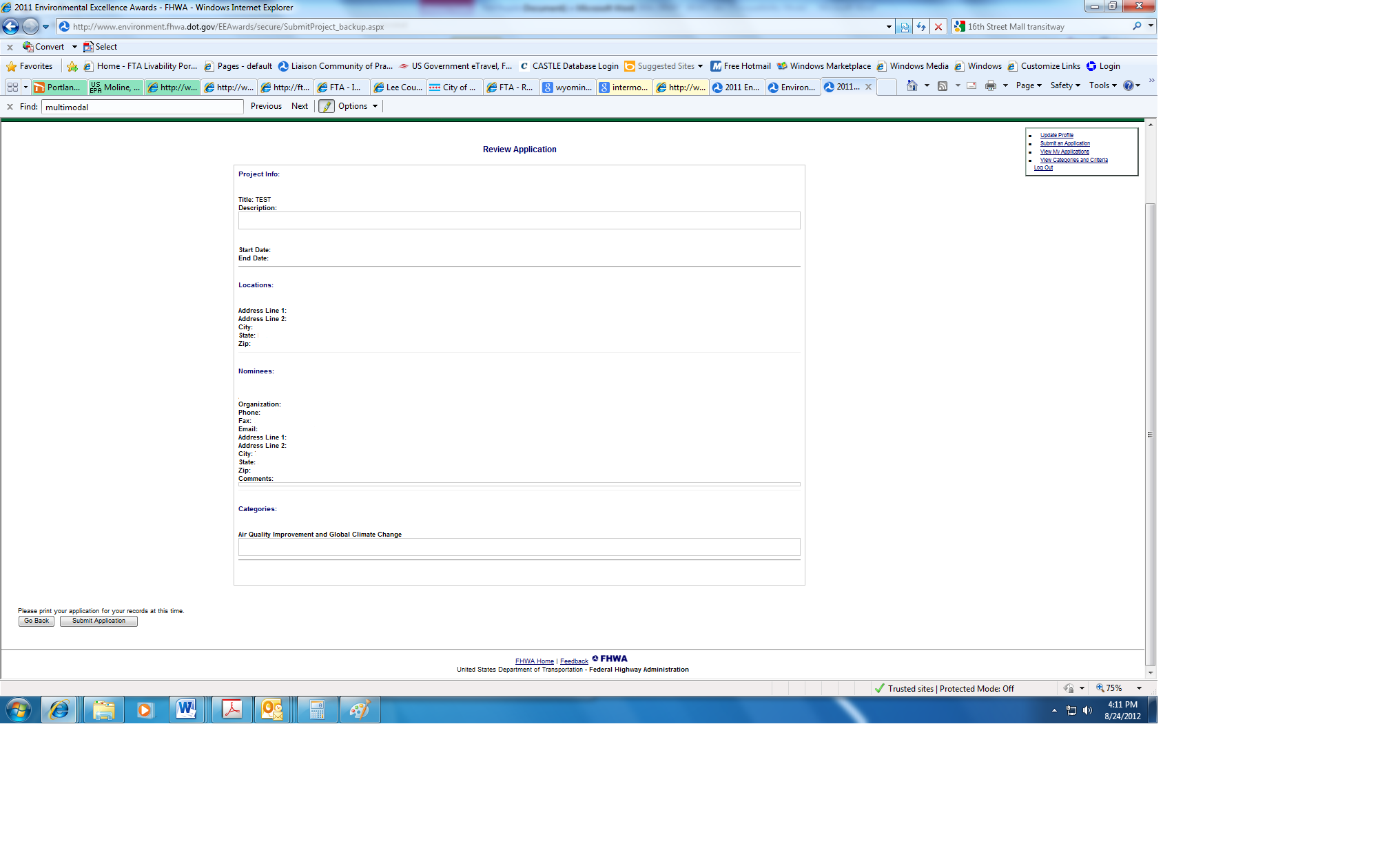
Figure
3: Previewing an application
Figure
4: Successful submission of an application.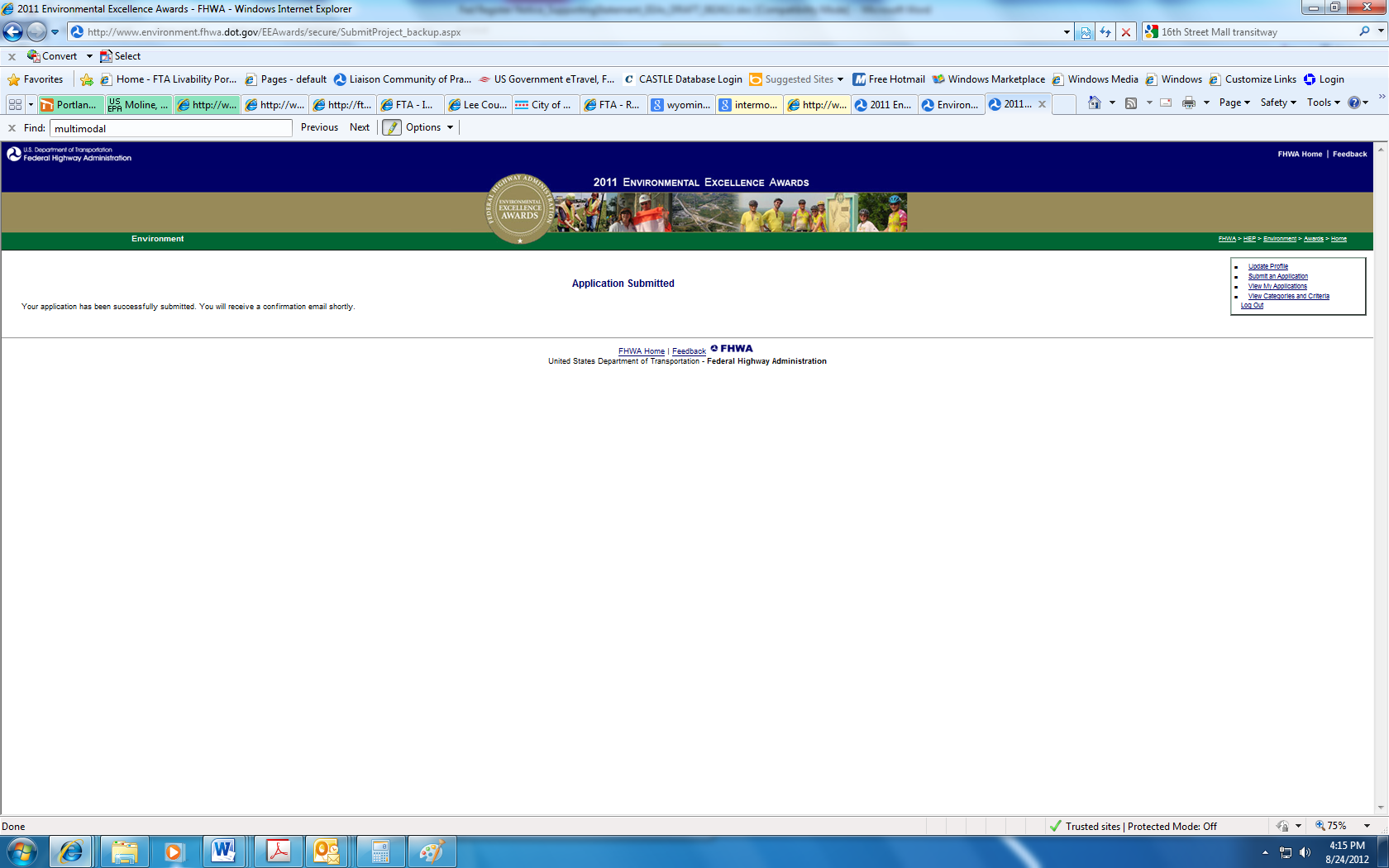
| File Type | application/msword |
| File Modified | 2016-06-17 |
| File Created | 2016-06-17 |
© 2026 OMB.report | Privacy Policy