3 2013 GPR Instructions Old Screens
AmeriCorps Annual Progress Report
AmeriCorps State National Revised Instructions for GPR with OLD PM Screens 10.13
AmeriCorps Annual Progress Reporting Modules
OMB: 3045-0101
AmeriCorps State and National
Grantee Progress Report Instructions
How will the Corporation use the information reported?
The AmeriCorps Grantee Progress Report (GPR) provides information for Corporation staff to monitor grantee progress, and to respond to requests from Congress and other stakeholders. Some information provided in your Grantee Progress Report (particularly “Great Stories” and demographic information), may be used by the Corporation’s Office of Public Affairs to promote service. Program staff will use the information you provide to identify trends and issues that may lead to changes in policies and procedures, allocation of training and technical assistance, or opportunities for peer learning.
What are the components of the GPR?
The AmeriCorps Grantee Progress Report consists of three sections: Demographic Information; Performance Measures; and Narratives.
Please complete the report using eGrants http://www.nationalservice.gov/egrants/, the Corporation’s integrated, secure, web-based system for applications, and follow these instructions.
When is the GPR due?
The GPR is due on Thursday, October 31, 2014.
If you cannot meet the submission deadline for the progress report, you must request an extension from your Program Officer. Requests for extensions of the progress report may be granted when:
The report cannot be finished in a timely manner for reasons legitimately beyond the control of the grantee, and
The Corporation receives a request explaining the need for an extension before the due date of the report.
Step 1: Log in to eGrants.
After you log in, check to make sure you do not have any open amendments. If you have an open amendment in eGrants, it impact your ability to complete the GPR. The open amendment should be resolved prior to GPR submission. After checking for open amendments, return to the home page screen and select the “progress report” link in the bottom right corner.

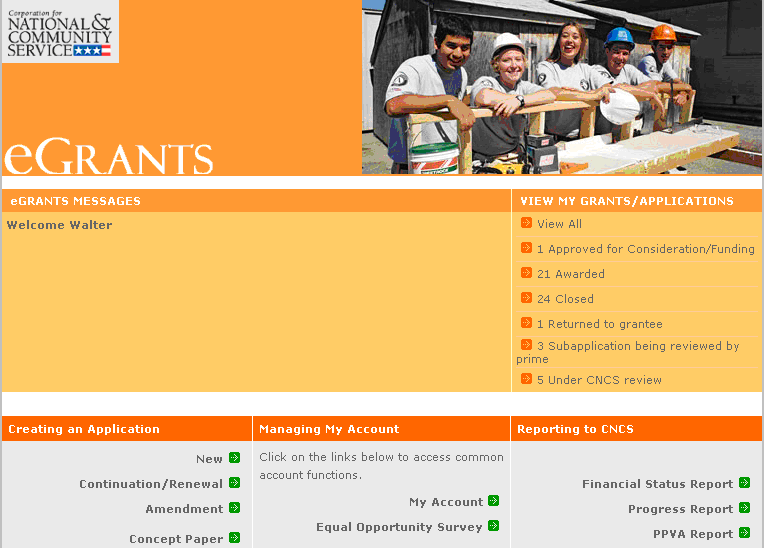
Step 2: Select the appropriate progress report.
You will see a list of possible progress reports for each of your existing grants. Find the grant number which includes the 2013-2014 program year, and expand the list by clicking on the orange arrow key to the right of the grant number.
Find the progress report with the 10/31/14 due date, and click on the “edit” link. You will be taken to the main progress report screen.
Reporting Period:
The reporting period is from the beginning of your 2013-2014 program year through September 30, 2014. Note that this progress report is cumulative for the year (but not the entire 3 year grant period). Even if the reporting period listed in eGrants shows just the time period since the mid-year report, this October report should include the information for the full program year through September 30th, not just for the period since the mid-year report.
*If you have data from the previous year or previous reporting period that was not included in the prior GPR (i.e. noted as “ongoing” on prior report due to continuing program activities), please include this data in the “Actual” results submitted on this report, and include a note of explanation. For example, if on your prior progress report, you indicated that 30 students demonstrated increased academic achievement, but there were an additional 10 who demonstrated increased academic achievement after you submitted the last progress report, include the 10 in your total count for that outcome on this report.
Commissions:
Commissions will complete one progress report for each of their prime grants (competitive cost reimbursement, competitive fixed amount, competitive EAP, formula cost reimbursement, and formula fixed /EAP). Enter demographic data for all prime grants in the formula, cost-reimbursement GPR. On each individual report, complete the performance measure information specific to that report.
However, all narrative information (see Step 5) should be entered only on the formula cost reimbursement report. Please do not enter narrative information on the competitive or fixed amount report. You will, however, need to enter “See Formula Report” in the narrative fields for the other reports in order to be able to submit.
Step 3: Enter demographic information
This section contains a list of demographic indicators of interest to the Corporation and our stakeholders. Definitions of each indicator are available by clicking on the “?” icon on the screen.
You are required to report:
the total number of individuals that applied to be AmeriCorps members and
the total number of leveraged volunteers.
To complete this section, enter how many people you have worked with during the reporting period in each category for which you have collected data.
The remaining indicators are not required. However, if a program includes these types of leveraged volunteers or target groups, you are required to include this data in your report. If you do not collect data on an indicator, enter a zero (0) in that field.
Enter only numbers: do not enter commas. For example, if you tutored 5,000 students, enter “5000”.
When you have completed this section, click the “next” link to proceed to the performance measures section.


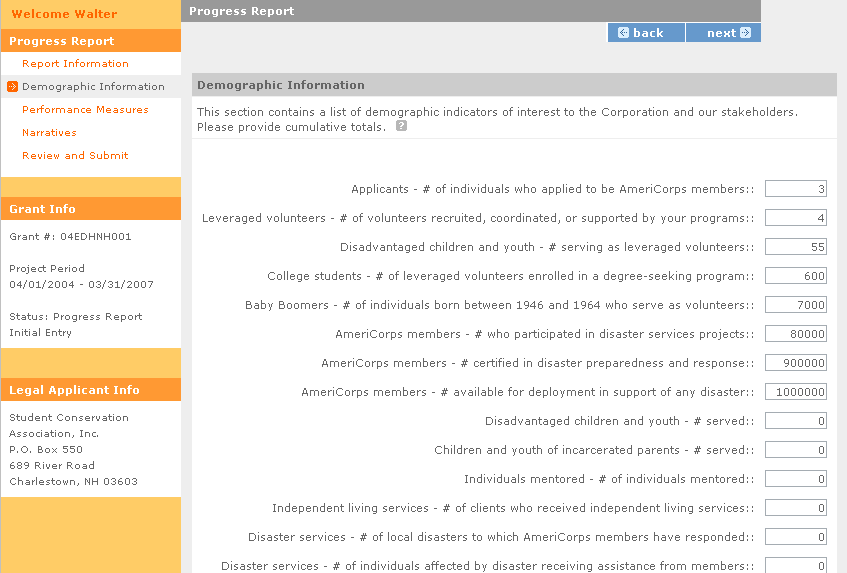
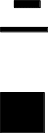
Step 4: Enter Actual MSY per focus area
In the Performance Measures section, enter the Actual number of MSY serving in the focus area during the reporting period. If the Actual number is different from the Target MSY number, please explain the difference in the narrative section.
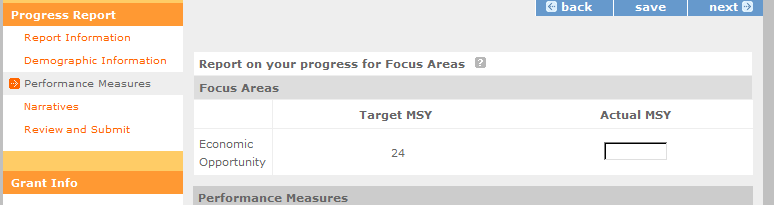
Step 5A: Multi-State and Tribes Performance Measures
Each of your performance measures from your approved grant application will be listed on the screen.
Click on “enter/edit progress to date” next to each measure.
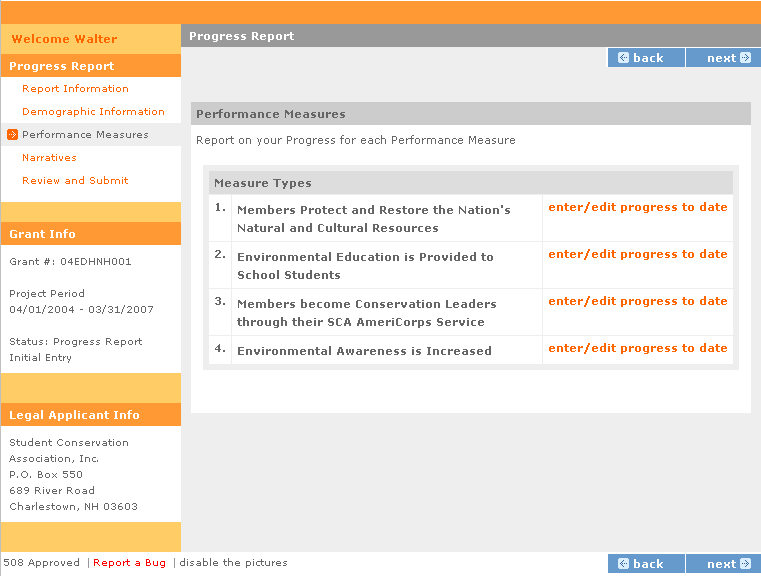
Your performance measures from your approved application will automatically populate the Grantee Performance Report, including the sections for Need, Activity, Activity Dates, Result, Result Statement, and Indicator.
You will report on each measure separately. To complete this section, enter the following information for each performance measure.
Actual to Date: In this field, enter a numerical value documenting your actual progress towards the measure. Enter only numbers: do not enter commas. For example, if you tutored 5,000 students, enter 5000. Do not leave the Actual field blank, even if your Actual result is zero.
Progress toward Measure: You may elaborate on your progress toward this measure in this field, but do not use this field to explain unmet targets or describe corrective actions. This field is not required.
Challenges/Corrective Actions: This field is required if you did not reach your target. For each target that your program did not reach, explain why you did not reach the target, and the corrective actions you will carry out to improve performance.
Click “save & close” after entering information for the measure. You will be taken back to the list of all your measures. Select the next measure, and repeat the process.
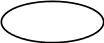

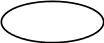
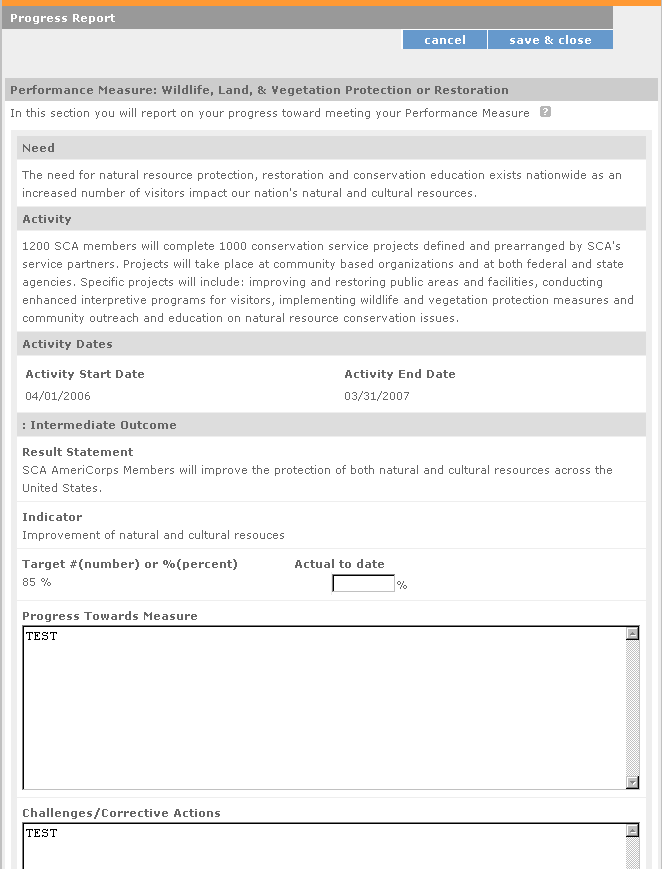
Step 5B: State Commission Performance Measures
For State Commissions, your programs’ performance measures will populate the report with the following bubbles for each approved measure in your sub grantee portfolio: met, unmet, ongoing.
Enter the Actual for each output and outcome, and mark each bubble according to the data collected during the reporting period.
Actual to Date: In this field, enter a numerical value documenting actual progress towards the measure.
Enter only numbers. Do not enter commas. For example, if you tutored 5,000 students, enter 5000. Do not leave the Actual field blank, even if your Actual result is zero.
Mark the bubble as unmet if the actual is lower than the target, and activities are complete.
Mark the bubble as ongoing if activities are continuing, whether the target has already been reached or not.
For each bubble marked as unmet, please provide an explanation and corrective actions you will implement to improve performance in the narrative section of the GPR. This content is required for all unmet bubbles.
For each bubble marked as ongoing, please provide an explanation in the narrative section of the GPR. Include when activities will be completed and when the data will be available.
Click “save & close” after entering information for the measure.
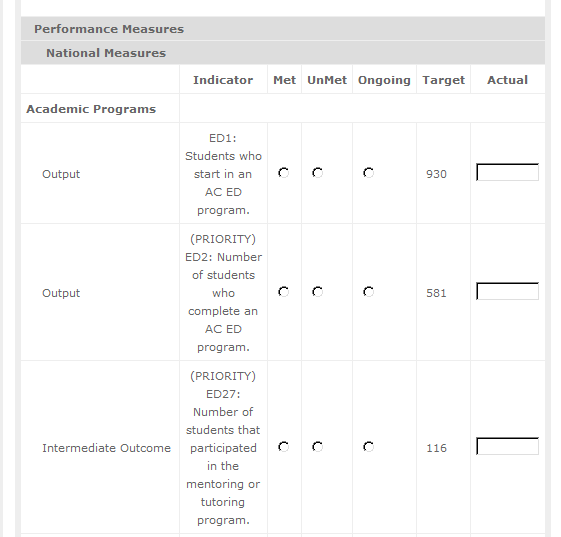
Step 6: Narratives
Click on the “Narratives” link on the left hand side of the page.
In this section, describe your activities during the reporting period in more detail, focused on the areas described below. Please limit your remarks in each section to 1,500 words or less, approximately 1-3 pages in length.
Click on “add narrative” for each section to enter information. Detailed guidance on what to address in each section is provided on the next page.
As you enter narratives for each section, the orange square in front of each section title will change to a green square. The green square indicates that you have entered a narrative for that section.
Click on “save & close” after you finish entering your narrative.
Provide the following narratives:
Analysis of Impact (Required)
Describe how AmeriCorps members’ service is making an impact in the community that would not have been possible through existing staff and/or volunteers.
If applicable, describe how AmeriCorps has enabled the program to leverage new public-private partnerships, funding and other resources.
State commissions, if applicable, describe the collective impact of subgrantees on the CNCS focus areas and other priorities in your state.
Describe any factors or trends that positively or negatively affected your program’s performance (national grantees) or portfolio’s performance (state commissions).
Impact Snapshots (Optional)
Provide one or more examples of a change in beneficiary knowledge, attitude, behavior or condition that your program has been able to measure. Include the following:
Program name and grant number
Geographic location(s)
2-3 sentences describing the problem, intervention and quantifiable change in beneficiaries
Member Experience (Required)
Describe any activities and accomplishments relative to member experience that were not captured in national performance measures. How has your organization ensured that members consistently find satisfaction, meaning and opportunity?
Other (Required)
Describe the training and technical assistance you have provided to subgrantees or sites during the reporting period.
Explain how you have implemented your monitoring plan. Discuss any significant issues or trends you have identified through programmatic and fiscal monitoring and how you are responding to them.
If a program did not fill or retain all of its awarded slots, explain why and identify corrective actions that are being planned to improve recruitment and retention practices, or any planned reduction in slots requested. State commissions: An explanation is required for each competitive subgrantee that did not achieve 100% enrollment or 100% retention. For formula grants, if subgrantees did not fill or retain all awarded slots, provide an overall explanation of how the commission works with subgrantees to improve enrollment and retention.
A review of compliance with 30-day enrollment and exit requirements will be conducted as part of your progress report review. In cases where the program or commission subgrantee was non-compliant due to situations beyond its control, provide an explanation. No other explanations are required.
State Commissions must include comments about performance measures that were marked as unmet or ongoing. (Please see Step 5.B above). Explanations are required for all competitive subgrantees’ performance measures marked unmet or ongoing. Explanations are not required for formula subgrantees’ performance measures.
Click on “save & close” after you finish entering your narrative.
Commissions, enter these narratives in the formula, cost-reimbursement GPR only. Note, commissions should not provide information from every subgrantee when responding to the narrative questions. Rather, they should provide high-level analysis of their portfolio supplemented by relevant examples. Impact snapshots should reflect significant accomplishments the commission would like to highlight. Commissions are not required to submit an impact snapshot from every subgrantee.
Step 7: Review and submit
Please review your report carefully before submitting. Click on “view/print PR” to review or print the progress report. If you see any errors, you may click on the “edit” buttons, and edit the information.
If all information is correct and completed, click on “Submit Progress Report”. You will see that the “status” of the report changes to “Progress Report Submitted”.
The GPR has not been submitted to CNCS until you click on “Submit Progress Report”. If you have left any required section or field blank, eGrants will not let you submit the report and will give you an error message which prevents you from submittingwhich identifies each blank section. After you enter the missing information, you should be able to submit the report.
Your Program Officer will review and provide feedback in a timely manner.



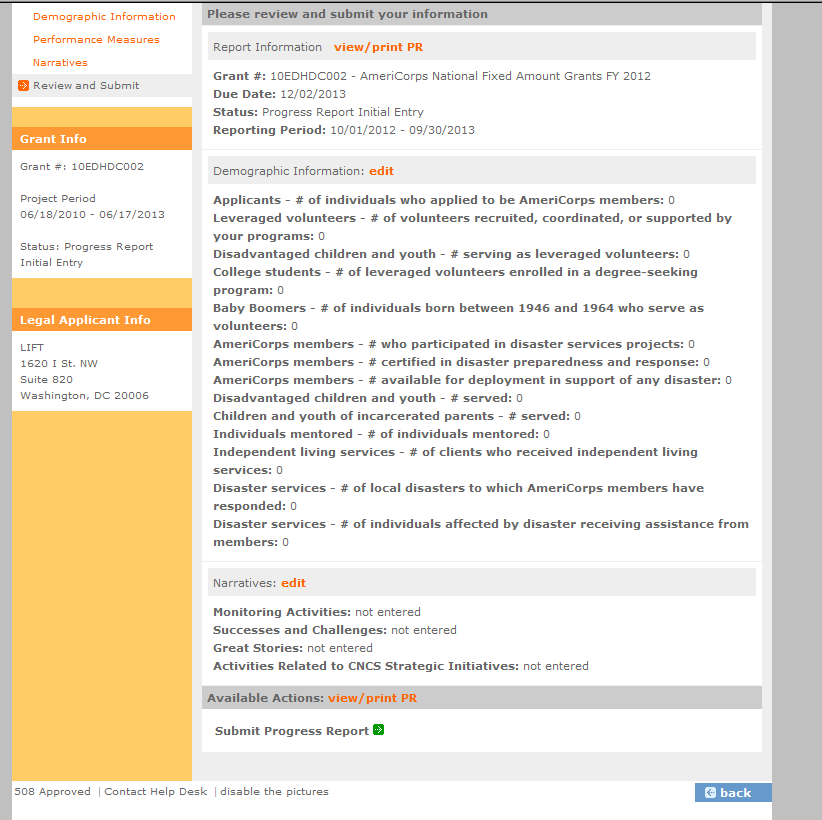
| File Type | application/msword |
| File Title | Draft Progress Report Instructions |
| Author | skumagai |
| Last Modified By | Ganiel, Carla |
| File Modified | 2013-10-21 |
| File Created | 2013-10-21 |
© 2025 OMB.report | Privacy Policy