OSC Customer Service Survey
OSC SURVEY: Prohibited Personnel Practice (PPP), Hatch Act Advisory Opinion (HA), USERRA
OSC Customer Satisfaction Survey
OSC Customer Service Survey
OMB: 3255-0003
Screen Capture of OSC’s electronic survey
with commentary on each screen. 9/10/12
Screen 1 which appears when you insert the link into a browser and click it open.
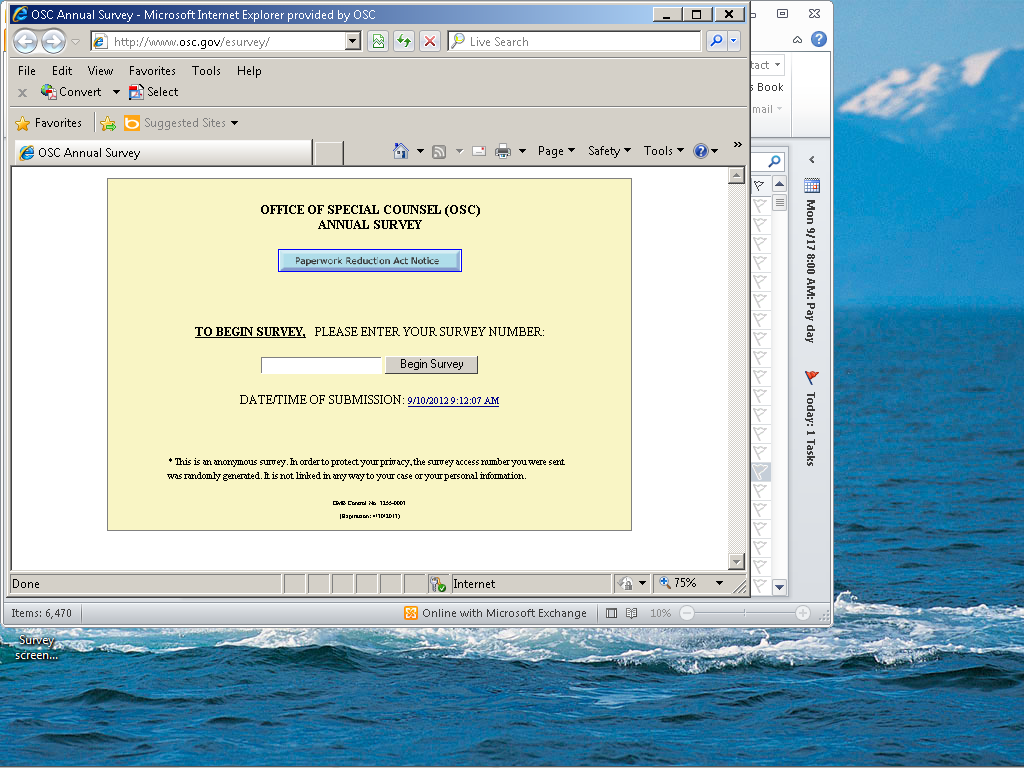
1.a. This warning message appears if you insert a previously used survey number that has already been used by someone else.
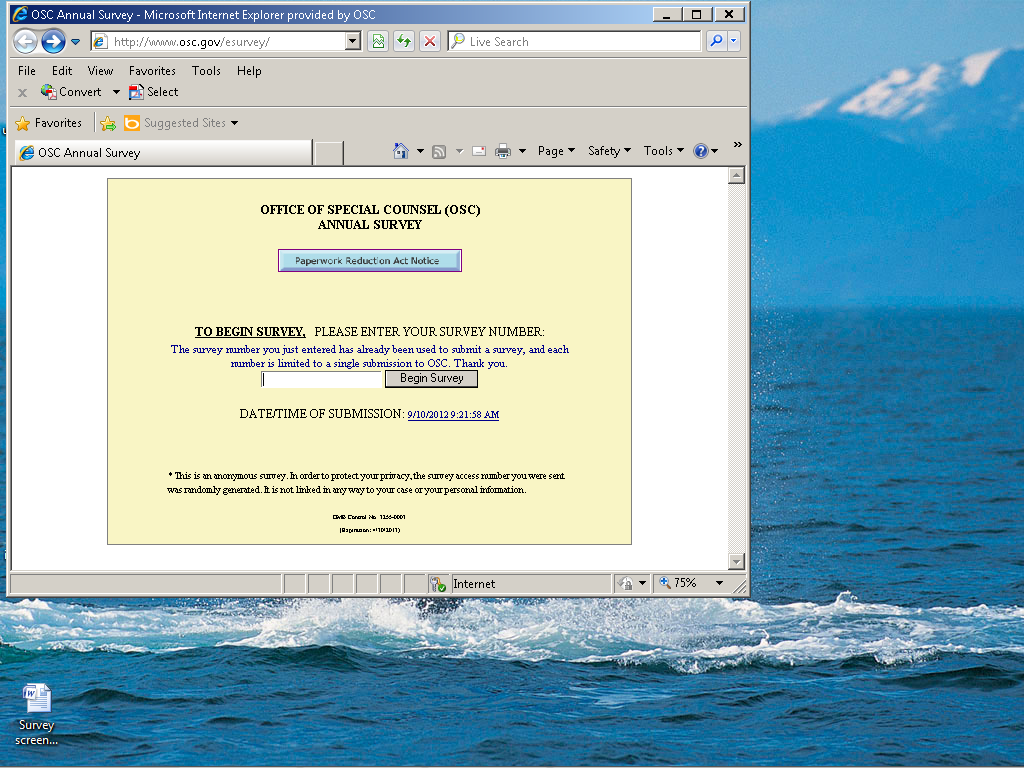
1b. Although rare, in a few cases, the randomly generated survey number does not work:
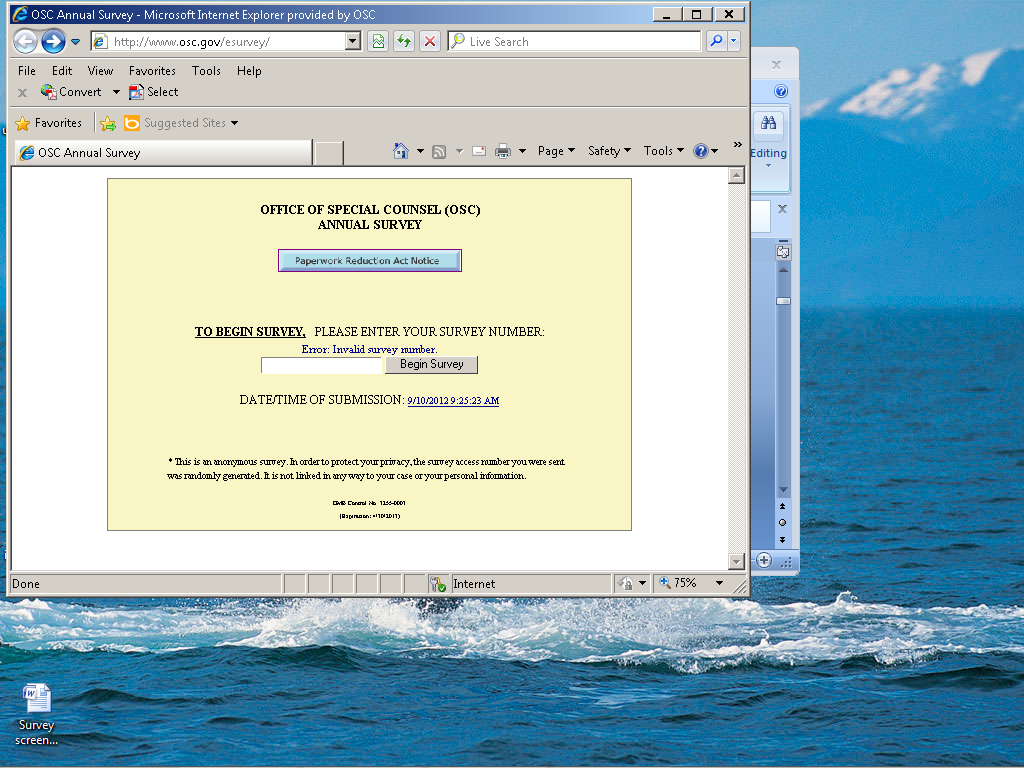
Screen 2: Paperwork Reduction Act Notice which appears when you click the blue button on the previous screen.
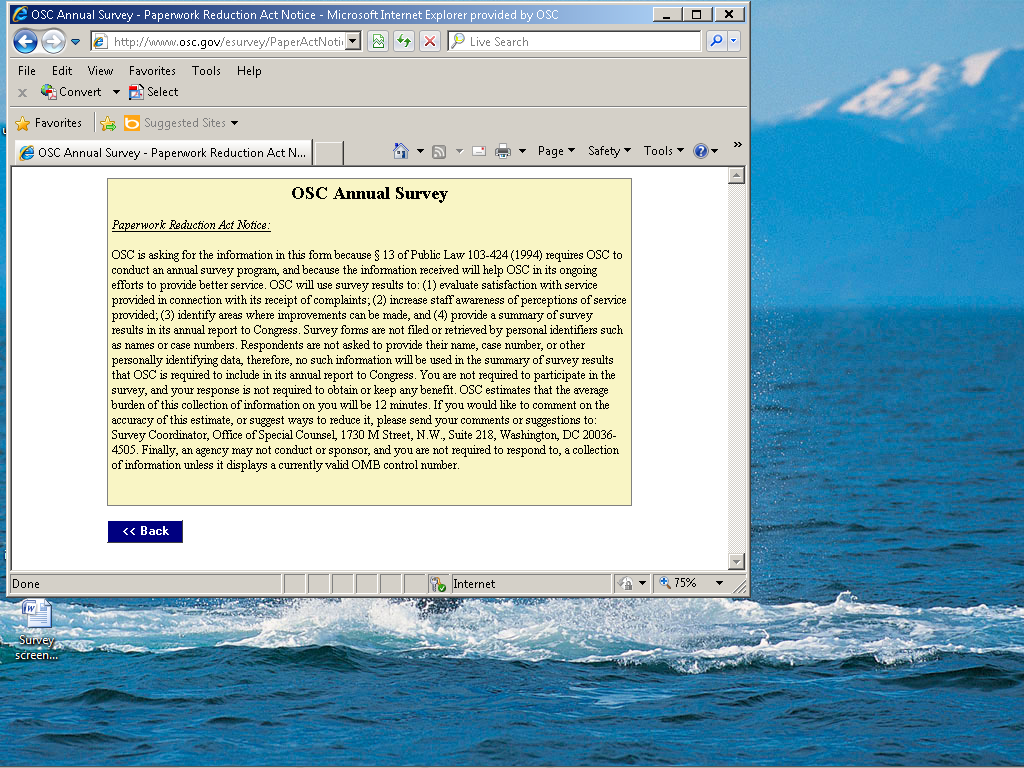
3. Screen 3 is seen immediately after logging in, and it divides respondents into the three separate groups completing the survey.
Question 1:
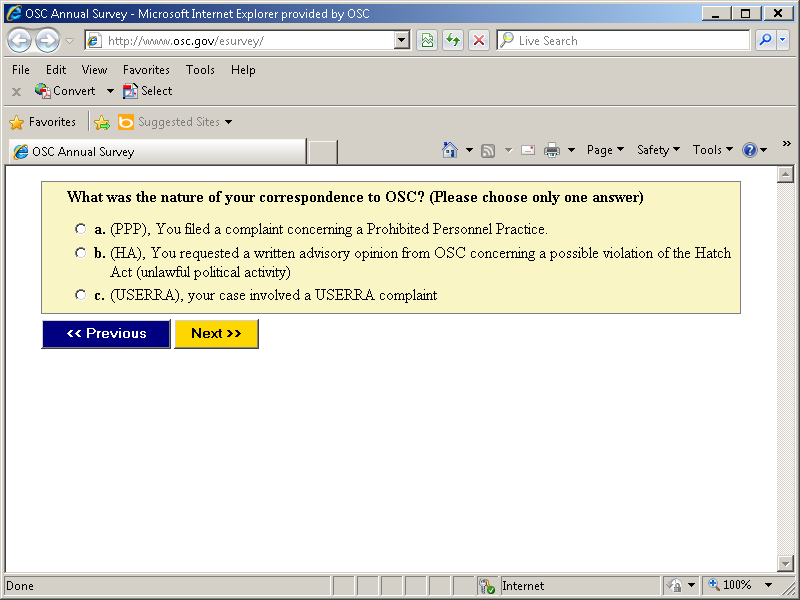
4. Screen four, all respondents who choose PPP answer this question.. Regardless of the option chosen, the next screen seen is #7.
Question 2
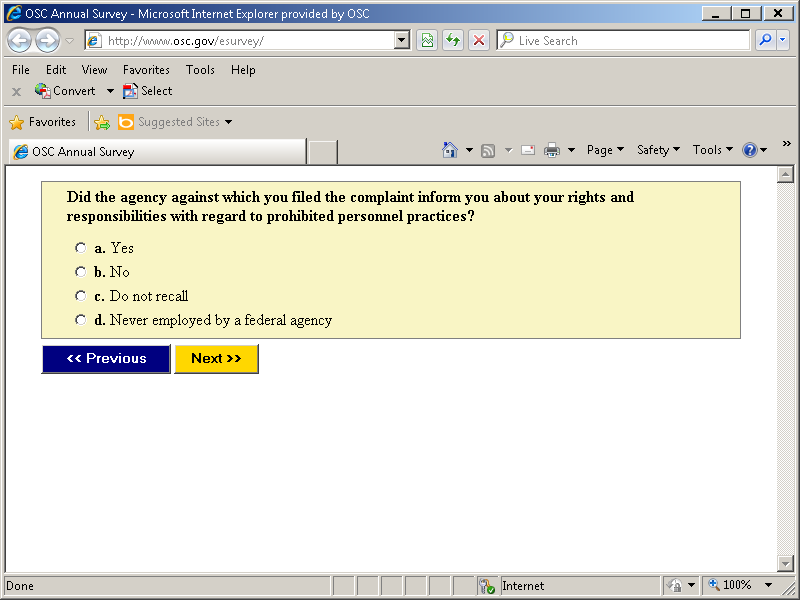
Screen 5: All respondents who chose HA see screen 14 after completing the following:
Question 3
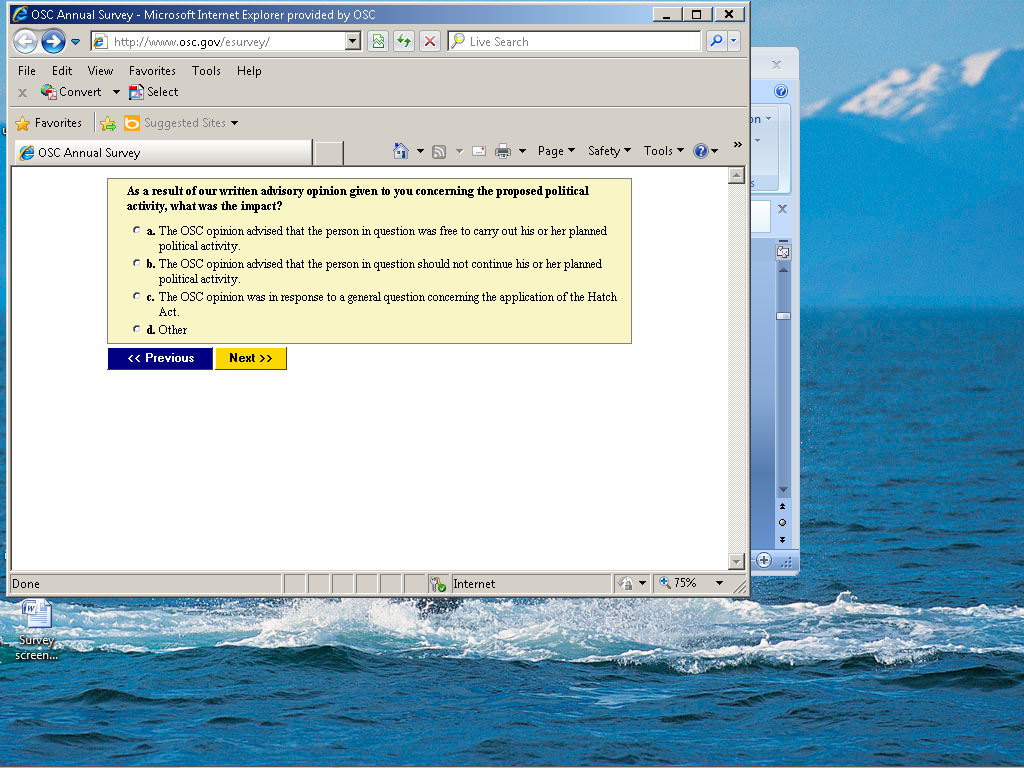
Screen 6: All respondents who choose USERRA see the following screen: Regardless of the response chosen, everyone moves next to screen 7.
Question 4
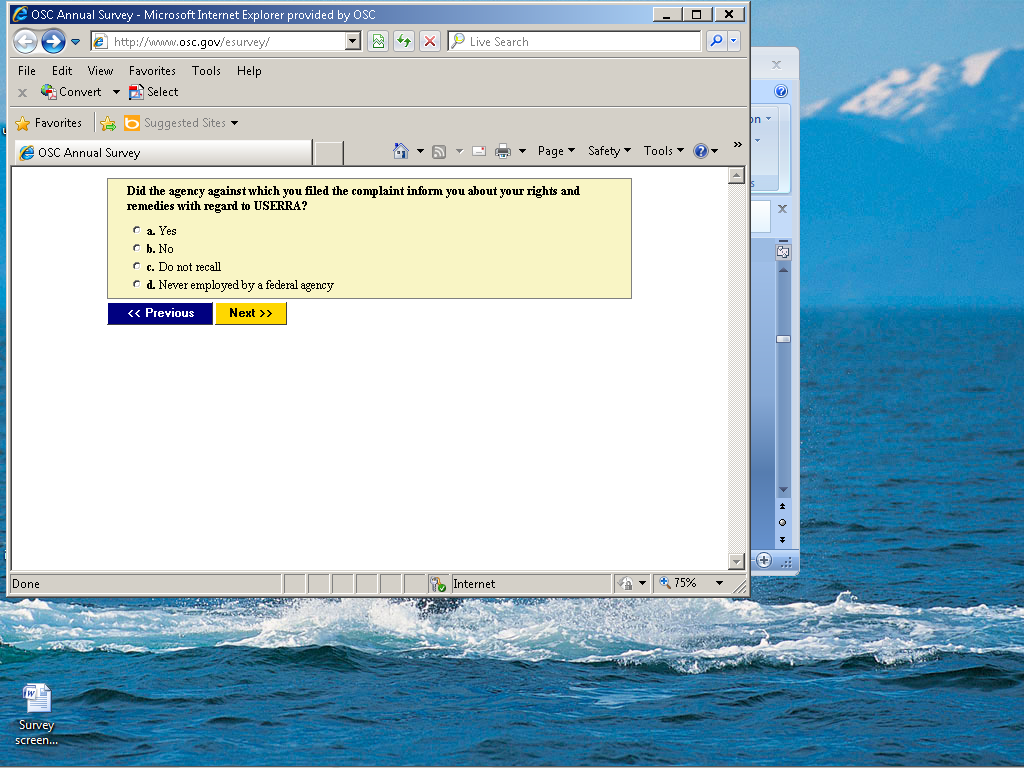
Screen 7. If they answer “yes,” they go to screen 14. If they answer “no”, they move to screen 8.
Question
5
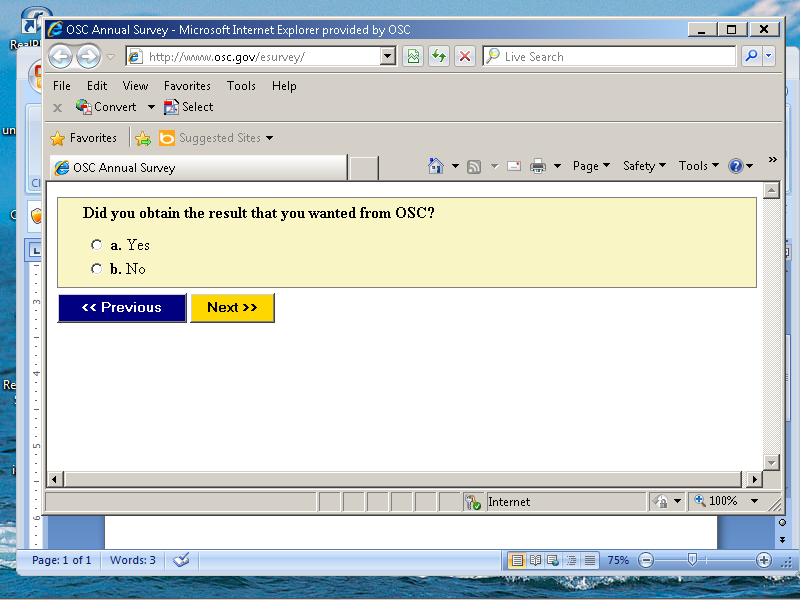
Screen 8. If they answer “yes”, they then move to screen 9A. If they answer “no”, they go to screen 9B.
Question 6
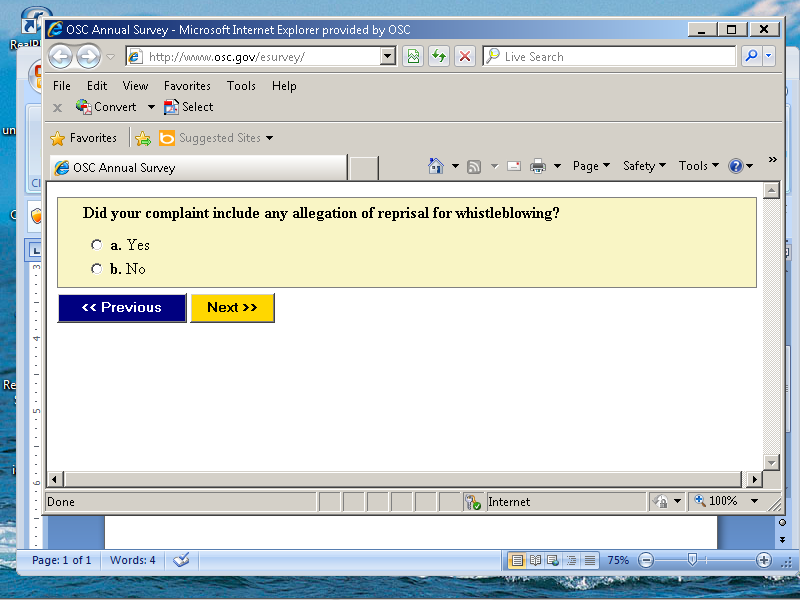
Screen 9A Regardless of the option chosen, they now move to screen 10.
Question 7
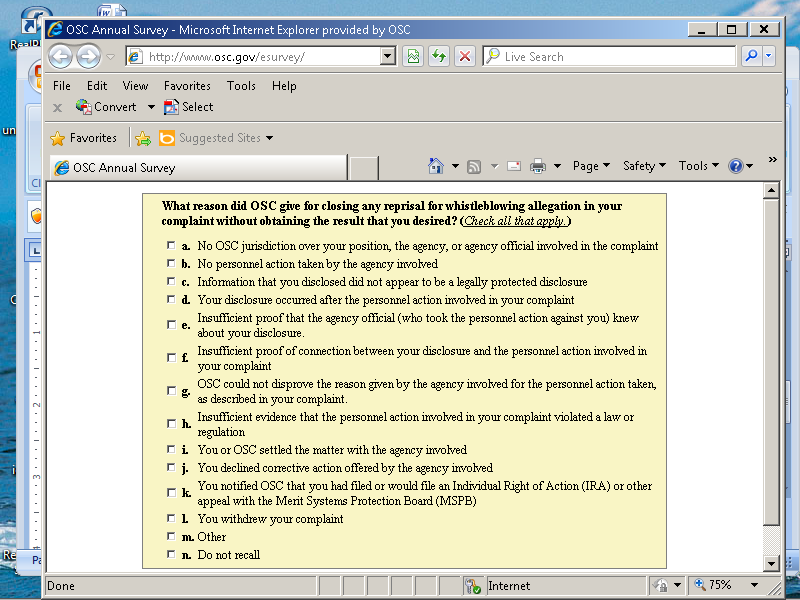
Screen 9B. Regardless of the option chosen, they now move to screen 10
Question 8
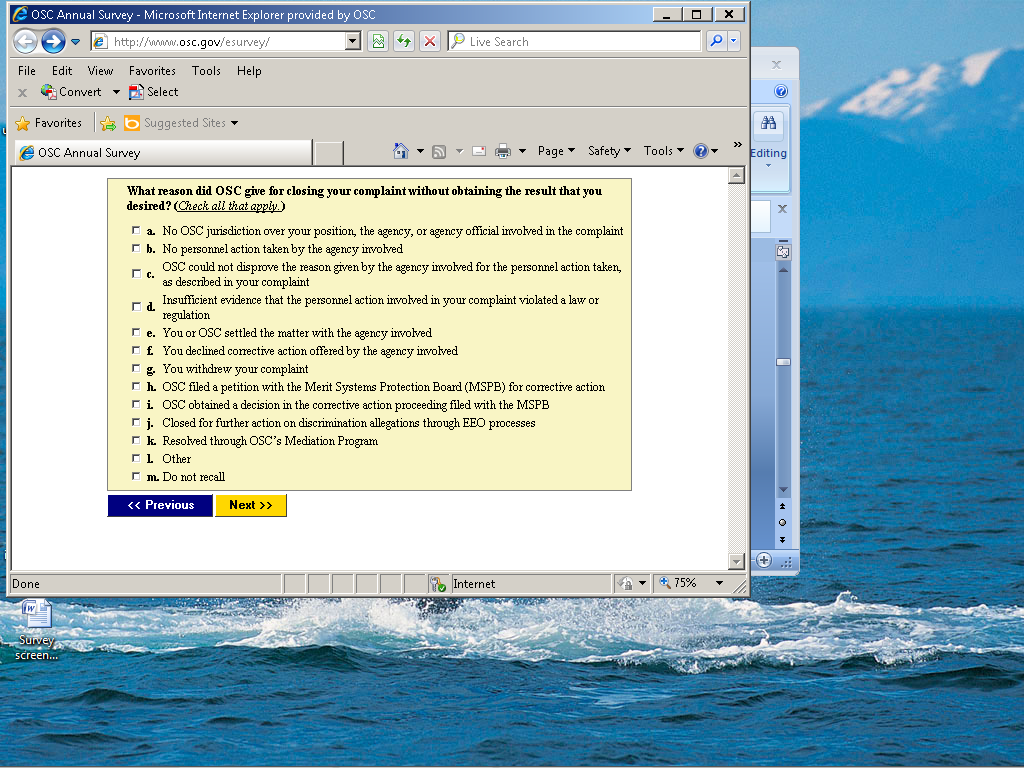
Screen 10. If they choose “yes”, they move to screen 11. If they choose “no” or “have not decided whether to file”, they go to screen 14.
Question 9
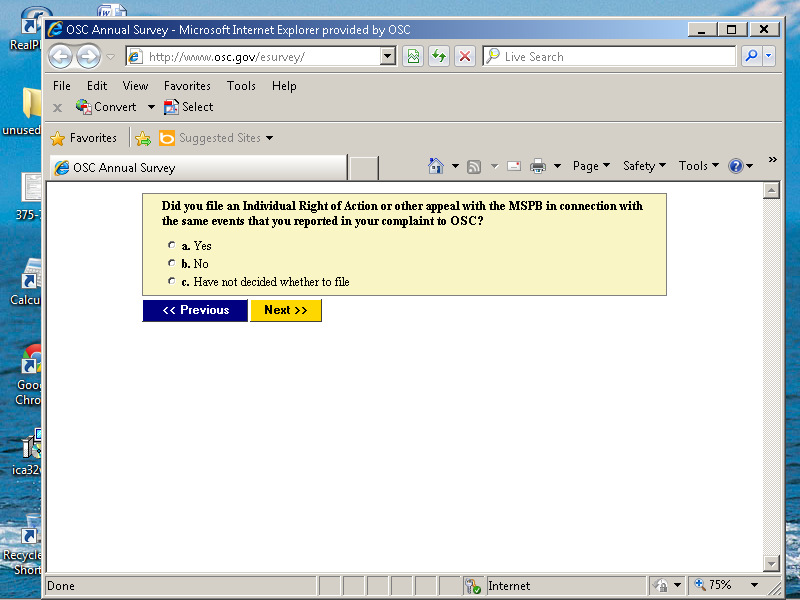
Screen 11. If they answer “yes”, they move to screen 12. If they answer “no” or “do not recall”, they move to screen 14.
Question 10
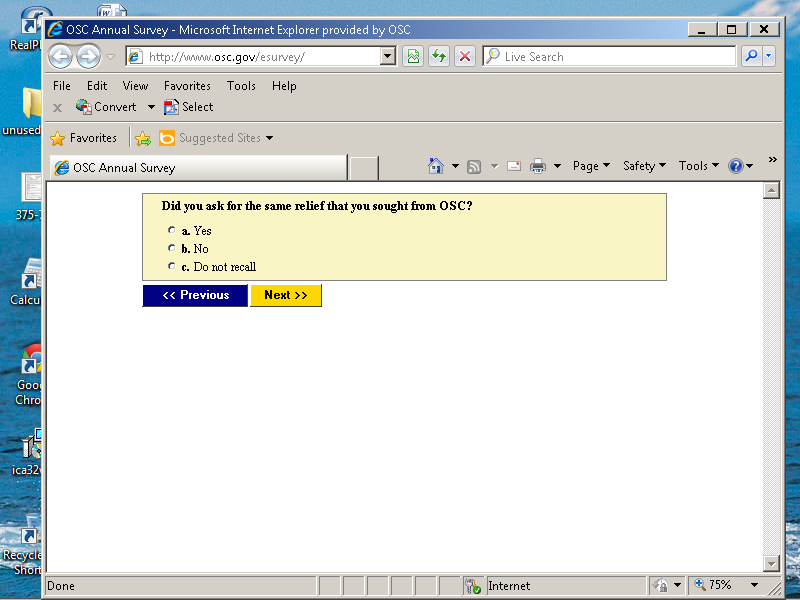
Screen 12. If they chose “yes” or “partially”, they move to screen 13.
Question 11
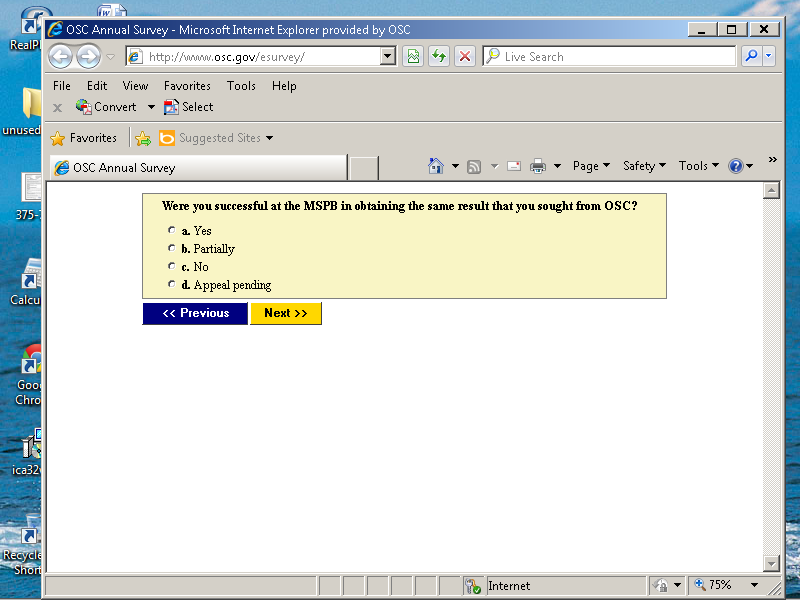
Screen 13. Regardless of the answer, everyone moves to screen 14 after responding.
Question 12
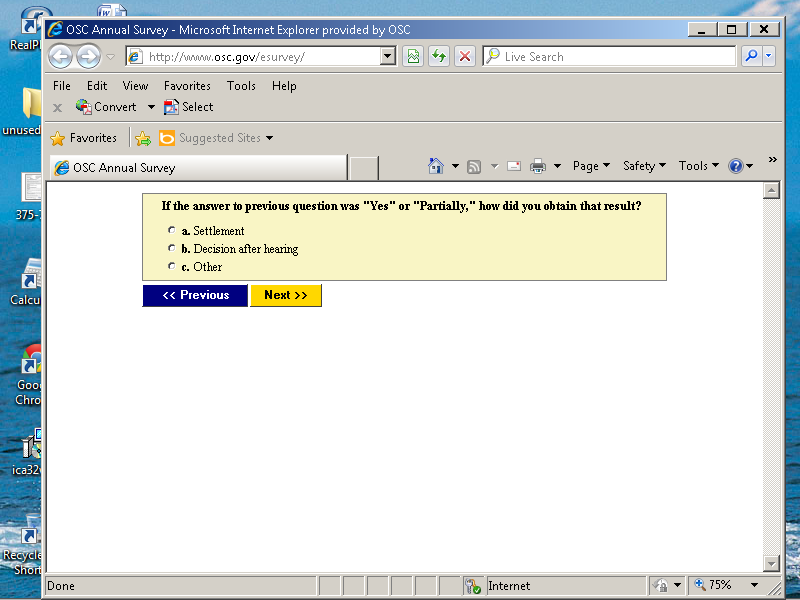
Screen 14.
Question 13
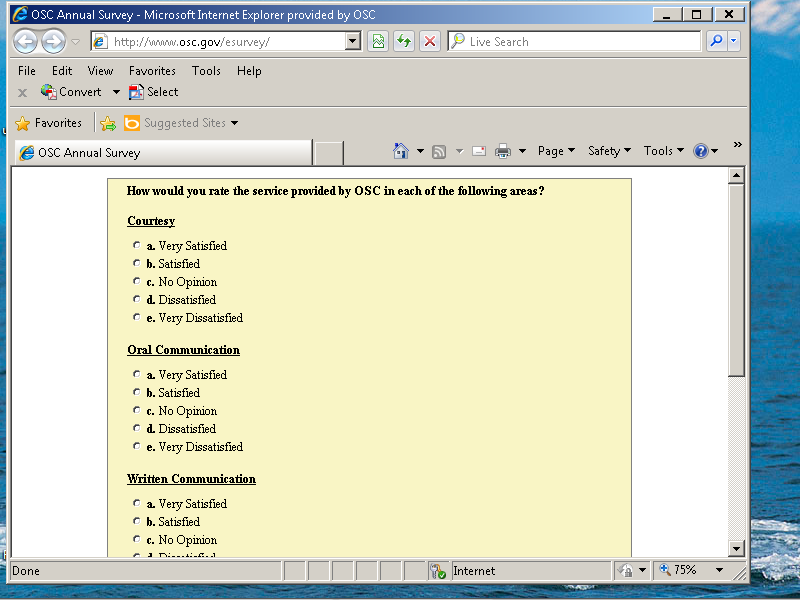
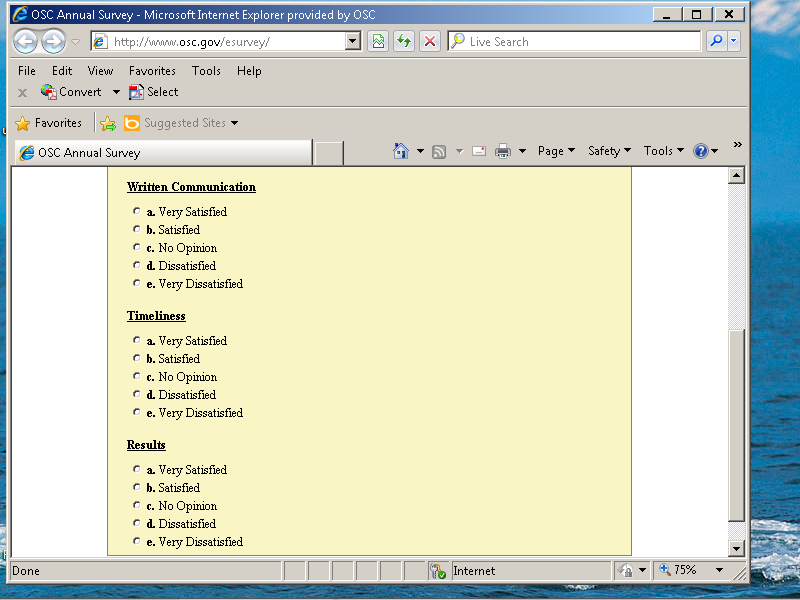
Screen 15. This screen shows the error message you get when you try to advance to the next screen without making a choice.
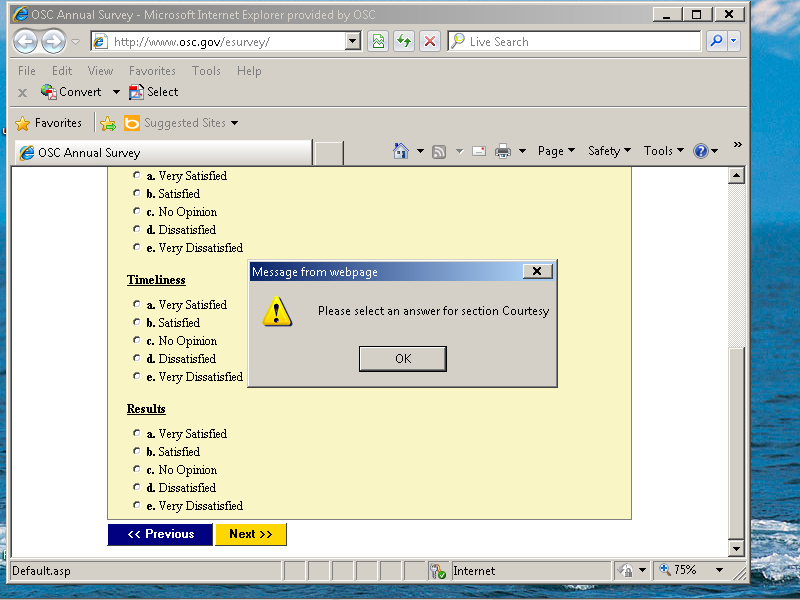
Screen 16. After screen 14, everyone arrives here where they can write comments. This field allows for several pages of text to be typed in.
Question 14.
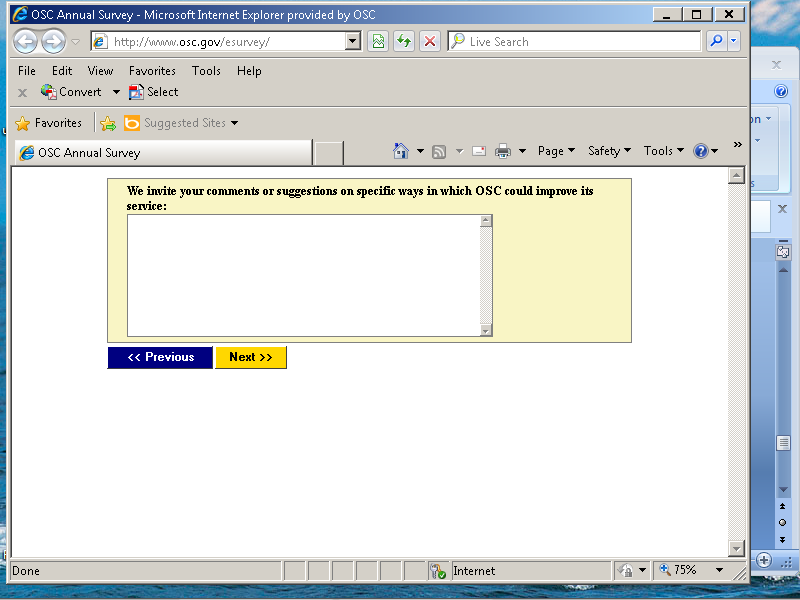
Screen 17. If you choose review, then you will see screen 18. If you choose “send final submission”, you will see screen x.
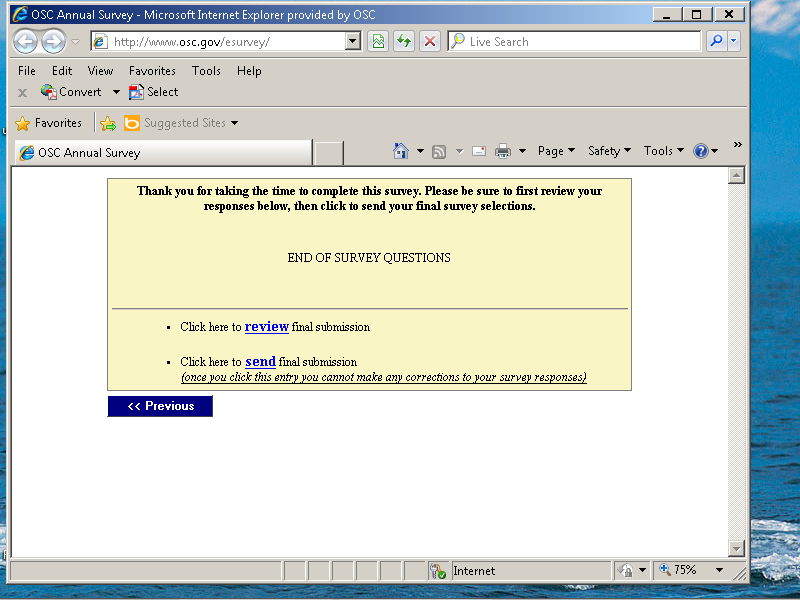
Screen 18. This is the review page, which shows all of the selections you have made for the entire survey (prior to submission). The button at the end of the page “to submit” moves you back to the submission page after you have finished your review. Should you need to do so, the “previous” buttons can be used until you space back to the page that you need to modify.
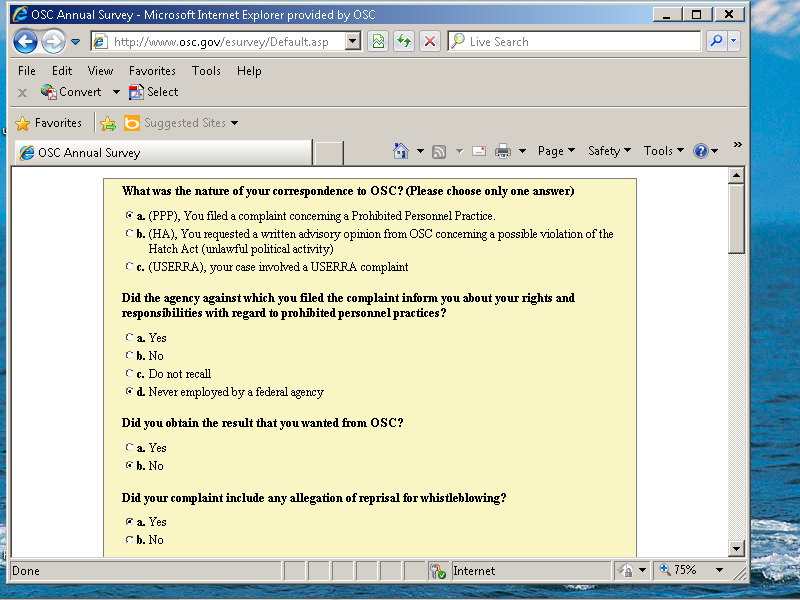
Screen 18 (continued)
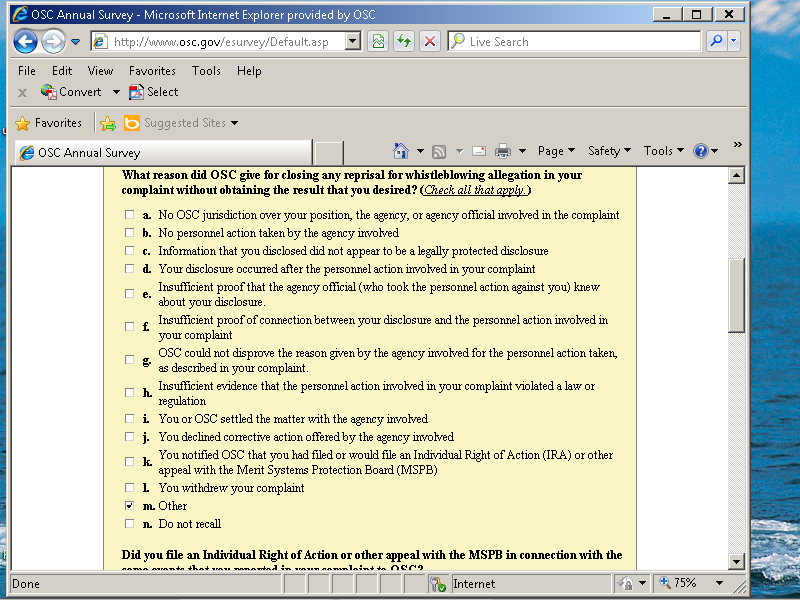
Screen 18 (continued)
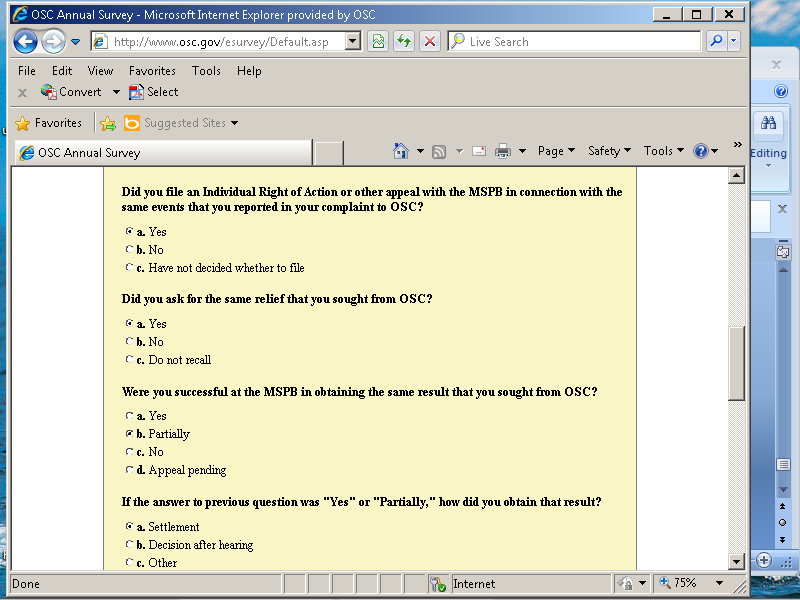
Screen 18 (continued)
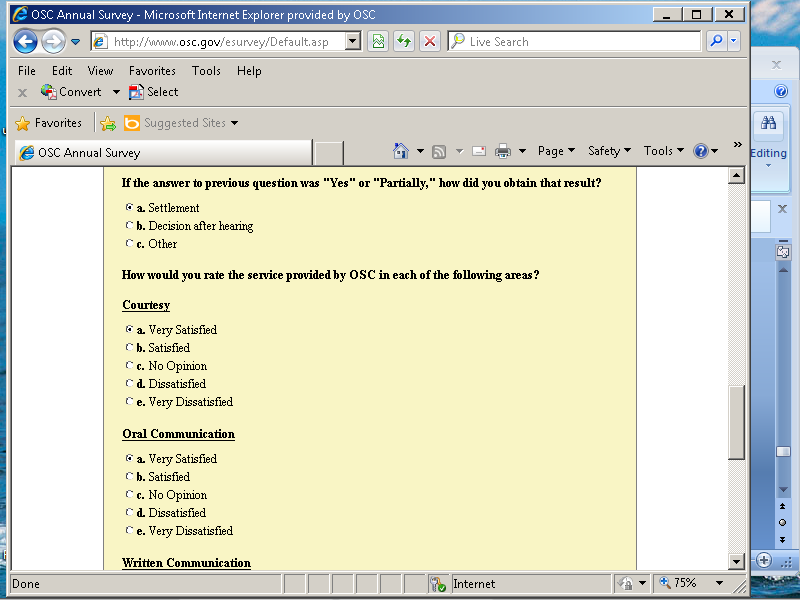
Screen 18 (continued)
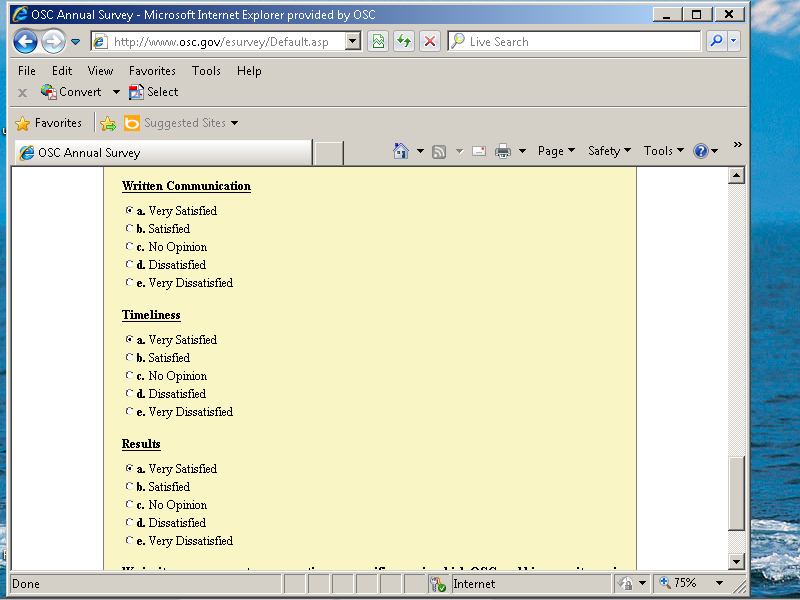
Screen 18 (continued)
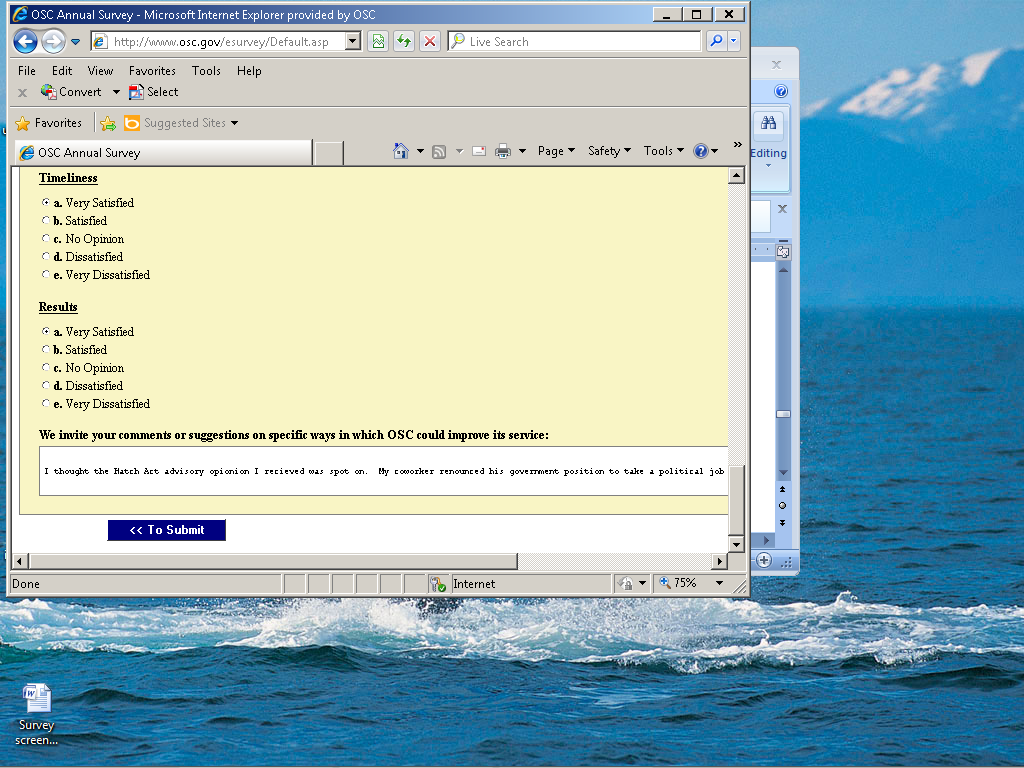
Screen 19. After submission, this is the final page that you see.
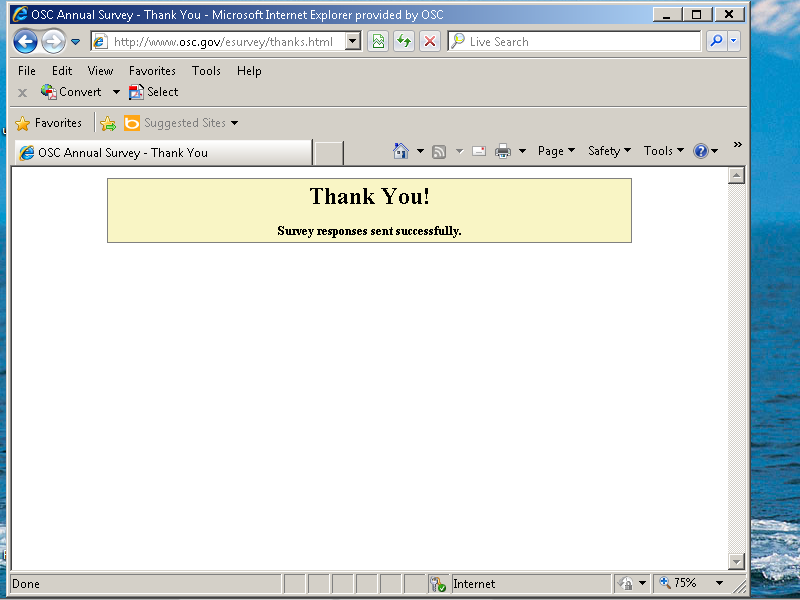
| File Type | application/vnd.openxmlformats-officedocument.wordprocessingml.document |
| Author | osc2 |
| File Modified | 0000-00-00 |
| File Created | 2021-01-30 |
© 2025 OMB.report | Privacy Policy