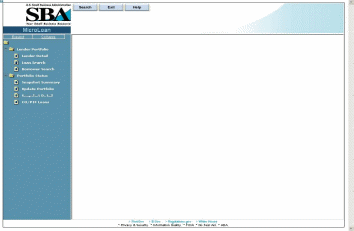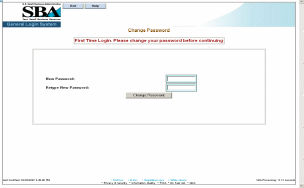Microloan Program Electronic Reporting System (MPERS) (MPERsystem)
Microloan Program Electronic Reporting System (MPERS) (MPERsystem)
Microloan User Manual
Microloan Program Electronic Reporting System (MPERS) (MPERsystem)
OMB: 3245-0352
OMB Contract # 3245-0352
Expiration Date: 11/30/2010

LENDER’S
USER
MANUAL
Microloan Program Electronic
Reporting System (MPERS)
U.S. Small Business Administration
November 2010
Table of Contents
1.2 Authorized Use Permission 3
3.3 Changing User ID and Password 12
4.1.3 Edit Loan (Loan Detail) 21
4.1.4 Add Additional Borrower 25
4.1.5 Edit Additional Borrower 27
4.1.9 Borrower Search Results 32
4.1.12 Reasons for No Change Certification 37
Revision Sheet
Release No. |
Date |
Revision Description |
Rev. 1 |
5/29/2003 |
Initial release |
Rev. 1.1 |
5/24/2004 |
Additional insert to Section 1.1-System Overview of Lender’s Manual |
Rev 2.1 |
03/2008 |
Updated screenshots to match current SBA look and feel standards. Updated added fields. |
Rev 2.2 |
11/19/2010 |
Made minor edits. |
|
|
|
|
|
|
|
|
|
1.0 GENERAL INFORMATION
In order to verify that the statutory purpose of the Microloan Program is met, SBA must collect data relating to the small business concerns assisted by the program. Therefore, the collection of business and personal information may implicate the Trades Secret Act and the Privacy Act respectively. However, this information collected will be kept confidential to the extent possible. The information provided will be protected from disclosure to the maximum extent of the law. However, some information may be disclosed pursuant to the Freedom of Information Act, 5 USC 552 and the Privacy Act, 5 USC 552a.
To accomplish the need for data collection, the Microloan Program Electronic Reporting System (MPERS) is used.
MPERS is a web-enabled system that is accessed through the General Login System (GLS). The menu is dynamically-built based on the user’s role.
This system broadly keeps track of the following information about Microlenders, Microloans and Microborrowers:
Microlender Information – Lender Name, Address, Phone and Fax Numbers, Program Start Date, and Program End Date.
Microloan Information – Identifying information about loans that the Microlender makes. This includes Portfolio status information, percent of woman ownership in business, Loan Amount, Interest Rate and Terms, Number of Hours, Organization Type, NAICS Code, Urban/Rural Code, Number of Employees Created and Retained, SBA Loan Number and Lender Loan Number.
Microborrower Information – Identifying information about borrowers (businesses or people) who receive loans from Microlenders. This includes Tax Id number, Name, Address, Phone and Fax Numbers, Date the Business was formed, Veterans Status, and Ethnicity/Race.
1.2 Authorized Use Permission
This is a Federal computer system and is the property of the United States Government. It is for authorized use only. Users (authorized or unauthorized) have no explicit or implicit expectation of privacy in anything viewed, created, downloaded, or stored on this system, including e-mail, Internet, and Intranet use. Any or all uses of this system (including all peripheral devices and output media) and all files on this system may be intercepted, monitored, read, captured, recorded, disclosed, copied, audited, and/or inspected by authorized Small Business Administration (SBA) personnel, the Office of Inspector General (OIG), and/or other law enforcement personnel, as well as authorized officials of other agencies, both domestic and foreign. In addition, aggregated information provided in MPERS may be shared with Congressional offices based on statutory requirements to submit reports to Congress. Access or use of this computer by any person, whether authorized or unauthorized, constitutes consent to such interception, monitoring, reading, capturing, recording, disclosure, copying, auditing, and/or inspection at the discretion of authorized SBA personnel, law enforcement personnel (including the OIG), and/or authorized officials of other agencies, both domestic and foreign. Unauthorized use of, or exceeding authorized access to, this system is prohibited and may constitute a violation of 18 U.S.C. § 1030 or other Federal laws and regulations and may result in criminal, civil, and/or administrative action. By using this system, users indicate awareness of, and consent to, these terms and conditions and acknowledge that there is no reasonable expectation of privacy in the access or use of this computer system.
1.3 Points of Contact
1.3.1 Information
Individuals with questions or concerns regarding these instructions should contact the SBA Microenterprise Development Branch at 202-205-6495 or the individual indicated below based on location:
Contact Name |
Telephone Number |
For the following Jurisdictions |
Barbara Jones |
202-205-7550 |
HI, ID, KY, LA, KS, MD, OR, SD, TN,WI, VT |
Janis Ackerman |
202-205-7798 |
AL, AK, MA, MN, NV, OK, SC, UT, WA |
Andean Lewis |
202-205-7698 |
CO, FL, ME, TX |
Earnest Knott |
202-401-6786 |
MO, NY |
Andrea Giles |
202-205-6301 |
CA, GA, IA, NH, NJ, NM, PA, WV, PR |
Craig Rossi |
202-205-7634 |
AR, CT, MI, RI, VA |
Dan Upham |
202-205-7001 |
AZ, DE, IL, IN, MS, MT, NE, NC, ND, OH, WY, DC |
1.3.2 Help Desk
Contact Name |
Department/Division |
Telephone Number |
E-mail address |
N/A |
Network Integration Branch |
202-205-6400 |
|
1.4 Terms and Abbreviations
GLS - General Login System – Also referred to as SSII; Controls access to MPERS
Location ID - Identifies a physical address of a Partner or Microlender in PIMS; The primary Location ID is often times used in place of the Partner ID as a means of identifying a Partner
Microborrower - Small business concern that receives a Microloan
Microlender - SBA approved intermediary lender working in the Microloan Program
Microlender ID - SBA manually generated intermediary lender identification number utilized in the LAM system
Microloan - Loan under $50,000 made by a Microlender to a small business concern
Microloan Number - Also referred to as the Lender Loan Number; A unique number sometimes assigned by the Microlender used to identify a Microloan within their portfolio
MDB - Microloan Development Branch - Also referred to as the Program Office
MLS – Microloan System
MPERS - Microloan Program Electronic Reporting System
MPPO - Microloan Program Participating Organization
OISS – Office of System Support
Partner ID - Identifies a Partner or Microlender in PIMS
PIMS - Partner Identification Management System
SBA – Small Business Administration
SBA Loan - Loan made by SBA to the Microlender
SBA Loan Number – Number generated by SBA LAM System used to identify an SBA Loan
Sequence Number - Unique number generated by MPERS that identifies microloan to Microborrower.
SSII-Security System II – also referred to as GLS
2.0 SYSTEM SUMMARY
2.1 System Configuration
The application is developed for use with a minimum browser of Microsoft IE 6.0 or a compatible browser. You must use high level encryption (128 bit) when configuring your browser. You must enable support for JAVA script and applets. There is no use of client side COOKIES. In general, the font type is 9pt. Arial-style sheets are not used. The application is best viewed on an 800x 600 resolution screen. To avoid scrolling, use a minimum 15" screen.
3.0 GETTING STARTED
3.1 Logging On
Connect to the internet and enter https://eweb.sba.gov/gls in the URL. You will be presented with the Log-In screen. Enter the User ID and Password provided to you by the Small Business Administration's Security Officer.
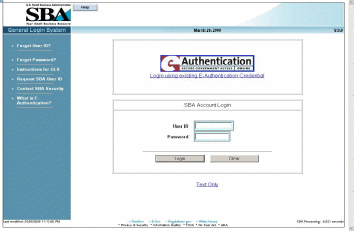
3.1.1 Choose Function Menu
Not all items listed on this sample menu are available to all personnel. The menu will only display those items that you are authorized to use.
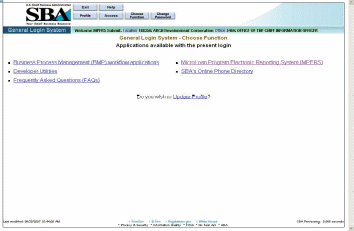
Microloan Program Electronic Reporting System (MPERS) Link - Allows a user the ability to enter the MPERS System.
Note: As a lender, you will be limited to viewing the results linked to the Location ID that you submitted to GLS.
Lender Detail – Provides detailed information on a lender and displays a list of the lender’s loans.
Loan Search – Allows a user to search for a loan by Lender Loan Number, SBA Loan Number, Loan Sequence Number or by Loan Amount, Closing Date, and Complete or Incomplete status.
Borrower Search – Allows a user to search for a borrower by EIN/SSN Number, Borrower Name, or Trade Name.
Snapshot Summary – Displays the portfolio summary information for a lender.
Update Portfolio – Displays the current status information for a lender’s portfolio and allows the lender to update the status information.
Snapshot Detail – Displays a snapshot of a lender’s portfolio.
CO/PIF Loans – Displays the Charged Off and Paid In Full Loans for a lender.
Displays information to help the user with the application in a new window.
Allows the user to exit the application.
This screen provides the end user the ability to change the password provided to them, by the SBA’s Security Office.
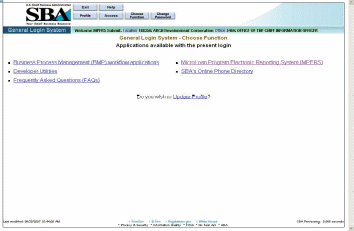
To Exit the system, press the Exit pushbutton. You will be returned to the General Login System.
4.0 USING THE SYSTEM (ONLINE)
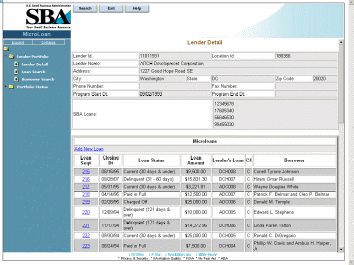
The Lender Detail screen displays the following information about the lender:
Lender ID
Location ID
Lender Name
Address
City
State
Zip Code
Phone Number
Fax Number
Program Start Date
Program End Date
SBA Loans
The user can create a
new loan by selecting the Add New Loan link.
The
Microloans table displays the following information about all loans
for the lender:
Loan Sequence Number - This is a link that will redirect the user to the Loan Detail screen.
Closing Date
Loan Status
Loan Amount
Lender's Loan (Number)
C/I – (“Complete” or “Incomplete” Loan)
Borrower (Name)
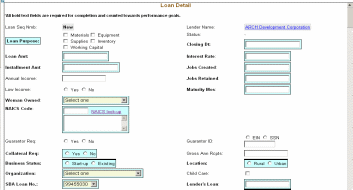

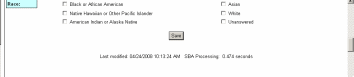
The following fields are available to create a new loan:
Loan Sequence Number
This field is pre-populated with the word “New”, signifying that this is a new loan and does not have a Loan Sequence Number.
Lender Name
This field is pre-populated with the name of the lender.
This is a link that will redirect the user to the Lender Detail screen.
Loan Purpose
Select one or more of the following options to describe the purpose of the loan:
Materials
Equipment
Supplies
Inventory
Working Capital
Status - Complete or Incomplete
Closing Date ** – Enter the closing date of the loan.
Loan Amount ** – Enter the amount of the loan.
Interest Rate – Enter the interest rate of the loan.
Installment Amount – Enter the loan installment amount.
Jobs Created – Enter the number of jobs created.
Annual Income – Enter the annual income.
Jobs Retained – Enter the number of jobs retained.
Low Income – Select one of these radio buttons to designate the low income status.
Maturity Months – Enter the number of maturity months.
Woman Owned – Use the drop-down list to designate the percentage that this business is woman-owned:
100% Female Owned
51 - 99% Female Owned
0 - 50% Female Owned
NAICS Code - The code description will display below the code. You can select the "NAICS look-up" link for help in selecting the NAICS Code.
Guarantor Req – Select one of these radio buttons to designate if a guarantor is required for this loan.
Guarantor ID - This field will only be displayed if yes has been selected for Guarantor Req.
Collateral Required – Select one of these radio buttons to designate if any collateral is required for this loan.
Gross Ann Rceipts – Enter the gross annual receipts.
Business Status – Select one of these radio buttons to designate the maturity of the business.
Location – Select one of these radio buttons to specify the location of the business.
Organization – Use this drop-down list to specify how the business is organized:
Sole Proprietorship
Partnership
Corporation
Limited Liability Company (LLC)
Joint Venture
Non–Profit Organization
Child Care – You can only select this checkbox if you also selected “Non-Profit Organization” from the “Organization” drop-down list.
SBA Loan Number ** – Use this drop-down list to specify the SBA loan number.
Lender’s Loan (Number) – Enter the lender’s loan number.
Hours – You must enter hours for at least one of the following fields:
Class Instr
Site Visit
1 on 1
Bus Plan
Mult Gen
Issues
Peer
Borrower Detail for Additional Borrower:
EIN/SSN Number ** – Click on one of these radio buttons to identify the number that you are entering in the field to the right.
(Borrower ID) ** – Enter the borrower’s ID.
Borrower Name ** – Enter the borrower’s name.
Loan Sequence Number
This field is pre-populated with the word “New”, signifying that this is a new loan and does not have a Loan Sequence Number.
Trade Name – Enter the name under which the borrower is trading.
Country – This field will be greyed-out and display “US” if the address is in the United States. If the address is international, there will be a drop-down list, allowing you to specify the country.
Zip Code – Enter the borrower’s zip code.
Street 1, Number, Street Name, Suffix – Enter the borrower’s street address.
Street 2 – Enter the borrower’s additional street address.
City Name – Enter the borrower’s city. Note: This field automatically populates when the Zip Code is entered and the “Lookup Zip” pushbutton is selected.
State – This view-only field displays the state. Note: This field automatically populates when the Zip Code is entered and the “Lookup Zip” pushbutton is selected.
Phone Number – Enter the borrower’s phone number.
Fax Number – Enter the borrower’s fax number.
Date Business Formed – Enter the date on which the business was formed.
Ethnicity – Use the drop-down list to identify the borrower’s ethnicity.
Veteran Status - Use the drop-down list to identify the borrower’s veteran status.
Race ** – Select one or more of these checkboxes to denote the borrower’s race.
American Indian or Alaska Native
Asian
Black or African American
Native Hawaiian or Other Pacific Islander
Unanswered
White
Note:
Fields which are bold and have two ** (asterisks) are required and must be completed in order for the system to submit the Microloan application to the database.
Any fields which are bold must be completed or else the loan cannot move to a “Complete” status (it will remain “Incomplete”).
 – Select this pushbutton to save the information on the screen
and submit it to the database.
– Select this pushbutton to save the information on the screen
and submit it to the database.
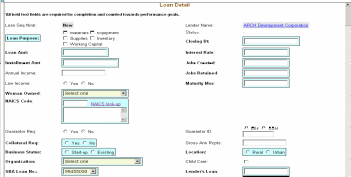
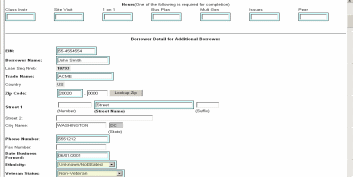
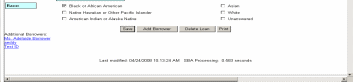
The following fields are available to modify an existing loan if the loan has a status of “Incomplete”:
Loan Seq Nmb (view-only)
This field is pre-populated with the Loan Sequence Number and cannot be modified.
Lender Name
This field is pre-populated with the name of the lender.
This is a link that will redirect the user to the Lender Detail screen.
Loan Purpose
Select one or more of the following checkboxes to edit the purpose of the loan:
Materials
Equipment
Supplies
Inventory
Working Capital
Status – “Complete” or “Incomplete” (view-only)
Closing Dt ** – Edit the closing date.
Loan Amt ** – Edit the amount of the loan.
Interest Rate – Edit the interest rate.
Installment Amt – Edit the installment amount.
Jobs Created – Edit the number of jobs created.
Annual Income – Edit the amount of annual income.
Jobs Retained – Edit the number of jobs retained.
Low Income – Use the radio buttons to edit the low income status indicator.
Maturity Mos – Edit the number of months to maturity.
Woman Owned – Use the drop-down list to select one of the following options to edit the woman-owned percentage:
100% Female Owned
51 - 99% Female Owned
0 - 50% Female Owned
NAICS Code - The code description will display below the code. The user can select the "NAICS look-up" link for help in selecting the NAICS Code.
Guarantor Req – Use the radio buttons to edit the guarantor required indicator.
Guarantor ID - This field will only display if “Yes” is selected for Guarantor Req.
Collateral Req – Use the radio buttons to edit the collateral required indicator.
Gross Ann Rcpts – Edit the amount of gross annual receipts.
Business Status - Use the radio buttons to edit the business status indicator: “Start-up” or “Existing”.
Location: Use the radio buttons to edit the location indicator: “Rural” or “Urban”.
Organization - One of the following options can be selected to edit the organizational structure:
Sole Proprietorship
Partnership
Corporation
Limited Liability Company (LLC)
Joint Venture
Non–Profit Organization
Child Care – You can only select this checkbox if you also selected “Non-Profit Organization” from the “Organization” drop-down list.
SBA Loan No. ** – Use the drop-down list to edit the SBA loan number.
Lender’s Loan No. – Edit the lender loan number.
Hours – Use the following fields to edit hours for any of the following options:
Class Instr
Site Visit
1 on 1
Bus Plan
Mult Gen
Issues
Peer
The Borrower Detail for Additional Borrower section displays the following information about the primary borrower for the loan:
SSN/EIN Number ** – Edit the SSN or EIN number.
Borrower Name ** – Edit the borrower’s name.
Loan Seq Nmb
This field is pre-populated with the Loan Sequence Number and cannot be modified.
Trade Name – Edit the name under which the borrower is trading.
Country – This field will be greyed-out and display “US” if the address is in the United States. If the address is international, there will be a drop-down list, allowing you to specify the country.
Zip Code – Edit the borrower’s zip code.
Street 1 (Number, Street Name, and Suffix) – Edit the borrower’s street address.
Street 2 – Edit the borrower’s additional street address.
City Name – Edit the borrower’s city. Note: This field automatically populates when the Zip Code is entered and the Lookup Zip pushbutton is selected.
State – This view-only field displays the state. Note: This field automatically populates when the Zip Code is entered and the Lookup Zip pushbutton is selected.
Phone Number – Edit the borrower’s phone number.
Fax Number – Edit the borrower’s fax number.
Date Business Formed – Edit the date on which the business was formed.
Ethnicity – Use the drop-list to edit this category:
Hispanic or Latino
Not Hispanic or Latino
Unknown/Not Stated
Veteran Status - Use the drop-list to edit this category:
Non-Veteran
Service Disabled Veteran
Veteran
Unknown/Not Stated
Race ** - Use one or more of the following checkboxes to edit this category:
American Indian or Alaska Native
Asian
Black or African American
Native Hawaiian or Other Pacific Islander
Unanswered
White
Note:
If the loan is currently a complete loan, the user will not be able to modify the loan.
If the loan is currently an incomplete loan, any fields which are bold but are not preceded by two asterisks are required for the loan to be complete and counted towards performance goals. If any of these fields have not been filled in, the loan will be saved with a status of “Incomplete”.
The user will have the ability to edit the loan by modifying the appropriate field(s) and selecting the "Save" pushbutton if the loan has a status of “Incomplete”.
The user will have the
ability to add an additional borrower by selecting the "Add
Borrower" pushbutton. This will open the Borrower Detail
for Additional Borrower screen.
The user will
have the ability to view the loan information in a printable format
by selecting the "Print" button. This will display in a new
window.
Additional borrowers will also be displayed with
a link to the Borrower Detail for Additional Borrower
screen.
 – Select this pushbutton to save the information on the screen
and submit it to the database.
– Select this pushbutton to save the information on the screen
and submit it to the database.
 – Select this pushbutton to add the borrower whose information
you just edited.
– Select this pushbutton to add the borrower whose information
you just edited.
 – Select this pushbutton to delete the loan.
– Select this pushbutton to delete the loan.
 – Select this pushbutton to convert the information on the
screen to a printable format.
– Select this pushbutton to convert the information on the
screen to a printable format.
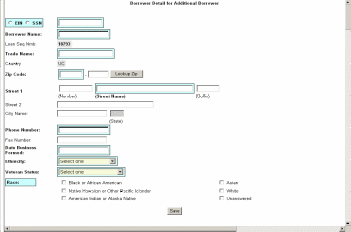
The following fields are available to create an additional borrower:
SSN/EIN Number ** – Click on one of these radio buttons to identify the number that you are entering in the field to the right.
Borrower Name ** – Enter the borrower’s name.
Loan Seq Nmb
This field is pre-populated with the Loan Sequence Number and cannot be modified.
Trade Name – Enter the name under which the borrower is trading.
Country – This field will be greyed-out and display “US” if the address is in the United States. If the address is international, there will be a drop-down list, allowing you to specify the country.
Zip Code – Enter the borrower’s zip code.
Street 1 (Number, Street Name, Suffix) – Enter the borrower’s street address.
Street 2 – Enter the borrower’s additional street address.
City Name – Enter the borrower’s city. Note: This field automatically populates when the Zip Code is entered and the Lookup Zip pushbutton is selected.
State – This view-only field displays the state. This field automatically populates when the Lookup Zip pushbutton is selected.
Phone Number – Enter the borrower’s phone number.
Fax Number – Enter the borrower’s fax number.
Date Business Formed – Enter the date on which the business was formed.
Ethnicity – Use the drop-down list to identify the borrower’s ethnicity.
Hispanic or Latino
Not Hispanic or Latino
Unknown/Not Stated
Veteran Status – Use the drop-down list to identify the borrower’s ethnicity.
Non Veteran
Service Disabled Veteran
Veteran
Unknown/Not Stated
Race ** - Select one or more of these checkboxes to denote the borrower’s race.
American Indian or Alaska Native
Asian
Black or African American
Native Hawaiian or Other Pacific Islander
Unanswered
White
Note:
Fields which are bold and have two ** (asterisks) are required and must be completed in order for the system to submit the Microloan application to the database.
Any fields which are bold must be completed or else the loan cannot move to a “Complete” status (it will remain “Incomplete”).
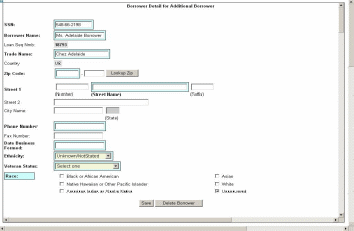
The following fields display for an additional borrower:
SSN/EIN Number ** – Edit this field that displays either the SSN or the EIN number that you originally assigned to the borrower.
Borrower Name ** – Edit the borrower name.
Loan Seq Nmb
This field is pre-populated with the Loan Sequence Number and cannot be modified.
Trade Name – Edit the name under which the borrower is trading.
Country – This field will be greyed-out and display “US” if the address is in the United States. If the address is international, there will be a drop-down list, allowing you to specify the country.
Zip Code – Edit the borrower’s zip code.
Street 1 (Number, Street Name, and Suffix) – Edit the borrower’s street address.
Street 2 – Edit the borrower’s additional street address.
City Name – Enter the borrower’s city. This field automatically populates when the Lookup Zip pushbutton is selected.
State – This view-only field displays the state. This field automatically populates when the Lookup Zip pushbutton is selected.
Phone Number – Edit the borrower’s phone number.
Fax Number – Edit the borrower’s fax number.
Date Business Formed – Edit the date on which the business was formed.
Ethnicity – Use the drop-down list to identify the borrower’s ethnicity.
Veteran Status – Use the drop-down list to identify the borrower’s veteran status.
Non-Veteran
Service Disabled Veteran
Veteran
Unknown/Not Stated
Race ** – Select one or more of these checkboxes to denote the borrower’s race.
American Indian or Alaska Native
Asian
Black or African American
Native Hawaiian or Other Pacific Islander
Unanswered
White
Note:
Fields which are bold and have two ** (asterisks) are required and must be completed in order for the system to submit the Microloan application to the database.
Any fields which are bold must be completed or else the loan cannot move to a “Complete” status (it will remain “Incomplete”).
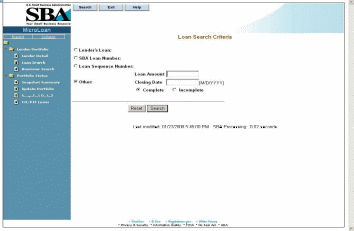
You can search for a loan by Lender Loan Number, SBA Loan Number, Loan Sequence Number, or Other Options.
To search by Lender Loan Number:
Select the Lender Loan Number radio button.
Enter the Lender Loan Number in the text field provided to the right.
Select the Search pushbutton.
To search by SBA Loan Number:
Select the SBA Loan Number radio button.
Enter the SBA Loan Number in the text field provided to the right.
Select the Search pushbutton.
To search by Loan Sequence Number:
Select the Loan Sequence Number radio button.
Enter the Loan Sequence Number in the text field provided to the right.
Select the Search pushbutton.
To search by other options:
Select the Other Options radio button.
Enter the Closing Date and/or Loan Amount in the fields provided to the right.
Select the “Complete" or "Incomplete” radio button.
Select the Search pushbutton.
If no loans match the search criteria, you will be notified and advised to try again.
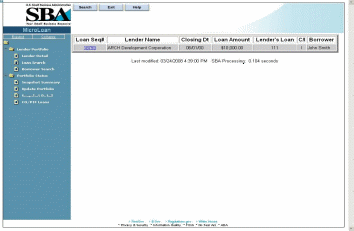
The loans will be listed with the Loan Sequence Number, Lender Name, Closing Date, Loan Amount, Lender’s Loan (Number), C/I (“Complete” or “Incomplete”), and Borrower Name displaying. To view a loan, select a link in the Loan Sequence Number column. This will open the Loan Detail screen for the selected loan number.
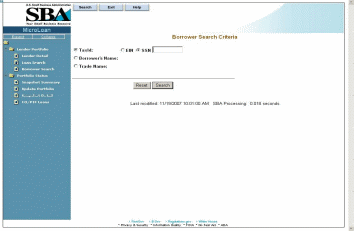
You can search for a borrower by Tax ID, Borrower Name, or Trade name.
To search by Tax ID:
Select the Tax ID radio button.
Select either the EIN radio button or the SSN radio button.
Enter the Tax ID in the text field provided to the right.
Select the Search pushbutton.
To search by Borrower Name:
Select the Borrower Name radio button.
Enter the Borrower Name in the text field provided to the right.
Select the Search pushbutton.
To search by Trade Name:
Select the Trade Name radio button.
Enter the Trade name in the text field provided to the right.
Select the Search pushbutton.
If no borrowers match the search criteria, you will be notified and advised to try again.
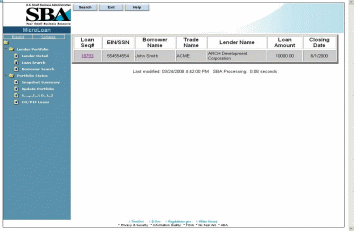
The loans will be listed with the Loan Sequence Number, EIN/SSN Number, Borrower Name, Trade Name, Lender Name, Loan Amount, and Closing Date displaying. To view a loan, select a link in the Loan Sequence Number column. This will open the Loan Detail screen for the selected loan.
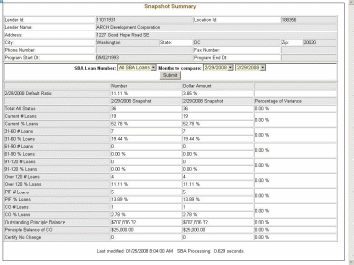
The Snapshot Summary screen displays the following information about the lender:
Lender ID
Location ID
Lender Name
Address
City
State
Zip
Phone Number
Fax Number
Program Start Date
Program End Date
Using the “SBA
Loan Number” drop-down list, you have the ability to select a
summary of all loans for a lender or loans for a specific SBA Loan
Number. Using the “Months to Compare” fields, you have
the ability to compare two dates to one another. Once you have set up
your parameters to compare, select the “Submit”
pushbutton.
The default ratio percentage for the number of
loans and the dollar amount of loans is displayed.
The
following information is displayed for each date:
Total All Status
Current # Loans
Current % Loans
31-60# Loans
31-60% Loans
61-90# Loans
61-90% Loans
91-120# Loans
91-120% Loans
Over 120# Loans
Over 120% Loans
PIF# Loans
PIF% Loans
CO# Loans
CO% Loans
Outstanding Principal Balance
Principal Balance of CO
Certify No Change
The user will have the ability to select from all available snapshot dates to compare two snapshots to one another.
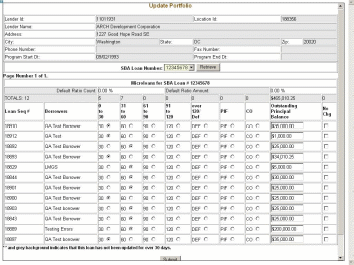
The Update Portfolio screen displays the following information about the lender:
Lender ID
Location ID
Lender Name
Address
City
State
Zip
Phone Number
Fax Number
Program Start Date
Program End Date
Using the “SBA
Loan Number” field, and the “Retrieve” pushbutton,
you have the ability to select an SBA Loan Number to display all
current loans.
Once you have chosen an SBA Loan Number and
selected the "Retrieve" pushbutton, the following
information will display concerning all microloans for the selected
SBA Loan Number which have not been paid in full or charged off prior
to the last snapshot:
Loan Seq#
Borrowers
Loan Status - these will be a series of radio buttons with the following options:
0 - 30
31 - 60
61 - 90
91 - 120
Over 120/Def
PIF
CO
Outstanding Principal Balance
No Chg
Any
loan which has not been updated in the last 30 days will display with
an asterisk preceding the Loan Sequence Number and the row background
color will be grey.
You will have the ability to update
the loan status, loan outstanding balance, or no change indicator and
then submit the changes
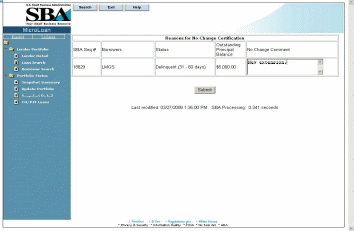
After submitting the changes, if the “No Change” checkbox was selected for one or more of the loans, the new screen above will display for you to enter or update a reason for all loans selected "certify no change". Once you have finished, you must select the “Submit” pushbutton to update the loans.
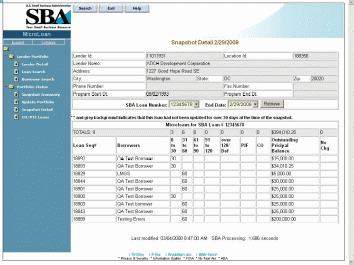
The Snapshot Detail screen displays the following information about the lender:
Lender ID
Location ID
Lender Name
Address
City
State
Zip
Phone Number
Fax Number
Program Start Date
Program End Date
Using the “SBA
Loan Number” and “End Date” fields, you have the
ability to select an SBA Loan Number and a date to display all loans
for that snapshot.
Once you have chosen an SBA Loan Number and
selected the "Retrieve" pushbutton, the following
information will display regarding all microloans for the selected
snapshot of the SBA Loan Number:
Loan Seq#
Borrowers
Loan Status
0 - 30
31 - 60
61 - 90
91 - 120
Over 120/Def
PIF
CO
Outstanding Principal Balance
No Chg
If any loans were certified “No Change”, you have the ability to select a link to display the reason for the certification.
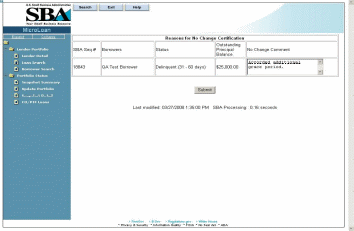
The Reasons for No Change Certification screen displays the following information:
SBA Sequence Number
Borrowers (Names)
Status
Outstanding Principal Balance
No Change Comment – Enter an explanatory comment.
Displays the reason for the No Change Certification.
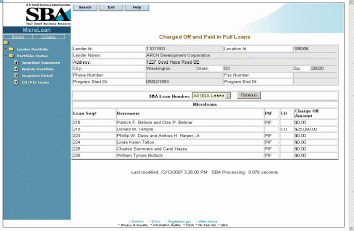
The Charged Off and Paid In Full Loans screen displays the following information about the lender:
Lender ID
Location ID
Name
Address
City
State
Zip Code
Phone Number
Program Start Date
Program End Date
The user will have the
ability to select an “SBA Loan Number” or to view
“Charged Off” and “Paid in Full Loans” for
the lender’s total portfolio.
The following
information will be displayed:
Loan Seq#
Borrowers
Loan Status
PIF
CO
Charge Off Amount
According to the Paperwork Reduction Act, you are not required to respond to this collection of information unless it displays a currently valid OMB Control Number. The control number for this collection of information is 3245-0352. The estimated burden for responding to this collection of information is 15 minutes per response including time for reviewing instructions, gathering the data needed, and completing the collection of information. Comments on the burden estimates should be sent to the U.S. Small Business Administration, Chief, AIB 409 3rd Street, S.W., Washington, D.C. 20416 and Desk Officer for the Small Business Administration, Office of Management and Budget, New Executive Office Building, Room 10202, Washington, D.C. 20503.
| File Type | application/vnd.openxmlformats-officedocument.wordprocessingml.document |
| Author | jarinier |
| File Modified | 0000-00-00 |
| File Created | 2021-02-01 |
© 2026 OMB.report | Privacy Policy